- Home
- About us
- Products
- for Siemens
- Agricultural Terminal
- for A-B-B
- Advantech
- Allen Bradley
- AMTouch
- B&R Power Panel
- BECKHOFF HMI operator Repair
- Beijer HMI
- Bosch Rexroth
- Danielson Touch Screen Replacement
- Delem
- Delta
- DMC
- EATON Micro Panel
- ELO Touch Screen Panel
- ESA HMI
- Exor UniOP
- EZ Automation
- Fagor
- Fuji Hakko
- GE Fanuc
- GUNZE Touch Panel
- IDEC
- John Deere
- Koyo
- KUKA SmartPAD
- Lenze
- Microtouch 3M Versatouch touch screen
- Mitsubishi
- Omron
- Panasonic
- Parker
- Proface
- Red Lion
- Robotic Controller
- Schneider
- Sigmatek HMI
- Trimble
- Ventilator Parts
- Weinview
- Other Terminal Brand
- HMI Touch Screen Panel
- Touch Panel Screen Suppliers
- Touch Screen Panel supplier
- Auxiliary Accessories
- LCD Display
- Faqs
- News
- Certificate
- Contact us
B&R 5P62:BEST720-60 Touch Panel Screen 5P62:KHS-07 Touch Digitizer





- group name
- Automation Panel 900
- Min Order
- 1 piece
- brand name
- VICPAS
- model
- 5P62:BEST720-60 5P62:KHS-07
- Nearest port for product export
- Guangzhou, Hongknog, Shenzhen, Taiwan
- Delivery clauses under the trade mode
- FOB, CFR, CIF, EXW, FAS, CIP, FCA, CPT, DEQ, DDP, DDU, Express Delivery, DAF, DES
- Acceptable payment methods
- T/T, L/C, D/P D/A, MoneyGram, Credit Card, PayPal, Westem Union, Cash, Escrow
- update time
- Fri, 02 Jan 2026 01:19:20 GMT
Paramtents
Touch screen panel type Resistance touch screen
Brand B&R
Warranty 1 Year VICPAS Warranty
Model 5P62:BEST720-60 5P62:KHS-07
Shipping DHL/FedEx/UPS/TNT/EMS/Aramex /DPEX
Keyword Touch Screen Panel Glass Repair
Packging & Delivery
-
Min Order1 piece
Briefing
Detailed
B&R 5P62:BEST720-60 Touchscreen Glass 5P62:KHS-07 Touch Panel Repair Replacement

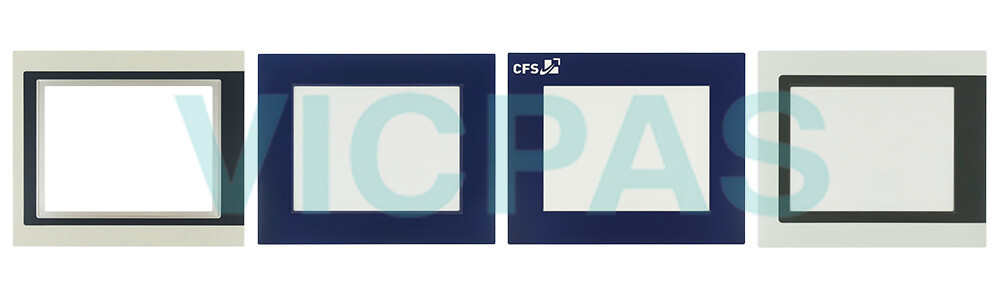
The 5P62:BEST720-60 5P62:KHS-07 touchscreen are integrated display industrial computer that features a LCD display. This touch panel measures 10.1-inches and it is a resistive type that can handle single-touch inputs only. On the surface of industrial computers, a protective film is applied to protect the touch screen from surface cleaning and image clarity. If there is stain on the protective film, you can purchase a new mask to replace it.
The short description about Power Panel 5P62:BEST720-60 5P62:KHS-07, analog resistive touch screen, 2 Ethernet interfaces, internal switch, 2 USB 2.0 interfaces, embedded client software: - VNC client mode - Embedded web browser on board, portrait format, aluminum white pinstripe.Electronic devices are never completely failsafe. If the programmable control system, operating/monitoring device or uninterruptible power supply fails, the user is responsible for ensuring that other connected devices, e.g. motors, are brought to a secure state.
Specifications:
The table below describes the parameters of the B&R 5P62:BEST720-60 5P62:KHS-07 Touchscreen Panel.
| Part Number : | 5P62:BEST720-60 |
| Product Line: | 5P62:KHS-07 |
| Screen diagonal | 5-22 in |
| Warranty: | 365 Days Warranty |
| Input Power | 24 VDC |
| Display Type: | TFT color |
| Mounting position: | Vertical |
| Input Type: | Touchscreen |
| Serial interface Type: | RS232 |
| Storage | -20 to 70°C |
FAQ:
Question:How to Installing or replacing the 5P62:BEST720-60 5P62:KHS-07 AC power supply?
Answer:
1. The on/off switch must be set to position "0" (off). Disconnect the power supply to the B&R Industrial PC(disconnect the power cable). Isolate the system from all potential sources of electrical power!
2. Touch the housing or ground connection in order to discharge any electrostatic charge from your body.
3. Remove the Panel PC from the control cabinet by following the installation steps in reverse order.
4. Place the Panel PC on a clean, flat surface.
5. Remove the Torx screws (T20) indicated in the following image.
6. The AC power supply can now be removed parallel to the Panel PC in the direction indicated by the arrowsin the image below. Exercise caution to prevent damage to the power supply connector.
7. If the AC power supply is being installed for the first time (i.e. not a replacement), then both mounting platesmust be installed first. To do so, guide the mounting plates into each of the three slots at a slight angle. Thesemounting plates are included with the AC power supply.
8. To install an AC power supply on the Panel PC, it must be aligned parallel to the Panel PC. Plug the powersupply connector into the female connector on the Panel PC.
9. Fasten the AC power supply with the 4 Torx screws (T20) (max. tightening torque 1.2 Nm). It is important thatit is aligned parallel to the housing. The power supply connector must click into place in the female connectoron the Panel PC. There must not be any pressure or mechanical stress on the connector.
10.The Panel PC can now be installed back in the control cabinet.
Question:How to adjust the 5P62:BEST720-60 5P62:KHS-07 display brightness?
Answer:
1. Open the Control Center in the Control Panel.
2. Select the Display tab.
3. Select a panel from the list. Only the local display (PP Link) and connected panels are shown in the list.
4. Set the desired brightness using the slider control.
Common misspellings:
5P62BEST720-60
5P62-BEST720-60
5P62 BEST720 60
5P62BEST72060
5P62 KHS-07
5P62:KHS07
5P62-KHS-07
5P62KHS07
