- Home
- About us
- Products
- for Siemens
- Agricultural Terminal
- for A-B-B
- Advantech
- Allen Bradley
- AMTouch
- B&R Power Panel
- BECKHOFF HMI operator Repair
- Beijer HMI
- Bosch Rexroth
- Danielson Touch Screen Replacement
- Delem
- Delta
- DMC
- EATON Micro Panel
- ELO Touch Screen Panel
- ESA HMI
- Exor UniOP
- EZ Automation
- Fagor
- Fuji Hakko
- GE Fanuc
- GUNZE Touch Panel
- IDEC
- John Deere
- Koyo
- KUKA SmartPAD
- Lenze
- Microtouch 3M Versatouch touch screen
- Mitsubishi
- Omron
- Panasonic
- Parker
- Proface
- Red Lion
- Robotic Controller
- Schneider
- Sigmatek HMI
- Trimble
- Ventilator Parts
- Weinview
- Other Terminal Brand
- HMI Touch Screen Panel
- Touch Panel Screen Suppliers
- Touch Screen Panel supplier
- Auxiliary Accessories
- LCD Display
- Faqs
- News
- Certificate
- Contact us
MTP2200 PRO 6AV2128-3XB27-1BX0 MMI Panel Screen Repair






- group name
- Simatic MTP Series
- Min Order
- 1 piece
- brand name
- VICPAS
- model
- 6AV2128-3XB27-1BX0
- Nearest port for product export
- Guangzhou, Hongknog, Shenzhen, Taiwan
- Delivery clauses under the trade mode
- FOB, CFR, CIF, EXW, FAS, CIP, FCA, CPT, DEQ, DDP, DDU, Express Delivery, DAF, DES
- Acceptable payment methods
- T/T, L/C, D/P D/A, MoneyGram, Credit Card, PayPal, Westem Union, Cash, Escrow
- update time
- Fri, 02 Jan 2026 20:12:14 GMT
Paramtents
Brand Siemens
Size 21.5 inch
Warranty 365 Days
Product Line SIMATIC HMI MTP2200 PRO
Supply Touch Screen Panel
Part Number 6AV21283XB271BX0
Shipping 2-4 workdays
Packging & Delivery
-
Min Order1 piece
Briefing
Detailed
SIMATIC HMI MTP2200 PRO 6AV2128-3XB27-1BX0 Touch Panel Replacement
Order each part separately is available
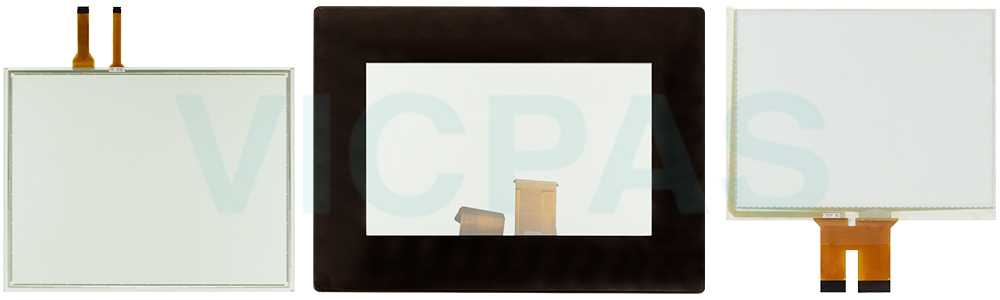
Ease operation with Multitouch
Operation by smartphone sets the standard: Multitouch technology makes controlling the 6AV2 128-3XB27-1BX0 Touch Panel MTP2200 PRO both easy and elegant, combining maximum usability with high-contrast colors and great readability.
Web Client for Remote Operation
The maintenance-free web client provides flexible remote access to the visualization, independent from the on-site operation at the 6AV21283XB271BX0 Touchscreen device. It can be accessed via web browser without additional software.
Siemens Industrial Edge-enabled
The new SIMATIC 6AV2 128-3XB27-1BX0 Touch Digitizer Glass HMI MTP2200 PRO are Edge-enabled. This opens up completely new possibilities, such as functional expansion by using apps and the processing and analysis of data directly at the machine.
VICPAS supplies MTP2200 Simatic HMI MTP2200 PRO 6AV2128-3XB27-1BX0 Touch Screen Panel with 365 days warranty and support Urgent Worldwide Shipping.
Specifications:
The table below describes the parameters of the Siemens 6AV21283XB271BX0 Touch Screen Monitor HMI Parts.
| Storage Temperature: | -20°C ~ 60 °C |
| Environment: | Free From Corrosive Gases |
| Mounting Position: | Vertical |
| Product Line: | Siemens MTP2200 PRO |
| Touch Type: | Capacitive |
| Brand: | Siemens |
| Display Type: | TFT Color LCD |
| Part Number: | 6AV2128-3XB27-1BX0 |
| Touch Size: | 21.5'' |
| Warranty: | 12 Months |
Related SIMATIC HMI MTP Series HMI Part No. :
| SIMATIC MTP HMI | Description | Inventory status |
| 6AV2128-3XB70-0AX0 | SIMATIC HMI MTP2200 Unified Comfort Panel Touch Membrane Repair | In Stock |
| 6AV2148-8KB40-0KS0 | SIMATIC HMI MTP1000 Unified Comfort Panel Touch Glass Replacement | In Stock |
| 6AV2148-8QB00-1AA0 | SIMATIC HMI MTP1500 Unified Comfort Panel Touch Digitizer Glass Repair | Available Now |
| 6AV2148-8QB40-0KS0 | SIMATIC HMI MTP1500 Unified Comfort Panel HMI Panel Glass Replacement | Available Now |
| 6AV2148-8UB00-1AA0 | SIMATIC HMI MTP1900 Unified Comfort Panel Touch Screen Monitor Repair | In Stock |
| 6AV2148-8XB00-1AA0 | SIMATIC HMI MTP2200 Unified Comfort Panel MMI Touch Screen Replacement | In Stock |
| 6AV6646-1BA15-0AA0 | SIMATIC HMI MTP1500 Unified Comfort Panel HMI Touch Screen Panel Repair | Available Now |
| 6AV6646-1BA15-0AA1 | SIMATIC HMI MTP1500 Unified Comfort Panel Series Touchscreen Repair | In Stock |
| 6AV6646-1BA15-0NA0 | SIMATIC HMI MTP1500 Unified Comfort Panel Touch Screen Glass Replacement | Available Now |
| 6AV6646-1BA15-0NA1 | SIMATIC HMI MTP1500 Unified Comfort Panel Touch Digitizer Repair | In Stock |
| 6AV6646-1BA16-0AA1 | SIMATIC HMI MTP1500 Unified Comfort Panel Touch Screen Replacement | In Stock |
| 6AV6646-1BA16-0NA1 | SIMATIC HMI MTP1500 Unified Comfort Panel Touch Panel Repair | In Stock |
| 6AV6646-1BB15-0AA0 | SIMATIC HMI MTP1500 Unified Comfort Panel Touch Membrane Replacement | Available Now |
| 6AV6646-1BB15-0NA0 | SIMATIC HMI MTP1500 Unified Comfort Panel HMI Touch Glass Repair | In Stock |
| 6AV6646-1BC15-0AA0 | SIMATIC HMI MTP1500 Unified Comfort Panel Touch Digitizer Glass Replacement | Available Now |
| 6AV6646-1BC15-0NA0 | SIMATIC HMI MTP1500 Unified Comfort Panel MMI Panel Screen Repair | In Stock |
| SIMATIC MTP HMI | Description | Inventory status |
SIMATIC MTP Series HMI Manuals PDF Download:
FAQ:
Question: How to fasten the 6AV2128-3XB27-1BX0 built-in device with mounting clips?
Answer:

1. Insert the device into the mounting cutout from the front.
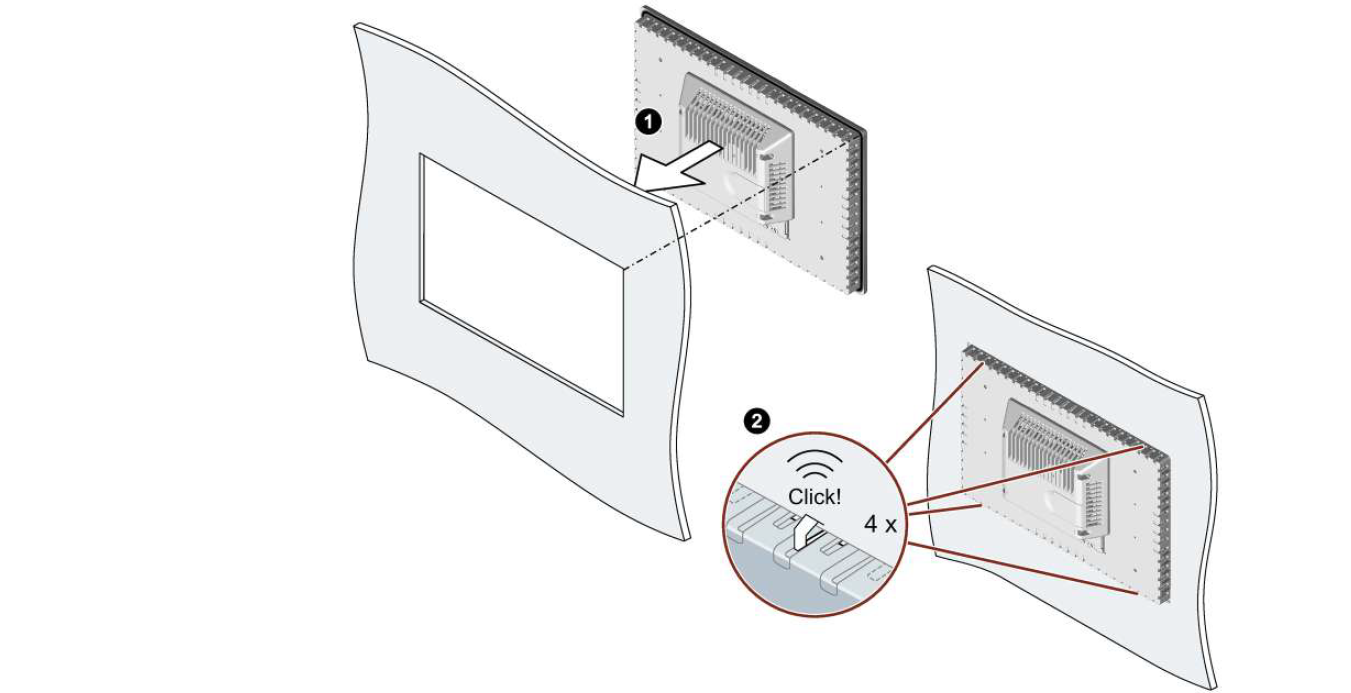
2. Make sure that all four spring locks on the top and bottom of the device fully engage. If necessary, gently press the device into the recess if it is not fully engaged.
3. Insert a mounting clip into the cutout provided on the device. Make sure it is in the correct position.

4. To secure the mounting clip, tighten the grub screw with the slot screwdriver, torque 0.5 Nm.
5. Repeat step 3 and 4 for all mounting clamps until all clamps are fastened.
6. Check the fit of the mounting seal.
Question: How to commission the HMI device?
Answer: The following procedure describes how to typically include the HMI device during operation.
1. If you want to use the service concept with automatic backup, then insert a SIMATIC SD memory card ≥ 32 GB into the "X50 SYSTEM" slot.
Activate the automatic backup in the Control Panel under "Service and Commissioning" > "Automatic Backup" via the "Start" button.
2. Configure the HMI device in WinCC. When configuring, consider your security concept in the security settings. Configure a user administration. Define a user with the "Control Panel access" function right who can protect the HMI device against unauthorized access to the Control Panel.
3. Make sure that the network address of the HMI device corresponds to the configured network address.
4. Transfer your project including user administration via WinCC from the configuration PC to the HMI device.
5. If necessary, have the Control Panel protected against unauthorized access by an HMI device administrator under "Security" > "Control panel access".
6. Check the authorizations of the operators in the Control Panel under "Security" > "User management" and adjust the settings if necessary.
7. If necessary, deactivate one or more interfaces for storage media under "Devices And Input" > "Hardware interfaces".
8. Check date and time under "Language, Region and Formats" > "Date and time".
9. Set the required delay time for the start of the project under "Runtime Properties" > "Automatic runtime start".
10. Check in the Control Panel under "Apps" whether all apps required for the operation are available.
If additional apps are required, then install these via "Apps" > "App Management".
Common misspellings:
6AV2128-3X27-1BBX06AV1228-3XB27-1BX0
6AV21288-3XB27-1BX0
6AV2128-3X27-1BX0
6AV2128-3XB27-1BXX0
