- Home
- About us
- Products
- for Siemens
- Agricultural Terminal
- for A-B-B
- Advantech
- Allen Bradley
- AMTouch
- B&R Power Panel
- BECKHOFF HMI operator Repair
- Beijer HMI
- Bosch Rexroth
- Danielson Touch Screen Replacement
- Delem
- Delta
- DMC
- EATON Micro Panel
- ELO Touch Screen Panel
- ESA HMI
- Exor UniOP
- EZ Automation
- Fagor
- Fuji Hakko
- GE Fanuc
- GUNZE Touch Panel
- IDEC
- John Deere
- Koyo
- KUKA SmartPAD
- Lenze
- Microtouch 3M Versatouch touch screen
- Mitsubishi
- Omron
- Panasonic
- Parker
- Proface
- Red Lion
- Robotic Controller
- Schneider
- Sigmatek HMI
- Trimble
- Ventilator Parts
- Weinview
- Other Terminal Brand
- HMI Touch Screen Panel
- Touch Panel Screen Suppliers
- Touch Screen Panel supplier
- Auxiliary Accessories
- LCD Display
- Faqs
- News
- Certificate
- Contact us
EZ-T8C-FT Touch Screen Glass Repair






- group name
- EZTouch HMIs
- Min Order
- 1 piece
- brand name
- VICPAS
- model
- EZ-T8C-FT
- Nearest port for product export
- Guangzhou, Hongknog, Shenzhen, Taiwan
- Delivery clauses under the trade mode
- FOB, CFR, CIF, EXW, FAS, CIP, FCA, CPT, DEQ, DDP, DDU, Express Delivery, DAF, DES
- Acceptable payment methods
- T/T, L/C, D/P D/A, MoneyGram, Credit Card, PayPal, Westem Union, Cash, Escrow
- update time
- Sat, 20 Dec 2025 07:19:04 GMT
Paramtents
Touch screen tapes Resistance touch screen
Size 8 inch
Warranty 365 Days
Brand EZ Automation
Product Line EZAutomation EZTouch HMIs EZTouch Original Series
Supply EZTouch Original HMIs Touch Panel Front Overlay
Part Number EZ-T8C-FT
Shipping 2-4 workdays
Packging & Delivery
-
Min Order1 piece
Briefing
Detailed
EZAutomation EZ-T8C-FT Protective Film Touch Digitizer Glass Replacement
Order each part separately is available
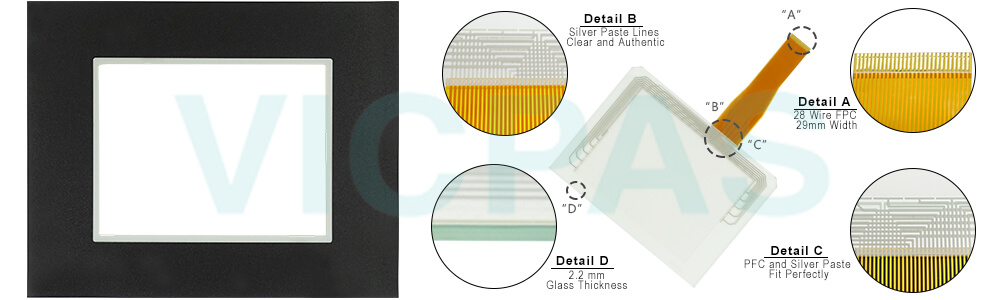
This tiny little module that plugs into one of the serial ports in the EZ-T8C-FT Touch Panel Front Overlay HMI(we recommend installing on every HMI) allows a programmer to connect his/her laptop to the HMI without a cable. So many times, it is not so easy to reach the Operator console to connect the programming cable to the HMI. Combination of our patented On-Line Edit feature and EZminiWifi becomes an exceptionally innovative solution to making changes on HMI screens without having to open up the control cabinet and connect the Programming cable.
Allen Bradley/Rockwell is no longer supporting its DH+/RIO protocol originated in 1980's. Whereas there are over one million nodes in manufacturing plants all over the world on PLC2, PLC5, SLC 500, Control Logix, Compact Logix and Micro Logix PLCs, there is no other HMI on the market that still supports the DH+/RIO protocol. It is because of EZTouch HMIs, that these plants do not have to change their networks to Ethernet I/P, saving them hundreds of thousands of dollars.
EZTouch EZ-T8C-FT Front Overlay Touch Pad HMIs have the best-looking objects simulating real-life panel actuators and indicators. And the animation of the process is great. All EZTouch HMIs except the 12” model has an extremely rugged customized touch screen that is 0.090” thick as compared to paper thin touch screens used in our competitor's products, increasing the durability of the EZTouch touch screen. All EZTouch EZ-T8C-FT Touch Screen Monitor Protective Film HMIs have a super fast response time of less than ¼ of a second, that is the response to touching any object on the screen is instantaneous. Its four to ten times faster than any other HMI.
Specifications:
The table below describes the parameters of the EZAutomation EZTouch HMIs EZ-T8C-FT Protective Film Touch Pad HMI Parts.
| Agency Approval: | Ul, cUL, CE |
| Humidity: | 10-95% RH, non-condensing |
| Operating Temperature: | 0-55°C (32 - 138°F) |
| Product Line: | EZTouch Original |
| Touch Size: | 8" |
| Brand: | EZAutomation |
| Display Type: | TFT Color LCD |
| Power Supply: | 24 V DC |
| Storage Temperature: | -25°C (-13°F) to 65°C (149°F) |
| Warranty: | 365 Days |
Related EZAutomation EZTouch HMIs Series HMI Part No. :
| EZTouch HMI | Description | Inventory status |
| EZ-T8C-E | EZTouch HMI Front Overlay Touch Membrane Replacement | In Stock |
| EZ-T8C-F | EZ Automation EZTouch HMI Series Touch Glass Front Overlay Repair | In Stock |
| EZ-T8C-FC | EZAutomation EZTouch HMI Series Touch Digitizer Glass Overlay Repair | Available Now |
| EZ-T8C-FD | EZTouch HMI Panel Glass Protective Film Repair Replacement | Available Now |
| EZ-T8C-FE | EZAutomation EZTouch HMI Series Touch Screen Monitor Front Overlay | In Stock |
| EZ-T8C-FH | EZAutomation EZTouch HMI Series Front Overlay MMI Touch Screen Repair | In Stock |
| EZ-T8C-FM | EZ Automation EZTouch HMI Series HMI Touch Screen Protective Film | Available Now |
| EZ-T8C-FP | EZAutomation EZTouch HMI Series Protective Film Touchscreen Repair | In Stock |
| EZ-T8C-FS | EZAutomation EZTouch HMI Series HMI Protective Film Touch Screen Glass | Available Now |
| EZ-T8C-FSH | EZAutomation EZTouch HMI Series Front Overlay Touch Screen Panel Repair | In Stock |
| EZ-T8C-FT | EZ Automation EZTouch HMI Series Touch Screen Protective Film Replacement | In Stock |
| EZ-T8C-FU | EZTouch HMI Series Touch Panel Protective Film Repair Replacement | Available Now |
| EZ-T8C-RMC | EZAutomation EZTouch HMI Series Front Overlay MMI Touch Glass Repair | In Stock |
| EZTouch HMI | Description | Inventory status |
EZ Automation EZTouch HMIs Series HMI Manuals PDF Download:
FAQ:
Question: EZTouch Editor Setup Screen Access
Solution:
1. To access the setup menu, connect to the panel from the PC. Open the EZTouch Editor and then in the Panel Menu select Display Setup Screen.
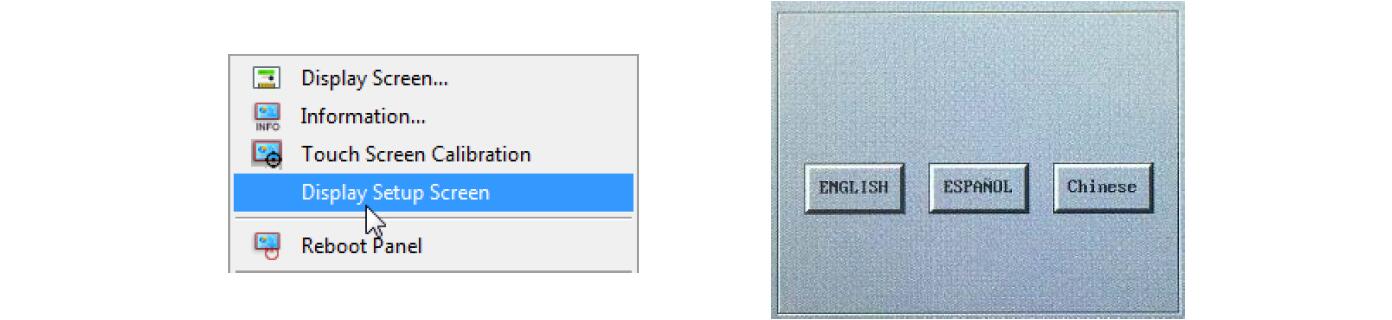
2. Now even if the Setup menu screen is disabled, you will see the screen above on the panel. Select the language to be used in the setup menu.
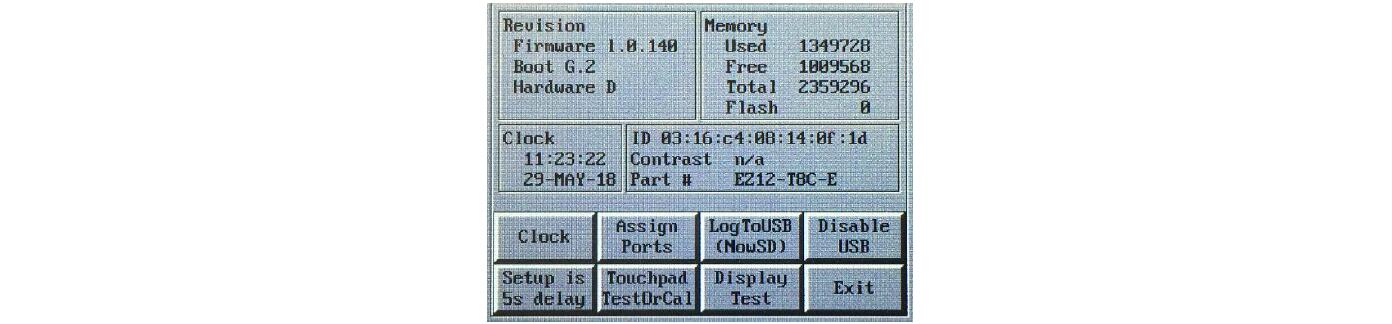
3. After the language is selected you will see the following screen. This is the main Setup Screen from which all the options can be accessed. Also it is the screen that will tell you some troubleshooting information such as Firmware revision.
Question: USB Setup Screen Access
Solution: You can use any file with the extension .set on a USB to have the panel enter the setup screen (even if it is disabled). For example, an empty text doc which extension is changed to ".set"(ex: Setup_menu.set). Once USB is put in the panel, the panel will immediately enter the setup menu language screen (if it does not then you might need to power cycle the panel). Please remove the USB before exiting the Setup Menu otherwise the menu will reappear almost immediately.
Note: The USB Setup menu access will not work if the USB is disabled.
Common misspellings:
EZ-T8C-TE-T8C-FT
EZT-8C-FT
EZ-TBC-FT
EZ-T8C--FT
