- Home
- About us
- Products
- for Siemens
- Agricultural Terminal
- for A-B-B
- Advantech
- Allen Bradley
- AMTouch
- B&R Power Panel
- BECKHOFF HMI operator Repair
- Beijer HMI
- Bosch Rexroth
- Danielson Touch Screen Replacement
- Delem
- Delta
- DMC
- EATON Micro Panel
- ELO Touch Screen Panel
- ESA HMI
- Exor UniOP
- EZ Automation
- Fagor
- Fuji Hakko
- GE Fanuc
- GUNZE Touch Panel
- IDEC
- John Deere
- Koyo
- KUKA SmartPAD
- Lenze
- Microtouch 3M Versatouch touch screen
- Mitsubishi
- Omron
- Panasonic
- Parker
- Proface
- Red Lion
- Robotic Controller
- Schneider
- Sigmatek HMI
- Trimble
- Ventilator Parts
- Weinview
- Other Terminal Brand
- HMI Touch Screen Panel
- Touch Panel Screen Suppliers
- Touch Screen Panel supplier
- Auxiliary Accessories
- LCD Display
- Faqs
- News
- Certificate
- Contact us
2711P-B12C6A2 Touchscreen 2711P-B12C6A2 Keypad Switch






- group name
- Panelview Plus 1250
- Min Order
- 1 piece
- brand name
- VICPAS
- model
- 2711P-B12C6A2
- Nearest port for product export
- Guangzhou, Hongknog, Shenzhen, Taiwan
- Delivery clauses under the trade mode
- FOB, CFR, CIF, EXW, FAS, CIP, FCA, CPT, DEQ, DDP, DDU, Express Delivery, DAF, DES
- Acceptable payment methods
- T/T, L/C, D/P D/A, MoneyGram, Credit Card, PayPal, Westem Union, Cash, Escrow
- update time
- Mon, 29 Dec 2025 16:16:35 GMT
Paramtents
Warranty 365 Days
Brand Rockwell Automation Allen Bradley
Product Line Panelview Plus 1250
Supply Panelview Plus 1250 Terminals Membrane keypad
Size 12.1 inch
model 2711P-B12C6A2
Parts Touchscreen Panel Glass Membrane Keypad Switch
Packging & Delivery
-
Min Order1 piece
Briefing
Detailed
2711P-B12C6A2 Panelview Plus 1250 Touch Screen Panel, Membrane Keypad Switch, Housing, LCD Display
Order each part separately is available

The 2711P-B12C6A2 features a 12.1-inch full-color display module and comes pre-installed with touch input features. These touchscreen features can be used to provide fast and accurate input on the functions provided by the display terminal, as well as to navigate through the various menus that offer the user access to these particular functions. The 2711P-B12C6A2 is a high-performance display terminal that is part of the Allen Bradley PV Plus 1250 catalog. This product is a PanelView Plus 1250 display terminal that offers a number of useful features, allowing industrial facilities to execute important functions, such as monitoring connected devices and executing vital commands, with an easy interface and a variety of input methods.
The 2711P-B12C6A2 also offers an open platform, allowing the users to access the Windows CE desktop for extra functionality. The 2711P-B12C6A2 saves the operators’ time by enabling them to view the user manual on the panel. The 2711P-B12C6A2 has a specially designed interface terminal that optimizes the system development, performance, and efficiency. The 2711P-B12C6A2 is a PanelView 1250 Series Touchscreen display system manufactured by Allen-Bradley.
The 2711P-B12C6A2 communicates via multiple ports with the integrated FactoryTalk View Machine edition software, allowing an advanced functionality that also includes data logging, advanced graphics, and direct browsing of the Logix addresses. With the FactoryTalk View Machine Edition software, the 2711P-B12C6A2 PanelView terminal provides a broad rugged terminal and offers premier integration with the integrated architecture.
VICPAS supply panelview Plus 1250 2711P-B12C6A2 Touch Digitizer Glass, Switch Membrane, Label, Plastic Shell, LCD Display, Gasket and Mounting Clips Repair. All of them with VICPAS 365-day warranty and support Urgent Worldwide Shipping.
Specifications:
The table below describes the parameters of the Panelview Plus 1250 2711P-B12C6A2 Operator Panel Parts
| Part Number: | 2711P-B12C6A2 |
| Display Size: | 12.1 inches |
| Display Color: | Amber |
| Warranty: | 365 days Warranty |
| Product Line: | Panelview Plus 1250 |
| Input Type: | Touchscreen Keypad |
| Mounting Position: | vertical |
| Communication: | Ethernet and RS-232 |
| Communication: | ControlNet |
| Software: | FactoryTalk |
Related Allen Bradley Panelview Plus 1250 Terminals Part No. :
| PanelView Plus 1250 HMI | Description | Inventory status |
| 2711P-B12C4A1 | PanelView Plus 1250 Membrane Keypad Touch Screen Panel LCD Display Enclosure | In Stock |
| 2711P-B12C4A2 | PanelView Plus 1250 Membrane Keyboard Touch Panel Glass LCD Screen Plastic Shell | Available Now |
| 2711P-B12C4A6 | PanelView Plus 1250 Keypad Touch Screen Panel LCD Display Plastic Cover Body | In Stock |
| 2711P-B12C4A7 | Panel View Plus 1250 Keypad Touch Screen LCD Display Screen Plastic Cover Body | In Stock |
| 2711P-B12C4B1 | PanelView Plus 1250 Membrane Keypad Touchscreen LCD Display Plastic Case | In Stock |
| 2711P-B12C4B2 | PanelView Plus 1250 Touch Panel Membrane Keyboard Keypad LCD Screen Enclosure | In Stock |
| 2711P-B12C4D1 | PanelView Plus 1250 Membrane Keyboard HMI Touch Screen LCD Display Plastic Shell | Available Now |
| 2711P-B12C4D2 | PanelView Plus 1250 Membrane Keyboard HMI Touch Screen LCD Display Plastic Shell | Available Now |
| 2711P-B12C4D6 | PanelView Plus 1250 Keypad Touch Screen LCD Screen Plastic Cover Body | In Stock |
| 2711P-B12C4D7 | PanelView Plus 1250 Keypad Touch Screen LCD Screen Plastic Cover Body | In Stock |
| 2711P-B12C6A1 | PanelView Plus 1250 Touchscreen Operator Panel Keypad LCD Display HMI Case | Available Now |
| 2711P-B12C6A2 | Panel View Plus 1250 HMI Panel Glass Keypad LCD Screen Plastic Cover Body | In Stock |
| 2711P-B12C6A6 | Panel View Plus 1250 Keyboard Keypad Touch Screen LCD Display Plastic Case | In Stock |
| 2711P-B12C6A7 | PanelView Plus 1250 Touch Glass Membrane Keypad Switch LCD Screen Housing | In Stock |
| 2711P-B12C6B1 | PanelView Plus 1250 Touch Screen Monitor Keyboard Keypad LCD Display HMI Case | Available Now |
| 2711P-B12C6B2 | PanelView Plus 1250 Panel Glass Membrane Keyboard LCD Display Plastic Case | In Stock |
| AB PanelView Plus 1250 | Description | Inventory status |
AB Panelview Plus 1250 Manuals PDF Download:
FAQ:
Question: What tools are required for panel installation?
Answer:
Question: How to connect the terminal to DC power?
Answer:
1. Verify that the terminal is not connected to a power source.
2. Secure the DC power wires to the terminal block.
Follow the markings on terminal blocks and terminal for proper connections.
3. Secure the earth/ground wire.
• On the 400 and 600 terminals, secure the earth/ground wire to the functional earth/ground terminal on the input power terminal block.
• On the 700 to 1500 terminals, secure the earth/ground wire to the earth/ground terminal screw at the bottom of the display.
4. Apply 24V DC power to the terminal.
Question: What are the dimensions of Allen Bradley Panelview Plus 1250 terminals?
Answer: The 2711P-B12C6A2 terminals size is 12.1-inch. 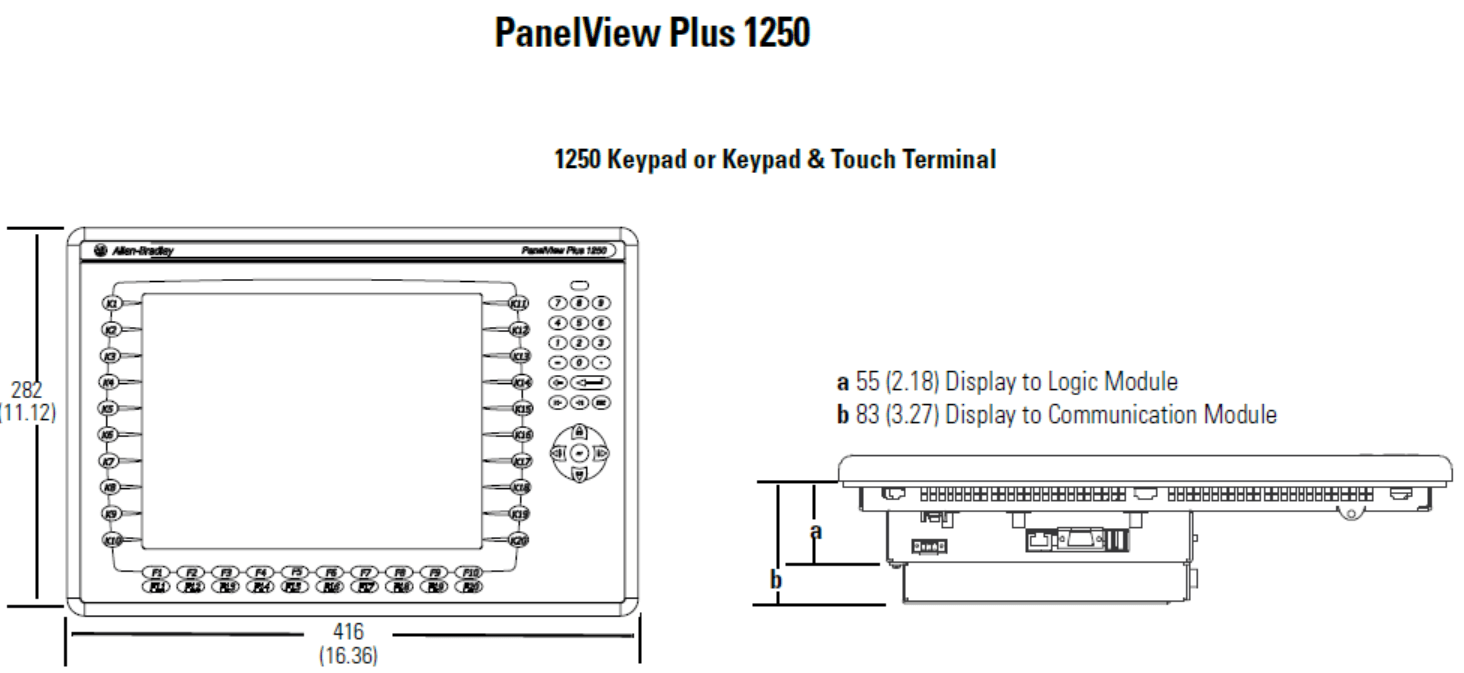
Question: How to install Panelview plus 1250 HMI plastic case?
Answer: Enclosures The terminals must be mounted in a panel or enclosure to protect the internal circuitry. The terminals meet IP54 and NEMA Type 12/13 and 4X (indoor) ratings only when mounted in a panel or enclosure with the equivalent rating. When the terminal is not mounted in a panel, itis not secure or safe for operation. You must comply with NEMA Type4X (indoor) requirements for environmental specifications.
Question: How to rest the Allen Bradley PanelView 1250 2711P-B12C6A2 Terminal?
Answer: All PanelView Plus 1250 terminals have both a Reset switch and a Default switch on the side of the logic module.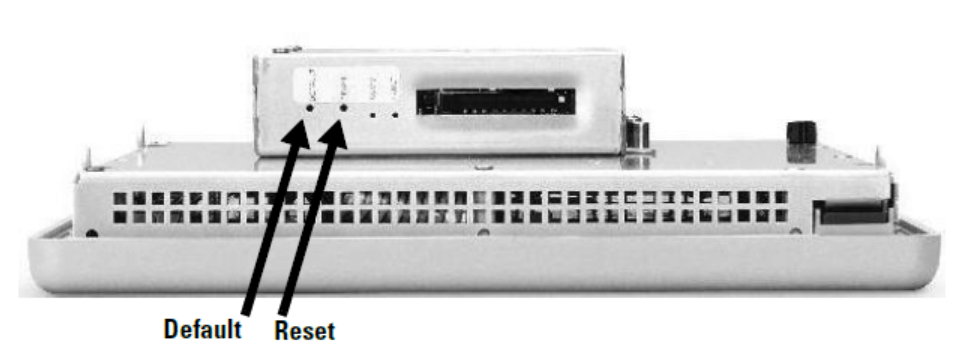
- Reset
Use the RESET switch to restart the terminal without having to disconnect and reapply power. Insert a thin probe into the hole marked RESET and press the switch. The terminal will perform a series of startup tests and run RSView ME or the loaded .MER application depending on how the terminal is configured. - Default
Safe Mode is a diagnostics mode where the system is reduced to a known state that allows recovery from a configuration or application problem. Use the DEFAULT switch with the RESET switch to start the terminal in Safe Mode. This is a diagnostics mode where the system is reduced to a known state that allows recovery from a software problem. Safe Mode ignores all user changes to the system and avoids any problem that is due to interactions with end-user software or changes. - •Insert a thin probe into the hole marked DEFAULT and press the switch, then;
- • Insert the probe into the hole marked RESET and press the switch. The system will restart immediately into the Safe Mode.
-
ATTENTION !
Use a nonconducting object to press the RESET and DEFAULT switch. Do not use a conducting object such as a paper clip or you may damage the terminal. Do not use the tip of a pencil; graphite may damage the terminal.
Common misspellings:
2711-B12C6A2
2711PB12C6A2
2711P-B126A2
2711P-B12C6A
7211P-B12C6A2
2711-PB12C6A2
2711PB-12C6A2
2711P-1B2C6A2
2711P--B12C6A2
2711P-BB12C6A2
