- Home
- About us
- Products
- for Siemens
- Agricultural Terminal
- for A-B-B
- Advantech
- Allen Bradley
- AMTouch
- B&R Power Panel
- BECKHOFF HMI operator Repair
- Beijer HMI
- Bosch Rexroth
- Danielson Touch Screen Replacement
- Delem
- Delta
- DMC
- EATON Micro Panel
- ELO Touch Screen Panel
- ESA HMI
- Exor UniOP
- EZ Automation
- Fagor
- Fuji Hakko
- GE Fanuc
- GUNZE Touch Panel
- IDEC
- John Deere
- Koyo
- KUKA SmartPAD
- Lenze
- Microtouch 3M Versatouch touch screen
- Mitsubishi
- Omron
- Panasonic
- Parker
- Proface
- Red Lion
- Robotic Controller
- Schneider
- Sigmatek HMI
- Trimble
- Ventilator Parts
- Weinview
- Other Terminal Brand
- HMI Touch Screen Panel
- Touch Panel Screen Suppliers
- Touch Screen Panel supplier
- Auxiliary Accessories
- LCD Display
- Faqs
- News
- Certificate
- Contact us
PP400 4PP451.0571-65 B&R Touch Screen Terminal Keypad






- group name
- Power Panel 400
- Min Order
- 1 piece
- brand name
- VICPAS
- model
- 4PP451.0571-65
- Nearest port for product export
- Guangzhou, Hongknog, Shenzhen, Taiwan
- Delivery clauses under the trade mode
- FOB, CFR, CIF, EXW, FAS, CIP, FCA, CPT, DEQ, DDP, DDU, Express Delivery, DAF, DES
- Acceptable payment methods
- T/T, L/C, D/P D/A, MoneyGram, Credit Card, PayPal, Westem Union, Cash, Escrow
- update time
- Fri, 02 Jan 2026 02:52:21 GMT
Paramtents
Brand B&R
Size 5.7 inch
Warranty 1 Year VICPAS Warranty
Model B&R Power Panel 400 4PP451.0571-65
Shipping DHL/FedEx/UPS/TNT/EMS/Aramex /DPEX
Packging & Delivery
-
Min Order1 piece
Briefing
Detailed
B&R Power Panel 400 4PP451.0571-65 Touch Screen Glass Membrane Keypad Repair Replacement
Order each part separately is available

For the Power Panel 300 and the Power Panel 400, B&R also implements the proven product lines of BIOS devices (Power Panel 300) and embedded devices (Power Panel 300 and Power Panel 400). Power Panel 400 4PP451.0571-65 devices can be delivered with the Windows XP embedded and Windows CE operating systems. They cover the entire range of PC systems, from simple thin clients and web terminals to full SCADA systems. Power Panel 300 and Power Panel 400 devices handle the automation of complete systems. This provides integrated control functionality and drives technology together with modular interfaces for connecting peripheral devices for the process. Models ranging from 5.7" QVGA to 15" XGA meet all requirements for series machine manufacturing. There is now a new variant that combines a 5.7" diagonal with a VGA TFT display. It allows a great deal of information to be displayed in a small amount of space and images can be shown in detail. Entries are made using either the touch screen or the function keys.
The visualization project runs on the Power Panel 400. Serial RS232 or Ethernet TCP/IP provides the communication to the controller system. Flexible programming with frame drivers or Ethernet socket services allows a connection to be made to any control system. I/O peripherals and drives are connected to the controller.
The following Power Panel Automation Runtime device software and firmware can be updated:
• BIOS
• MTCX firmware
Specifications:
The table below describes the parameters of the 4PP451.0571-65 Power Panel 400 Touchscreen Panel Keypad Membrane.
| Part Number : | 4PP451.0571-65 |
| Product Line: | Power Panel 400 |
| Screen diagonal | 5.7 in |
| Warranty: | 365 Days Warranty |
| Input Power | 24 VDC |
| Display Type: | TFT color |
| Mounting position: | Vertical |
| Input Type: | Keypad |
| Serial interface Type: | RS232 |
| Storage | -20 to 70°C |
Related B&R Series Part No. :
| B&R HMI Repair | Description | Inventory status |
| 4PP351-0571-01 | B&R PP300 Touch Panel Glass Membrane Keypad Keyboard | In Stock |
| 4PP351-0571-35 | B&R Power Panel 300 Touch Screen Panel Keyboard Memrbane | In Stock |
| 4PP352-0571-35 | B and R Power Panel 300 Terminal Keypad Touch Digitizer | In Stock |
| 4PP451-0571-45 | Power Panel 400 Touch Panel Glass Keypad Membrane Replacement | Available Now |
| 4PP451-0571-65 | Power Panel 400 Touch Screen Organizer Membrane Keypad | Available Now |
| 4PP451-0571-75 | Power Panel 400 Membrane Keypad Touch Panel Repair | In Stock |
| 4PP451-0571-85 | B&R Power Panel 400 Touch Panel Glass Membrane Keypad | In Stock |
| 4PP451-0571-B5 | B and R Power Panel 400 Terminal Keypad Touch Screen Hmi | Available Now |
| B and R Repair | Description | Inventory status |
B&R Power Panel 400 Manuals PDF Download:
FAQ:
Question:How to upgrade B&R Power Panel 400 4PP451.0571-65 MTCX Firmware (MTCX FPGA, MTCX PX32)?
Answer: A current MTCX Firmware (MTCX FPGA and MTCX PX32) upgrade can be downloaded directly from the service portal on the B&R homepage (..........com).
To carry out a firmware upgrade, the following steps should be taken:
• Create bootable media.
• Copy the contents of the *.zip file to the bootable media. If the B&R upgrade was already added when the bootable media was created using the B&R Embedded OS Installer, then this step is not necessary.
• Connect the bootable media to the Power Panel and reboot the device.
• A boot menu with the following options is displayed after booting: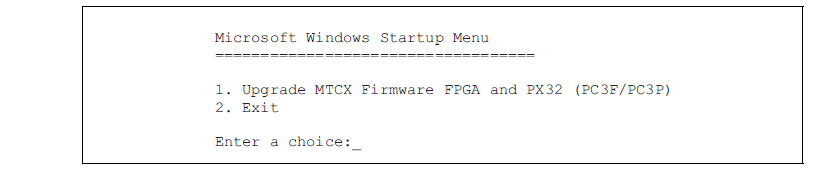
Concerning item 1:
The MTCX Firmware FPGA and PX32 is automatically updated (default after 5 sec).
Concerning item 2:
Returns to the shell (MS-DOS).
• Select the desired action.
• Remove the bootable media and reboot the device (only after a successful update!).
Question:How to creating a B&R Power Panel DOS boot diskette in 4PP451.0571-65 Windows XP?
Answer:
• Place an empty 1.44 MB HD diskette in the disk drive.
• Open Windows Explorer.
• Right-click on the 3?" floppy icon and select "Format...".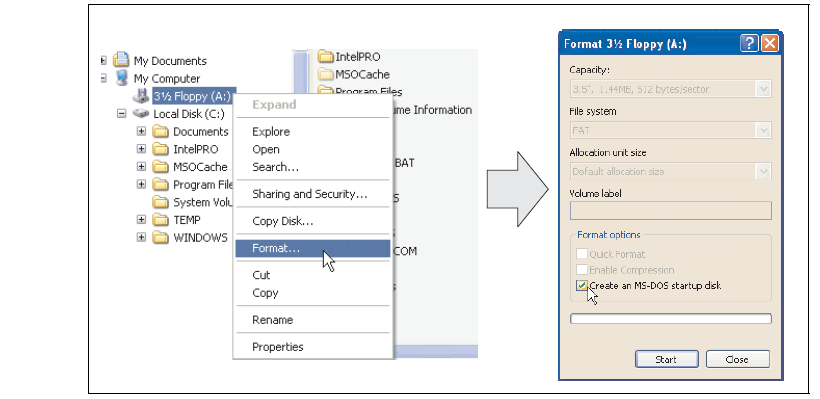
• Then select the checkbox "Create an MS-DOS startup disk", press "Start" and acknowledge the warning message with "OK".

After creating the startup disk, some of the files must be deleted because of the size of the update. When doing this, all files (hidden, system files, etc.) must be shown on the diskette. In Explorer, go to the Tools menu, select Folder Options... and open the View tab. Now deactivate the option Hide protected operating system files (Recommended) (activated by default) and activate the option Show hidden files and folders.

Now all files (marked) except Command.com, IO.sys and MSDOS.sys can be deleted.
Common misspellings:
4PP51.0571-65
4PP45l.0571-65
4PP451.o571-65
4PP451.057l-65
4PP451.0571-b5
