- Home
- About us
- Products
- for Siemens
- Agricultural Terminal
- for A-B-B
- Advantech
- Allen Bradley
- AMTouch
- B&R Power Panel
- BECKHOFF HMI operator Repair
- Beijer HMI
- Bosch Rexroth
- Danielson Touch Screen Replacement
- Delem
- Delta
- DMC
- EATON Micro Panel
- ELO Touch Screen Panel
- ESA HMI
- Exor UniOP
- EZ Automation
- Fagor
- Fuji Hakko
- GE Fanuc
- GUNZE Touch Panel
- IDEC
- John Deere
- Koyo
- KUKA SmartPAD
- Lenze
- Microtouch 3M Versatouch touch screen
- Mitsubishi
- Omron
- Panasonic
- Parker
- Proface
- Red Lion
- Robotic Controller
- Schneider
- Sigmatek HMI
- Trimble
- Ventilator Parts
- Weinview
- Other Terminal Brand
- HMI Touch Screen Panel
- Touch Panel Screen Suppliers
- Touch Screen Panel supplier
- Auxiliary Accessories
- LCD Display
- Faqs
- News
- Certificate
- Contact us
TR4-104F-2701 Touch Screen 5100-GOD023 PN 056.027012 Touch Panel





- group name
- PanelView 800
- Min Order
- 1 piece
- brand name
- VICPAS
- model
- TR4-104F-2701 TR4-104F-27N-01 AA104SL02
- Nearest port for product export
- Guangzhou, Hongknog, Shenzhen, Taiwan
- Delivery clauses under the trade mode
- FOB, CFR, CIF, EXW, FAS, CIP, FCA, CPT, DEQ, DDP, DDU, Express Delivery, DAF, DES
- Acceptable payment methods
- T/T, L/C, D/P D/A, MoneyGram, Credit Card, PayPal, Westem Union, Cash, Escrow
- update time
- Mon, 29 Dec 2025 23:22:41 GMT
Paramtents
Warranty 365 Days
Brand Rockwell Automation Allen Bradley
Product Line Panelview 800
Supply Panelview 800 Terminals Touchscreen
Size 10.4 inch
model TR4-104F-2701 5100-GOD023 PN 056.027012
Parts Touchscreen Panel Glass Protective Film
Packging & Delivery
-
Min Order1 piece
Briefing
Detailed
TR4-104F-2701 Touch Screen TR4-104F-27N-01 AA104SL02 5100-GOD023 PN 056.027012 Touch Pane Protective Films Overlay Repair Replacement
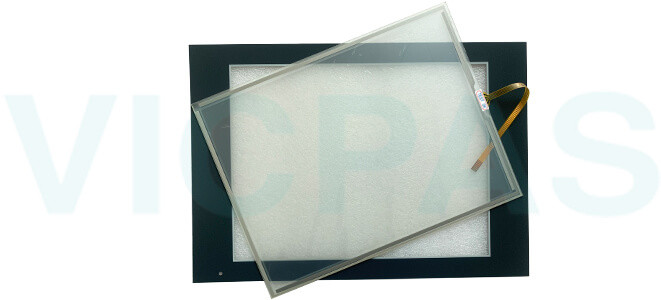
The TR4-104F-27N-01 AA104SL02 touchscreen port is an isolated port that supports point-to-point communications. RS-422 supports both Full-Duplex and Half-Duplex mode. RS-485 only supports Half-Duplex mode.
• In Full-Duplex mode, both devices can transmit and receive simultaneously. The transmit and receive pair are wired individually.
• In Half-Duplex mode, only one device can transmit at a time while the other device receives. A single differential, twisted pair connects to both receive and transmit pairs (R and T and on one wire, R- and T- on the other).
HMI TR4-104F-2701 5100-GOD023 PN 056.027012 applications are created using Connected Components Workbench software, and then downloaded to the terminal. PanelView 800 terminals are operator interface devices for monitoring and controlling devices attached to a controller. The RS422/485 port has integrated 120 ohm termination between the R and R- signal pair. This value is compatible with RS422 and RS485 electrical specifications. Additional termination on the PanelView 800 terminal end of communication cables is not required.
The TR4-104F-2701 5100-GOD023 PN 056.027012 have an Ethernet port. The Ethernet port supports both static IP addresses and Dynamic Host Configuration Protocol (DHCP) assigned IP addresses. If using static IP addressing, then you manually set the IP address, the subnet mask, and the default gateway. If using DHCP, then the server automatically assigns an IP address, the subnet mask, the default gateway, and the DNS and WINS server.
The PanelView™ 800 TR4-104F-2701 5100-GOD023 PN 056.027012 family consists of panel-mount display devices that offer keypad or touch-screen options for operator input. These graphic terminals are available in 4…10 in. display sizes. They include 800 MHz CPU processors, highresolution displays with LED backlights, and high flash memory and dynamic memory. The built-in Ethernet and serial communication ports support a variety of networks.
Specifications:
The table below describes the parameters of the Panelview 800 TR4-104F-2701 TR4-104F-27N-01 AA104SL02 Operator Panel Parts
| Part Number : | TR4-104F-2701 TR4-104F-27N-01 |
| Display Size: | 10.4 inches |
| Power Supply: | 24V DC |
| Warranty: | 365 days Warranty |
| Product Line: | Panelview 800 |
| Input Type: | Touchscreen |
| Operating System: | WINCE 6.0 |
| Programming Port: | Ethernet port |
| Backlight: | LED |
| Colors | 65K colors |
Related Allen Bradley Panelview 800 Terminals Part No. :
| PanelView 800 HMI | Description | Inventory status |
| TR4-043F-23 | Allen Bradley PanelView 800 HMI Micro Terminals Keypad Touchscreen Panel | In Stock |
| 2711R-T4T | Allen Bradley PanelView 800 Touch Screen Membrane Keypad Keyboard Repair | Available Now |
| 2711R-T7T | PanelView 800 Touch Screen Panel Front Overlay LCD Display Repair | Available Now |
| 2711R-T10T | Allen Bradley PanelView 800 Graphic Terminals Touchscreen Glass | In Stock |
| AB PanelView 800 | Description | Inventory status |
AB Panelview 800 Manuals PDF Download:
FAQ:
Question: What is the size of Allen Bradley TR4-104F-2701 TR4-104F-27N-01 Toucshcreen Panel Glass?
Answer:The PanelView 800 TR4-104F-2701 TR4-104F-27N-01 Touch Screen Panel is 10.4-inch.
Question: What are the steps to remove the Allen Bradley Panelview 800 Graphic terminal TR4-104F-2701 TR4-104F-27N-01 block?
Answer:
1. Insert the tip of a small, flat-blade, screwdriver into the terminal block access slot.
2. Gently pry the terminal block away from the terminal to release the locking mechanism.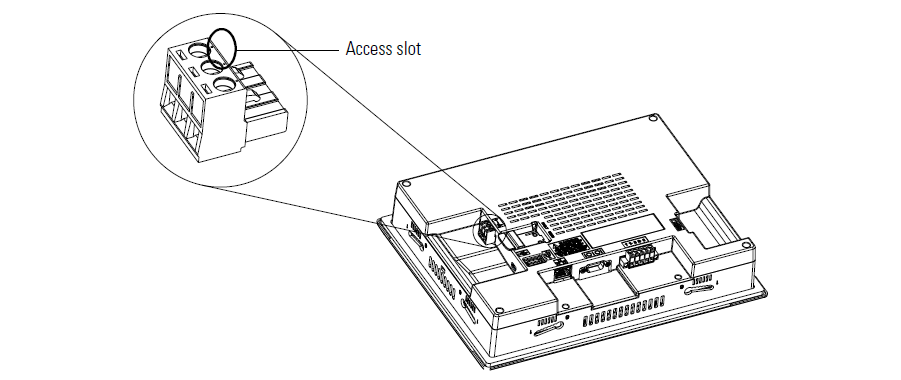
Question: How to import an application from the Panelview 800 TR4-104F-2701 TR4-104F-27N-01 terminal?
Answer:You can use a string popup for character input instead of the popup keyboard or input panel.
1. Go to the File Manager screen.
2. Select the source location of the application from the Source list, either USB or micro-SD.
3. Select Internal as the To location to copy the application.
4. Select the name of the application from the Name list.
5. Press Copy.
Question: What are steps to select or change the startup application from the terminal?
Answer:
1. Go to the File Manager screen.
2. Select Internal from the Source list.
3. Select the name of the startup application from the Name list.
4. Click Set As Startup.
