- Home
- About us
- Products
- for Siemens
- Agricultural Terminal
- for A-B-B
- Advantech
- Allen Bradley
- AMTouch
- B&R Power Panel
- BECKHOFF HMI operator Repair
- Beijer HMI
- Bosch Rexroth
- Danielson Touch Screen Replacement
- Delem
- Delta
- DMC
- EATON Micro Panel
- ELO Touch Screen Panel
- ESA HMI
- Exor UniOP
- EZ Automation
- Fagor
- Fuji Hakko
- GE Fanuc
- GUNZE Touch Panel
- IDEC
- John Deere
- Koyo
- KUKA SmartPAD
- Lenze
- Microtouch 3M Versatouch touch screen
- Mitsubishi
- Omron
- Panasonic
- Parker
- Proface
- Red Lion
- Robotic Controller
- Schneider
- Sigmatek HMI
- Trimble
- Ventilator Parts
- Weinview
- Other Terminal Brand
- HMI Touch Screen Panel
- Touch Panel Screen Suppliers
- Touch Screen Panel supplier
- Auxiliary Accessories
- LCD Display
- Faqs
- News
- Certificate
- Contact us
Delta DOP-W127B Protective Film Touch Panel Repair






- group name
- Other Delta HMI Replacement
- Min Order
- 1 piece
- brand name
- VICPAS
- model
- DOP-W127B
- Nearest port for product export
- Guangzhou, Hongknog, Shenzhen, Taiwan
- Delivery clauses under the trade mode
- FOB, CFR, CIF, EXW, FAS, CIP, FCA, CPT, DEQ, DDP, DDU, Express Delivery, DAF, DES
- Acceptable payment methods
- T/T, L/C, D/P D/A, MoneyGram, Credit Card, PayPal, Westem Union, Cash, Escrow
- update time
- Thu, 01 Jan 2026 13:12:44 GMT
Paramtents
Brand Delta
Size 12.1 inch
Warranty 365 Days
Product Line Delta DOP-W Series
Supply DOP-W Touch Screen Protective Film
Part Number DOP-W127B
Shipping 2-4 workdays
Packging & Delivery
-
Min Order1 piece
Briefing
Detailed
Delta DOP-W Series DOP-W127B Protective Film Touch Digitizer Replacement
Order each part separately is available
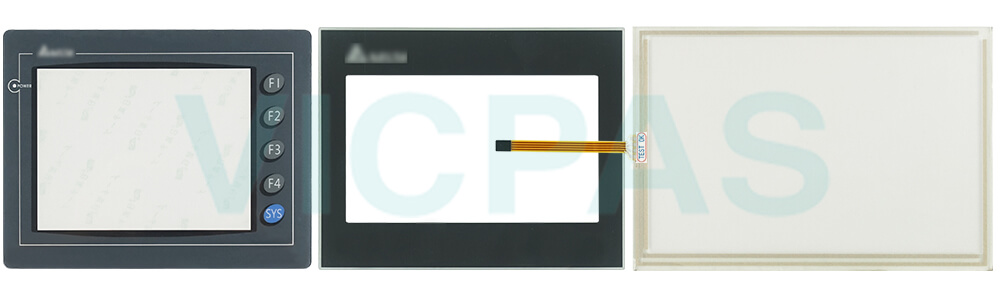
With advanced communication capabilities and enhanced functions, the DOP-W Series DOP-W127B elevates machine efficiency to bring more value to our customers, and to achieve "Automation for a Changing World"! VICPAS supply Delta DOP-W Series DOP-W127B Protective Film and Touch Panel with 365 days warranty and support Urgent Worldwide Shipping.
The DOP-W Series DOP-W127B Protective Film Touch Panel Human Machine Interfaces include a Basic DOP-W127B Front Overlay Touchscreen HMI, Standard HMI and Advanced HMI for different applications. The DOP-W127B Touch Panel Glass Protective Film HMIs adopt the latest Cortex-A8 / Dual Core high-speed processor and 65,536 color LCD screen with high brightness and contrast. In addition, they are equipped with the DOP-W127B Touch Screen Monitor Front Overlay HMI programming software DOPSoft 4.0 and built-in Lua editor for easy programming as well as alarm / history log / user authority functions for highly efficient management.
Specifications:
The table below describes the parameters of the Delta DOP-W DOP-W127B Front Overlay Touch Screen Monitor HMI Parts.
| Backlight: | LED Back Light |
| Display Resolution: | 1024 x 768 pixels |
| Cooling Method: | Natural air circulation |
| Product Line: | Delta DOP-W |
| Touch Size: | 12.1" |
| Brand: | Delta |
| Display Type: | TFT LCD |
| Operation Temperature: | 0 °C ~ 50 °C |
| Storage Temperature: | -20 °C ~ +60 °C |
| Warranty: | 365 Days |
Related Delta DOP-W Series HMI Part No. :
| Delta DOP-W HMI | Description | Inventory status |
| DOP-W105B | Delta DOP-W Series Touch Screen Protective Film Replacement | In Stock |
| DOP-W127B | Delta DOP-W Series Protective Film Touch Panel Repair | Available Now |
| DOP-W157B | Delta DOP-W Series Touchscreen Front Overlay Repair | In Stock |
| Delta DOP-W Series | Description | Inventory status |
Delta DOP-W Series HMI Manuals PDF Download:
FAQ:
Question: How do I fix the problem if the Delta DOP-W127B Front Overlay Touch Screen Human Machine Interface (HMI) is unable to connect to the computer through the connection cable?
Answer:
Generally, the connection between the DOP-W127B Touch Panel Protective Film HMI and computer is established through a USB type B connection wire for uploading and downloading. The user has to configure the HMI in accordance with different computer operating systems. Go to Options > Configuration > Others > USB Download
1. For Windows XP, the upload/download mode should be set to 0 (normal mode).
2. For Windows 7, 8, or 10, the upload/download mode should be set to 1 (disk mode)
3. If the USB permission is restricted by the IT department, please set to mode 2 (CDC mode). If the connection between the DOP-W127B Touch Digitizer Front Overlay HMI and computer is not established before the beginning of the project, new settings won't be uploaded or downloaded. In this case, the user has to set up the system by pressing the system menu from the back of the DOP-W127B Protective Film Touchscreen Panel HMI.
Please follow the steps below.
1. Press the system menu button on the back of the DOP-W127B Touch Screen Monitor Front Overlay HMI for 2 to 3 seconds. When the button is pressed, the buzzer will respond with a "beep" as notification (this is normal, not a warning).
2. Upon entering the DOP-W127B Protective Film Touch Screen Panel Glass HMI system menu, press the screen to enter System Setting > Misc. > USBCommMode and set the mode as 0 or 1 or 2.
3. After setting up, press the top right corner to go back to the DOP-W127B Touch Panel Overlay HMI project screen.
Common misspellings:
DOP-W27BOP-W127B
DOP-1W27B
DOP-W1Z7B
DOP-W1277B
