- Home
- About us
- Products
- for Siemens
- Agricultural Terminal
- for A-B-B
- Advantech
- Allen Bradley
- AMTouch
- B&R Power Panel
- BECKHOFF HMI operator Repair
- Beijer HMI
- Bosch Rexroth
- Danielson Touch Screen Replacement
- Delem
- Delta
- DMC
- EATON Micro Panel
- ELO Touch Screen Panel
- ESA HMI
- Exor UniOP
- EZ Automation
- Fagor
- Fuji Hakko
- GE Fanuc
- GUNZE Touch Panel
- IDEC
- John Deere
- Koyo
- KUKA SmartPAD
- Lenze
- Microtouch 3M Versatouch touch screen
- Mitsubishi
- Omron
- Panasonic
- Parker
- Proface
- Red Lion
- Robotic Controller
- Schneider
- Sigmatek HMI
- Trimble
- Ventilator Parts
- Weinview
- Other Terminal Brand
- HMI Touch Screen Panel
- Touch Panel Screen Suppliers
- Touch Screen Panel supplier
- Auxiliary Accessories
- LCD Display
- Faqs
- News
- Certificate
- Contact us
Koyo NX-G20 NX-G20-B Touch Panel Glass Protective Film

- group name
- Koyo Other Series
- Min Order
- 1 piece
- brand name
- VICPAS
- model
- NX-G20 NX-G20-B
- Nearest port for product export
- Guangzhou, Hongknog, Shenzhen, Taiwan
- Delivery clauses under the trade mode
- FOB, CFR, CIF, EXW, FAS, CIP, FCA, CPT, DEQ, DDP, DDU, Express Delivery, DAF, DES
- Acceptable payment methods
- T/T, L/C, D/P D/A, MoneyGram, Credit Card, PayPal, Westem Union, Cash, Escrow
- update time
- Sat, 10 Jan 2026 22:17:53 GMT
Paramtents
Brand KOYO
Size 12.1 inch
Warranty 365 Days
Product Line Koyo auto parts
Supply NX-G20 Protective Film Touch Screen Monitor
Supply NX-G20-B HMI Panel Glass Front Overlay
Shipping 2-4 workdays
Packging & Delivery
-
Min Order1 piece
Briefing
Detailed
Machine Koyo NX-G20 NX-G20-B Protective Film Touch Screen Replacement Repair
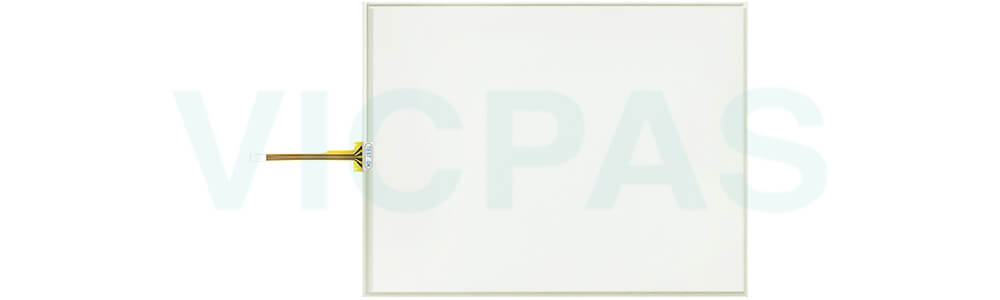
The NX-G20 NX-G20-B Touch Membrane Front Overlay Terminal is fully programmable touch panel, providing power and flexibility through a rich set of features. The NX-G20 NX-G20-B Front Overlay Touch Screen DirectTouch Panel is configured using the ScreenCreator software. The software is a graphics editor with built-in panel parts such as number keypads, pushbuttons, indicator lights, meters and graphs.
• 64 pre-built parts: keypads, meters, graphs and numbers, text and time display fields, etc.
• Separate Compile and Download functions
• Floating Toolbars: Standard, Drawing, Control and Part
• Build custom panel parts for your specific applications
• Part Libraries: for custom and built-in parts
• Snap Grid
• Fast Compile and Download
• Windows 95/98/2000/NT compatible
• Upload from the Panel
• Built-in Battery-backed Clock/Calendar
• Two-port Communication: RS232 and RS422 for PC and PLC at the same time (with certain PLCs)
• Communicate with multiple DirectLogic PLCs (RS422)
• Built-in Fault (Alarm) Screens
• Screen Password Protection
• Import and Edit Bitmaps
VICPAS supplies Koyo parts NX-G20 NX-G20-B Protective Film and Touch Panel with 365 days warranty and support Urgent Worldwide Shipping.
Specifications:
The table below describes the parameters of the Koyo NX-G20 NX-G20-B Touch Glass Protective Film HMI Parts.
| Ambient temperature: | 0°C (32°F) to 50°C (122°F) |
| Model Number: | NX-G20 NX-G20-B |
| Product Line: | Koyo spare parts |
| Touch Size: | 12.1" |
| Brand: | KOYO |
| Power supply: | 24 V DC |
| Storage Temperature: | -20°C (-4°F) to 60°C (140°F) |
| Warranty: | 365 Days |
Related Koyo Auto HMI Part No. :
| KOYO Auto HMI | Description | Inventory status |
| GD-81SC-J-G-33 | Machine KOYO Auto Part Touch Membrane Replacement | In Stock |
| NX-B20 | Koyo NX-20 Series Touch Glass Front Overlay Repair | In Stock |
| NX-B20-B | Koyo NX-20 Series Touch Digitizer Glass Overlay Repair | Available Now |
| NX-B21 | KOYO NX-20 HMI Panel Glass Protective Film | Available Now |
| NX-B21-B | Koyo NX-20 Series Touch Screen Monitor Front Overlay | In Stock |
| NX-G20 | Koyo NX-20 Series Front Overlay MMI Touch Screen Replacement | In Stock |
| NX-G20-B | Koyo NX-20 Series HMI Touch Screen Protective Film | Available Now |
| NX-G21 | Koyo NX-20 Series Protective Film Touchscreen Repair | In Stock |
| NX-G21-B | Koyo NX-20 Series HMI Protective Film Touch Screen Glass | Available Now |
| NX-G21-DM12WK2 | Koyo NX-20 Series Front Overlay Touch Screen Panel Repair | In Stock |
| Machine Koyo Parts | Description | Inventory status |
KOYO Auto HMI Manuals PDF Download:
FAQ:
Question: Access the NX-G20 NX-G20-B Touch Panel Setup Screens
Solution:
• Access the Main Menu of the touch panel System Setup Screens by pressing the extreme upper left corner of the panel display area for three (3) seconds as shown below.
• Adjust the time and date for the panel by pressing the Setting button on the Main Menu, then press the Adjust Clock button on the Setting screen.
• Use the right-pointing arrows for the time or date display to select the unit to change. Use the up and down arrows to increment or decrement the value for the selected unit.
• Press OK when done to accept the changes to the time and date that is retained in the touch panel's battery-backed memory, or press Cancel to exit the Adjust Clock setup screen without making any changes.
• Press the Main Menu button on the Setting screen and then the Exit button on the Main Menu screen to return to the application screen.
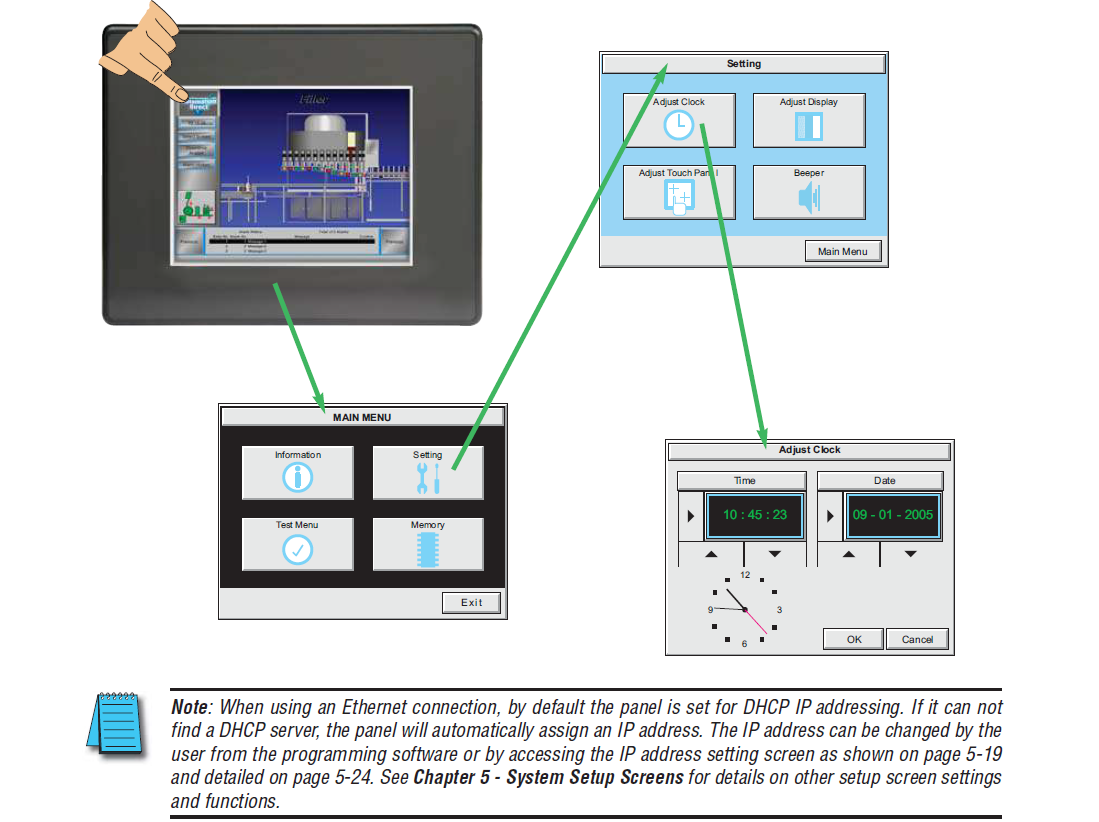
Common misspellings:
NX-G20 N-G20-BNX-G0 NX-G20-B
NX-G20 NX-G20B-
NX-G20 NX-G20-8
NX-G200 NX-G20-B
