- Home
- About us
- Products
- for Siemens
- Agricultural Terminal
- for A-B-B
- Advantech
- Allen Bradley
- AMTouch
- B&R Power Panel
- BECKHOFF HMI operator Repair
- Beijer HMI
- Bosch Rexroth
- Danielson Touch Screen Replacement
- Delem
- Delta
- DMC
- EATON Micro Panel
- ELO Touch Screen Panel
- ESA HMI
- Exor UniOP
- EZ Automation
- Fagor
- Fuji Hakko
- GE Fanuc
- GUNZE Touch Panel
- IDEC
- John Deere
- Koyo
- KUKA SmartPAD
- Lenze
- Microtouch 3M Versatouch touch screen
- Mitsubishi
- Omron
- Panasonic
- Parker
- Proface
- Red Lion
- Robotic Controller
- Schneider
- Sigmatek HMI
- Trimble
- Ventilator Parts
- Weinview
- Other Terminal Brand
- HMI Touch Screen Panel
- Touch Panel Screen Suppliers
- Touch Screen Panel supplier
- Auxiliary Accessories
- LCD Display
- Faqs
- News
- Certificate
- Contact us
EZ-S8C-FSU EZ-S8C-FU Protective Film HMI Panel Glass






- group name
- EZTouch HMIs
- Min Order
- 1 piece
- brand name
- VICPAS
- model
- EZ-S8C-FSU EZ-S8C-FU
- Nearest port for product export
- Guangzhou, Hongknog, Shenzhen, Taiwan
- Delivery clauses under the trade mode
- FOB, CFR, CIF, EXW, FAS, CIP, FCA, CPT, DEQ, DDP, DDU, Express Delivery, DAF, DES
- Acceptable payment methods
- T/T, L/C, D/P D/A, MoneyGram, Credit Card, PayPal, Westem Union, Cash, Escrow
- update time
- Wed, 31 Dec 2025 08:17:53 GMT
Paramtents
Brand EZ Automation
Size 8 inch
Warranty 365 Days
Product Line EZAutomation EZ Windows HMI
Supply EZ Windows HMI Front Overlay Touch Panel
Part Number EZ-S8C-FSU EZ-S8C-FU
Shipping 2-4 workdays
Packging & Delivery
-
Min Order1 piece
Briefing
Detailed
EZAutomation EZ-S8C-FSU EZ-S8C-FU Protective Film Touch Digitizer Glass Replacement
Order each part separately is available
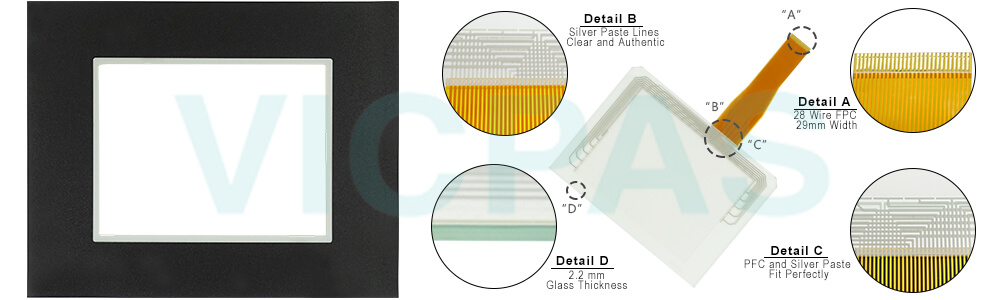
Allen Bradley/Rockwell is no longer supporting its DH+/RIO protocol that originated in 1980s. Whereas there are over one million nodes in manufacturing plants all over the world on PLC2, PLC5, SLC 500, Control Logix, Compact Logix and Micro Logix PLCs, there is no other HMI on the market that still supports the DH+/RIO protocol. It is because of EZTouch EZ-S8C-FSU EZ-S8C-FU Touch Panel Front Overlay HMIs, that these plants do not have to change their networks to Ethernet I/P, saving them hundreds of thousands of dollars.
EZAutomation has an extremely innovative service for its qualified customers. Many OEMs and System Integrators want to protect their intellectual property incorporated into their EZ-S8C-FSU EZ-S8C-FU Front Overlay Touch Pad HMI. Since you are buying directly from our factory, for a certain minimum volume per month and a service fee, we can load your program and do a brief quality test of the HMI prior to shipping. This service cuts down your manufacturing cost of programming each unit prior to installation on the machine. This includes giving your product a unique part number of your choice to protect your investment in the purchase of your EZ-S8C-FSU EZ-S8C-FU Protective Film Touch Screen Glass HMI by any third party. Call the Factory to find out the cost of this service per unit and other details.
Specifications:
The table below describes the parameters of the EZAutomation EZTouch HMIs EZ-S8C-FSU EZ-S8C-FU Touch Pad Protective Film HMI Parts.
| Agency Approval: | Ul, cUL, CE |
| Humidity: | 10-95% RH, non-condensing |
| Operating Temperature: | 0-55°C (32 - 138°F) |
| Product Line: | EZ Windows HMI |
| Touch Size: | 8" |
| Brand: | EZAutomation |
| Display Type: | STN Color |
| Power Supply: | 24 V DC |
| Storage Temperature: | -25°C (-13°F) to 65°C (149°F) |
| Warranty: | 365 Days |
Related EZAutomation EZTouch HMIs Series HMI Part No. :
| EZTouch HMI | Description | Inventory status |
| EZ-S8C-FP | EZTouch HMI Front Overlay Touch Membrane Replacement | In Stock |
| EZ-S8C-FS | EZAutomation EZTouch HMI Series Touch Glass Front Overlay Repair | In Stock |
| EZ-S8C-FSC | EZAutomation EZTouch HMI Series Touch Digitizer Glass Overlay Repair | Available Now |
| EZ-S8C-FSD | EZTouch HMI Panel Glass Protective Film Repair Replacement | Available Now |
| EZ-S8C-FSE | EZ Automation EZTouch HMI Series Touch Screen Monitor Front Overlay | In Stock |
| EZ-S8C-FSH | EZAutomation EZTouch HMI Series Front Overlay MMI Touch Screen Repair | In Stock |
| EZ-S8C-FSM | EZAutomation EZTouch HMI Series HMI Touch Screen Protective Film | Available Now |
| EZ-S8C-FSP | EZAutomation EZTouch HMI Series Protective Film Touchscreen Repair | In Stock |
| EZ-S8C-FST | EZAutomation EZTouch HMI Series HMI Protective Film Touch Screen Glass | Available Now |
| EZ-S8C-FSU | EZAutomation EZTouch HMI Series Front Overlay Touch Screen Panel Repair | In Stock |
| EZ-S8C-FT | EZ Automation EZTouch HMI Series Touch Screen Protective Film Replacement | In Stock |
| EZ-S8C-FU | EZTouch HMI Series Touch Panel Protective Film Repair Replacement | Available Now |
| EZTouch HMI | Description | Inventory status |
EZ Automation EZTouch HMIs Series HMI Manuals PDF Download:
FAQ:
Question: USB Setup Screen Access
Solution: You can use any file with the extension .set on a USB to have the panel enter the setup screen (even if it is disabled). For example, an empty text doc which extension is changed to ".set"(ex: Setup_menu.set). Once USB is put in the panel, the panel will immediately enter the setup menu language screen (if it does not then you might need to power cycle the panel). Please remove the USB before exiting the Setup Menu otherwise the menu will reappear almost immediately.
Note: The USB Setup menu access will not work if the USB is disabled.
Question: EZTouch Editor Setup Screen Access
Solution:
1. To access the setup menu, connect to the panel from the PC. Open the EZTouch Editor and then in the Panel Menu select Display Setup Screen.
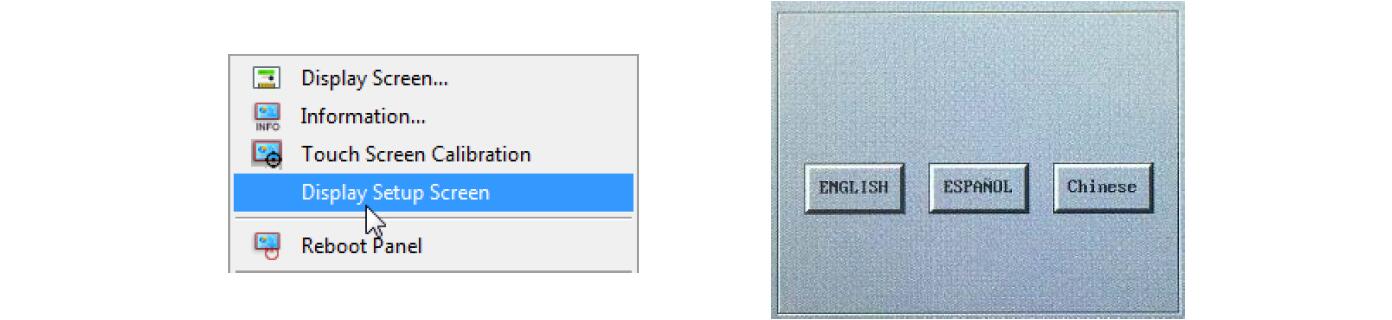
2. Now even if the Setup menu screen is disabled, you will see the screen above on the panel. Select the language to be used in the setup menu.
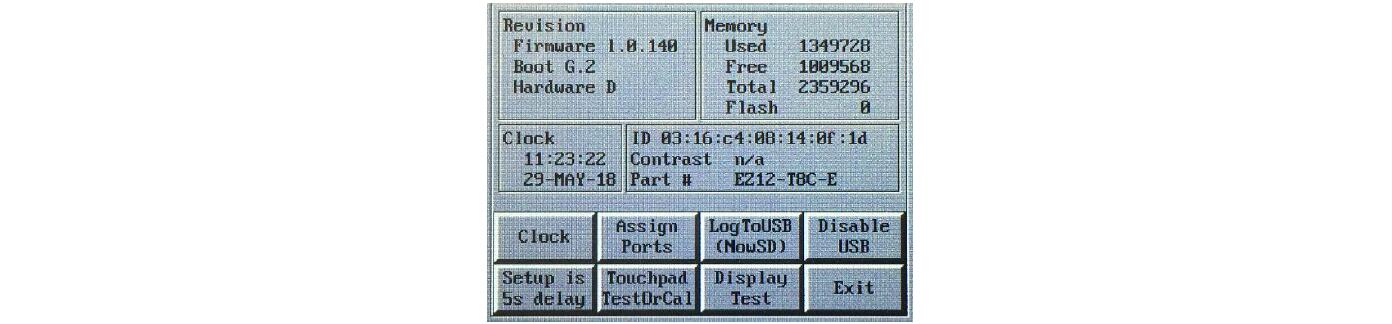
3. After the language is selected you will see the following screen. This is the main Setup Screen from which all the options can be accessed. Also it is the screen that will tell you some troubleshooting information such as Firmware revision.
Common misspellings:
EZ-S8C-FSU EZ-S8C-FEZ-SC-FSU EZ-S8C-FU
EZ-S8C-FSU ZE-S8C-FU
EZ-S8C-FSU EZ-SBC-FU
EZ-S8C-FSSU EZ-S8C-FU
