- Home
- About us
- Products
- for Siemens
- Agricultural Terminal
- for A-B-B
- Advantech
- Allen Bradley
- AMTouch
- B&R Power Panel
- BECKHOFF HMI operator Repair
- Beijer HMI
- Bosch Rexroth
- Danielson Touch Screen Replacement
- Delem
- Delta
- DMC
- EATON Micro Panel
- ELO Touch Screen Panel
- ESA HMI
- Exor UniOP
- EZ Automation
- Fagor
- Fuji Hakko
- GE Fanuc
- GUNZE Touch Panel
- IDEC
- John Deere
- Koyo
- KUKA SmartPAD
- Lenze
- Microtouch 3M Versatouch touch screen
- Mitsubishi
- Omron
- Panasonic
- Parker
- Proface
- Red Lion
- Robotic Controller
- Schneider
- Sigmatek HMI
- Trimble
- Ventilator Parts
- Weinview
- Other Terminal Brand
- HMI Touch Screen Panel
- Touch Panel Screen Suppliers
- Touch Screen Panel supplier
- Auxiliary Accessories
- LCD Display
- Faqs
- News
- Certificate
- Contact us
EZC-S6C-EP EZC-S6C-EC EZC-S6C-EU Front Overlay Touch Panel






- group name
- For EZ Automation Touch Screen Repair
- Min Order
- 1 piece
- brand name
- VICPAS
- model
- EZC-S6C-EP EZC-S6C-EC EZC-S6C-EU
- Nearest port for product export
- Guangzhou, Hongknog, Shenzhen, Taiwan
- Delivery clauses under the trade mode
- FOB, CFR, CIF, EXW, FAS, CIP, FCA, CPT, DEQ, DDP, DDU, Express Delivery, DAF, DES
- Acceptable payment methods
- T/T, L/C, D/P D/A, MoneyGram, Credit Card, PayPal, Westem Union, Cash, Escrow
- update time
- Wed, 31 Dec 2025 08:19:03 GMT
Paramtents
Touch screen tapes Resistance touch screen
Size 6 inches
Brand EZAutomation
Warranty 365 Days
Product Line EZAutomation EZCE Touchpanel
Supply Protective Film Touch Screen Monitor
Shipping 2-4 workdays
Part Number EZC-S6C-EP EZC-S6C-EC EZC-S6C-EU
Packging & Delivery
-
Min Order1 piece
Briefing
Detailed
EZAutomation EZCE Touchpanel EZC-S6C-EP EZC-S6C-EC EZC-S6C-EU Touch Screen Front Overlay
Order each part separately is available

In a recent study, more than 2/3rds of control engineers stated that after the EZC-S6C-EP EZC-S6C-EC EZC-S6C-EU Protective Film Touch Panel is installed in a machine or process, the plant user, system integrator or OEM requests some change in the screen design at least 10 times in the first 90 days following installation. Even if you were able to make the change in half an hour, the machine/process will be down by 0.5 hr. each time change is made. Taking downtime at even a low cost of $1000/hr., the patented unique HMI online feature in all EZTouch HMIs, saves you at least $5000 in just the first 3 months of operation.
VICPAS supply EZAutomation EZCE Touchpanel EZC-S6C-EP EZC-S6C-EC EZC-S6C-EU Front Overlay and Touch Panel with 365 days warranty and support Urgent Worldwide Shipping.
All EZC-S6C-EP EZC-S6C-EC EZC-S6C-EU Touch Screen Front Overlay HMIs except for EZtouch, require the machine or process to be shut down to make a change in the HMI program. While a new program is being uploaded to the HMI, it is non-functional and hence the machine can’t be allowed to operate during this time. Every time the HMI program is edited, there is machine downtime of typically an hour. All EZTouch series HMIs have a patented online edit exceptionally innovative feature that allows the HMI program to be edited without the machine missing a beat.
Specifications:
The table below describes the parameters of the EZAutomation EZCE Touchpanel EZC-S6C-EP EZC-S6C-EC EZC-S6C-EU Panel Glass Front Overlay HMI Parts.
| Backlight: | White LED Strips |
| Brand: | EZAutomation |
| Product Line: | EZCE Touchpanel |
| Resolution: | 320 x 240 pixels |
| Warranty: | 12 Months Warranty |
| Display Type: | STN Color |
| Enclosure: | NEMA 4, 4X (indoor) |
| Power Supply: | 24 V DC |
| Storage Temperature: | -25 to 65 °C (-13 to 149 °F) |
| Touch Size: | 6" |
Related EZAutomation EZtouch HMI Series HMI Part No. :
| EZCE Touchpanel | Description | Inventory status |
| EZC-S6C-E | EZCE Touchpanel Front Overlay Touch Membrane Repair Replacement | In Stock |
| EZC-S6C-EC | EZ Automation EZCE Touchpanel Series Touch Glass Front Overlay Repair | In Stock |
| EZC-S6C-ED | EZAutomation EZCE Touchpanel Series Touch Digitizer Glass Overlay Repair | Available Now |
| EZC-S6C-EH | EZCE Touchpanel HMI Panel Glass Protective Film Repair Replacement | Available Now |
| EZC-S6C-EM | EZAutomation EZCE Touchpanel Series Touch Screen Monitor Front Overlay | In Stock |
| EZC-S6C-EP | EZAutomation EZCE Touchpanel Series Front Overlay MMI Touch Screen Repair | In Stock |
| EZC-S6C-EU | EZ Automation EZCE Touchpanel Series HMI Touch Screen Protective Film | Available Now |
| EZC-S6C-S | EZAutomation EZCE Touchpanel Series Protective Film Touchscreen Repair | In Stock |
| EZC-S6C-SC | EZAutomation EZCE Touchpanel Series HMI Protective Film Touch Screen Glass | Available Now |
| EZC-S6C-SD | EZAutomation EZCE Touchpanel Series Front Overlay Touch Screen Panel Repair | In Stock |
| EZC-S6C-SH | EZ Automation EZCE Touchpanel Series Touch Screen Protective Film Replacement | In Stock |
| EZC-S6C-SM | EZCE Touchpanel Series Touch Panel Protective Film Repair Replacement | Available Now |
| EZC-S6C-SP | EZAutomation EZCE Touchpanel Series Front Overlay MMI Touch Glass Repair | In Stock |
| EZC-S6C-SU | EZ Automation EZCE Touchpanel Series HMI Touch Pad Protective Film | Available Now |
| EZCE Touchpanel | Description | Inventory status |
EZAutomation EZtouch HMIs Series HMI Manuals PDF Download:
FAQ:
Question: What is EZ Automation EZC-S6C-EP EZC-S6C-EC EZC-S6C-EU Touch Screen and Protective Film HMI parts price?
Answer: Submit a fast quote, send VICPAS an email for best price.
Question: How to Change logging between USB and Micro SD?
Answer: There are two options to change how the data logging information is saved.
Option #1 Using the Programming Software
1. Open your project file for the EZ3 using the EZ Series Touch Panel Software.
2. Then click Setup < Data Acquisition to display the DAQ Schedule dialog.
3. Select either USB Flash Drive or MicroSD card.
4. Click OK and then save the project.
Option #2 On the EZ3 panel
1. Simultaneously press the upper left corner and bottom left corner of the screen for the EZ3 unit that has the program downloaded.
2. After selecting the appropriate language for the unit, the unit will enter the Setup Mode (shown below). Press the "LogtoSD" button to change how the data is logged.
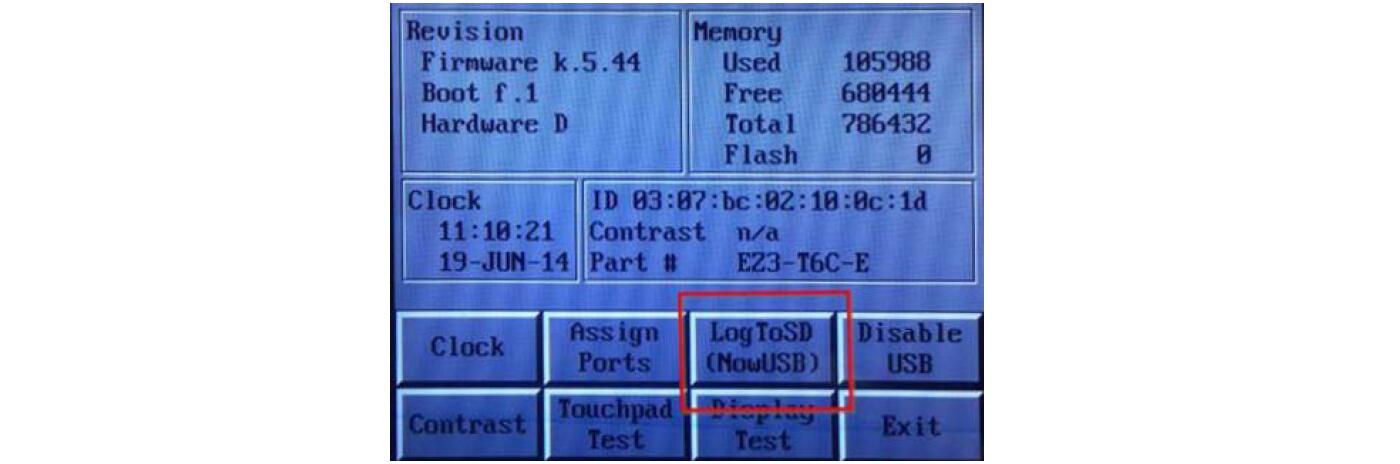
3. When finished, press Exit to resume normal operations.
Common misspellings:
EZC-S6C-EP EZC-S6C-EC EZC-S6-EUEZC-S6C-EP EZC-S6C-E EZC-S6C-EU
EZCS-6C-EP EZC-S6C-EC EZC-S6C-EU
EZC-SbC-EP EZC-S6C-EC EZC-S6C-EU
EZC-S6C-EP EZC-S6CC-EC EZC-S6C-EU
