- Home
- About us
- Products
- for Siemens
- Agricultural Terminal
- for A-B-B
- Advantech
- Allen Bradley
- AMTouch
- B&R Power Panel
- BECKHOFF HMI operator Repair
- Beijer HMI
- Bosch Rexroth
- Danielson Touch Screen Replacement
- Delem
- Delta
- DMC
- EATON Micro Panel
- ELO Touch Screen Panel
- ESA HMI
- Exor UniOP
- EZ Automation
- Fagor
- Fuji Hakko
- GE Fanuc
- GUNZE Touch Panel
- IDEC
- John Deere
- Koyo
- KUKA SmartPAD
- Lenze
- Microtouch 3M Versatouch touch screen
- Mitsubishi
- Omron
- Panasonic
- Parker
- Proface
- Red Lion
- Robotic Controller
- Schneider
- Sigmatek HMI
- Trimble
- Ventilator Parts
- Weinview
- Other Terminal Brand
- HMI Touch Screen Panel
- Touch Panel Screen Suppliers
- Touch Screen Panel supplier
- Auxiliary Accessories
- LCD Display
- Faqs
- News
- Certificate
- Contact us
100G-UT08S2RO 100G-UT08T2RO 100G-UT08T2RODM Front Overlay Touch Pad






- group name
- For EZ Automation Touch Screen Repair
- Min Order
- 1 piece
- brand name
- VICPAS
- model
- 100G-UT08S2RO 100G-UT08T2RO 100G-UT08T2RODM
- Nearest port for product export
- Guangzhou, Hongknog, Shenzhen, Taiwan
- Delivery clauses under the trade mode
- FOB, CFR, CIF, EXW, FAS, CIP, FCA, CPT, DEQ, DDP, DDU, Express Delivery, DAF, DES
- Acceptable payment methods
- T/T, L/C, D/P D/A, MoneyGram, Credit Card, PayPal, Westem Union, Cash, Escrow
- update time
- Fri, 09 Jan 2026 08:25:08 GMT
Paramtents
Touch screen tapes Resistance touch screen
Size 15 inch
Warranty 365 Days
Brand EZAutomation
Product Line EZAutomation EZWindows CE
Supply EZWindows CE Protective Film Touchscreen Monitor
Shipping 2-4 workdays
Part Number 100G-UT08S2RO 100G-UT08T2RO 100G-UT08T2RODM
Packging & Delivery
-
Min Order1 piece
Briefing
Detailed
EZAutomation EZTouch HMIs 100G-UT08S2RO 100G-UT08T2RO 100G-UT08T2RODM Front Overlay Touch Screen
Order each part separately is available
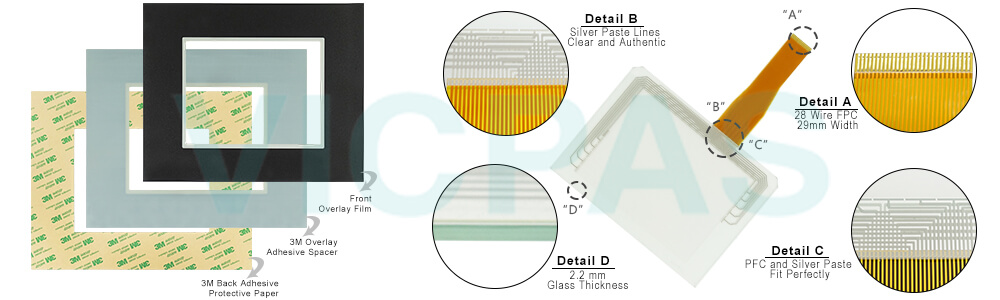
EZAutomation's parent company AVG is vertically integrated which means no obsolescence. We still have all the hardware-based drivers that have been obsoleted by even the 100G-UT08S2RO 100G-UT08T2RO 100G-UT08T2RODM Protective Film Touch Panel HMI providers of their PLCs. For example, you get DH+/RIO, DeviceNet, MB+, Siemens with Profibus and Mitsubishi with CCLink, only from EZAutomation. All EZTouch 100G-UT08S2RO 100G-UT08T2RO 100G-UT08T2RODM Touch Screen Front Overlay HMIs HMIs now have the capability to simultaneously talk to two PLC networks. For example, DH+/RIO on one side and Modbus RTU on the other side. Tags are automatically converted. This allows the two networks to communicate to each other through EZTouch. EZTouch HMIs have the best-looking objects simulating real-life panel actuators and indicators. And the animation of the process is great.
VICPAS supplies EZAutomation EZTouch HMIs 100G-UT08S2RO 100G-UT08T2RO 100G-UT08T2RODM Front Overlay and Touch Panel with 365 days warranty and support Urgent Worldwide Shipping. Features:
• 400 NITs, 75K Hrs @ 55°C
• 128 Colors
• Patented HMI online edit, No downtime
• Only HMI that can still talk to AB’s DH+/RIO, DeviceNet, MB+, Siemens with Profibus and Mitsubishi with CCLink
• Best looking objects and animation.
• On-Screen Recipe Edit.
• Remote Monitoring and Control
• Communicate to all PLCs, including DH+/RIO.
• Dual PLC Drivers with automatic tag conversion.
• Mfr. cost reduction & IP protection for qualified customers.
• Most Rugged 0.090” thick anti-glare touch screen.
• Fastest touch response time of any HMI.
• Unique Visibility tag for best screen space utilization.
• Unicode for multiple languages.
• Easiest Programming Software, design time in hrs not days.
• Full Project simulation on your PC. Custom startup screen.
• “C level” scripting and logic expressions.
• Most advanced Alarm management and logging.
• Pass-through programming for all PLCs.
Specifications:
The table below describes the parameters of the EZAutomation EZTouch HMIs 100G-UT08S2RO 100G-UT08T2RO 100G-UT08T2RODM Front Overlay Panel Glass HMI Parts.
| Brightness/Life: | 400 nits/50,000 hours |
| Brand: | EZAutomation |
| Product Line: | EZWindows CE |
| Resolution: | 640 x 480 pixels |
| Warranty: | 12 Months Warranty |
| Display Type: | TFT color LCD |
| Enclosure: | NEMA 4, 4X (indoor) |
| Power Supply: | 24 V DC |
| Storage Temperature: | -20 to 60 °C (-4 to 140 °F) |
| Touch Size: | 8" |
Related EZAutomation EZTouch HMIs Series HMI Part No. :
| UTICOR Unit | Description | Inventory status |
| 100G-PL10T2R0DM | Uticor unit Front Overlay Touch Membrane Repair Replacement | In Stock |
| 100G-UT06M2R0 | EZ Automation Uticor unit Series Touch Glass Front Overlay Repair | In Stock |
| 100G-UT08S2RO | EZAutomation Uticor unit Series Touch Digitizer Glass Overlay Repair | Available Now |
| 100G-UT08T2RO | Uticor unit HMI Panel Glass Protective Film Repair Replacement | Available Now |
| 100G-UT08T2RODM | EZAutomation Uticor unit Series Touch Screen Monitor Front Overlay | In Stock |
| 100G-UT10T2R0 | EZAutomation Uticor unit Series Front Overlay MMI Touch Screen Repair | In Stock |
| 100G-UT10T2R1 | EZ Automation Uticor unit Series HMI Touch Screen Protective Film | Available Now |
| UTC-10TC-0-S-PV1000 | EZAutomation UTICOR Series Protective Film Touchscreen Repair | In Stock |
| EZAutomation Uticor | Description | Inventory status |
EZAutomation EZTouch HMIs Series HMI Manuals PDF Download:
FAQ:
Question: What is EZ Automation EZTouch HMIs 100G-UT08S2RO 100G-UT08T2RO 100G-UT08T2RODM Touch Screen and Protective Film HMI parts price?
Answer: Submit a fast quote, send VICPAS an email for best price.
Question: How to replace an existing image in the image list?
Answer:
1. Click on the image you want to replace on the images list.
2. Choose from one of the following options:
a. To replace the selected image with an image from the symbol factory, click on the button labeled “Symbol Factory”. Choose the desired symbol and then close the symbol factory.
b. To replace the selected image with an existing image, click on the button labeled “File”. Use the file browser to locate the image and click OK.
c. To replace the selected image with an image from the clipboard, click on the button labeled Clipboard”. Note that this button will be disabled if there are no images in the clipboard.
d. To edit an existing image, click on the button labeled “Built-in bitmap Editor” (under the group box titled “Edit Image”). This will open up the selected image in the bitmap editor. Make the necessary modifications and click OK.
Question: How to remove an existing image in the image list?
Answer: Perform the following steps
1. Click on the image you want to remove.
2. Click on the button labeled “Remove Image” (under the group box labeled “Preview of Selected Image”).
Common misspellings:
100G-UT08S2RO 100G-UT08T2RO 100G-UT08T2ODM100G-UT08S2RO 100G-UT08T2R 100G-UT08T2RODM
100G-U0T8S2RO 100G-UT08T2RO 100G-UT08T2RODM
100G-UT08SZRO 100G-UT08T2RO 100G-UT08T2RODM
100G-UT08S2RO 100G-UT08T2RO 100G-UT08TT2RODM
