- Home
- About us
- Products
- for Siemens
- Agricultural Terminal
- for A-B-B
- Advantech
- Allen Bradley
- AMTouch
- B&R Power Panel
- BECKHOFF HMI operator Repair
- Beijer HMI
- Bosch Rexroth
- Danielson Touch Screen Replacement
- Delem
- Delta
- DMC
- EATON Micro Panel
- ELO Touch Screen Panel
- ESA HMI
- Exor UniOP
- EZ Automation
- Fagor
- Fuji Hakko
- GE Fanuc
- GUNZE Touch Panel
- IDEC
- John Deere
- Koyo
- KUKA SmartPAD
- Lenze
- Microtouch 3M Versatouch touch screen
- Mitsubishi
- Omron
- Panasonic
- Parker
- Proface
- Red Lion
- Robotic Controller
- Schneider
- Sigmatek HMI
- Trimble
- Ventilator Parts
- Weinview
- Other Terminal Brand
- HMI Touch Screen Panel
- Touch Panel Screen Suppliers
- Touch Screen Panel supplier
- Auxiliary Accessories
- LCD Display
- Faqs
- News
- Certificate
- Contact us
P30GAH80300F3G0xxx P30GAH80300F3G0XXX-02S3*01*000 P30GAH80300F3G0XXX-02S3C014000 Protective Film Touch Screen Panel

- group name
- Lenze Controller P300 P500 Series
- Min Order
- 1 piece
- brand name
- VICPAS
- model
- P30GAH80300F3G0xxx P30GAH80300F3G0XXX-02S3*01*000 P30GAH80300F3G0XXX-02S3C014000
- Nearest port for product export
- Guangzhou, Hongknog, Shenzhen, Taiwan
- Delivery clauses under the trade mode
- FOB, CFR, CIF, EXW, FAS, CIP, FCA, CPT, DEQ, DDP, DDU, Express Delivery, DAF, DES
- Acceptable payment methods
- T/T, L/C, D/P D/A, MoneyGram, Credit Card, PayPal, Westem Union, Cash, Escrow
- update time
- Mon, 05 Jan 2026 19:55:13 GMT
Paramtents
Brand Lenze
Warranty 365 Days
Product Line LENZE Controller P300 Series
Supply LENZE Controller P300 Touch Panel Protective Film
Part Number P30GAH80300F3G0xxx
Part Number P30GAH80300F3G0XXX-02S3*01*000
Part Number P30GAH80300F3G0XXX-02S3C014000
Shipping 2-4 workdays
Packging & Delivery
-
Min Order1 piece
Briefing
Detailed
LENZE P30GAH80300F3G0xxx P30GAH80300F3G0XXX-02S3*01*000 P30GAH80300F3G0XXX-02S3C014000 Touch Digitizer Glass Protective Film Repair

VICPAS supplies LENZE Controller P300 Series P30GAH80300F3G0xxx P30GAH80300F3G0XXX-02S3*01*000 P30GAH80300F3G0XXX-02S3C014000 Protective Film and Touch Panel with 365 days warranty and support Urgent Worldwide Shipping.
P30GAH80300F3G0xxx P30GAH80300F3G0XXX-02S3*01*000 P30GAH80300F3G0XXX-02S3C014000 Protective Film Touch Membrane Controller P300 Mechanical installation
• Install the Lenze drive and automation components according to the instructions given in the corresponding documentation.
Select the mounting location so that the "Operating conditions" in the "Technical data" chapter of the product catalogue are guaranteed.
• In the installation space, continuous and sufficient air circulation is absolutely required to dissipate the heat of the P30GAH80300F3G0xxx P30GAH80300F3G0XXX-02S3*01*000 P30GAH80300F3G0XXX-02S3C014000 Touch Digitizer Front Overlay Lenze Controller P300 device. The ventilation slots must not be covered.
• Provide for careful handling and avoid mechanical overload. During handling neither bend components, nor change the insulation distances.
• The P30GAH80300F3G0xxx P30GAH80300F3G0XXX-02S3*01*000 P30GAH80300F3G0XXX-02S3C014000 Touch Digitizer Protective Film Controller P300 devices contain electrostatic sensitive devices that can be easily damaged by short circuit or static discharge (ESD). Thus, only touch electronic components and contacts if ESD measures were taken before.
Specifications:
The table below describes the parameters of the LENZE Controller P300 Series P30GAH80300F3G0xxx P30GAH80300F3G0XXX-02S3*01*000 P30GAH80300F3G0XXX-02S3C014000 Touch Panel Protective Film HMI Parts.
| Backlight: | LED |
| Display Resolution: | 320x240 pixels |
| Display Size: | 4.3 inch |
| Product Line: | LENZE Controller P300 Series |
| Touchscreen: | Resistiv |
| Brand: | Lenze |
| Power Consumption: | 12.0 W |
| Power Supply: | +24 VDC, (+18 ... 32 VDC) |
| Storage Temperature: | -20 °C ~ +60 °C |
| Warranty: | 365 Days |
Related LENZE Controller P300 Series HMI Part No. :
| LENZE Controller P300 | Description | Inventory status |
| P30GAH40300F3G0xxx | LENZE Controller P300 Series Touch Screen Glass Protective Film | In Stock |
| P30GAH40300F3G0XXX-02S3*01*000 | LENZE Controller P300 Series Front Overlay Touch Screen Panel Repair | Available Now |
| P30GAH40300F3G0XXX-02S3C014000 | LENZE Controller P300 Series Protective Film Touch Panel Repair | In Stock |
| P30GAH40300F3G0XXX-02S3D015000 | LENZE Controller P300 Series HMI Touch Glass Front Overlay Replacement | Available Now |
| P30GAH40300F3G8xxx | LENZE Controller P300 Series Touch Screen Panel Front Overlay Repair | In Stock |
| P30GAH80300F3G0xxx | LENZE Controller P300 Series HMI Protective Film Touch Membrane | In Stock |
| P30GAH80300F3G0XXX-02S3*01*000 | LENZE Controller P300 Series Front Overlay Touch Glass Repair | In Stock |
| P30GAH80300F3G0XXX-02S3C014000 | LENZE Controller P300 Series Touch Digitizer Glass Protective Film | Available Now |
| P30GAH80300F3G0XXX-02S3C015000 | LENZE Controller P300 Series Front Overlay Touch Digitizer Glass | Available Now |
| P30GAH80300F3G8xxx | LENZE Controller P300 Series Protective Film Touch Screen Monitor | In Stock |
| P30GAH90300F3G0xxx | LENZE Controller P300 Series MMI Touch Screen Front Overlay Replacement | In Stock |
| P30GAH90300F3G0XXX-02S3C014000 | LENZE Controller P300 Series HMI Touch Screen Protective Film | In Stock |
| P30GAH90300F3G8xxx | LENZE Controller P300 Series Front Overlay Touch Screen Panel Repair | In Stock |
| Controller P300 Series | Description | Inventory status |
Lenze Controller P300 Series Manuals PDF Download:
FAQ:
Question: How to connect a new Controller?
Answer:
1. Insert the SD card of the removed Controller into the new one.
2. Mount the new Controller.
3. Optional: Mount and connect the electronic module of the I/O system 1000 (EPM-Sxxx).
4. Connect supply connections, bus connections and all other connections to the Controller.
5. Switch on voltage supply.
The Controller starts the automatic update:
• The data of the SD card of the defective Controller such as an executable boot project and a visualisation are reused in the replacement device. Thus, a quick commissioning is possible.
• The progress of the update process can be followed in the logbook of the Controller and is also indicated by the Status LEDs of the Controllers
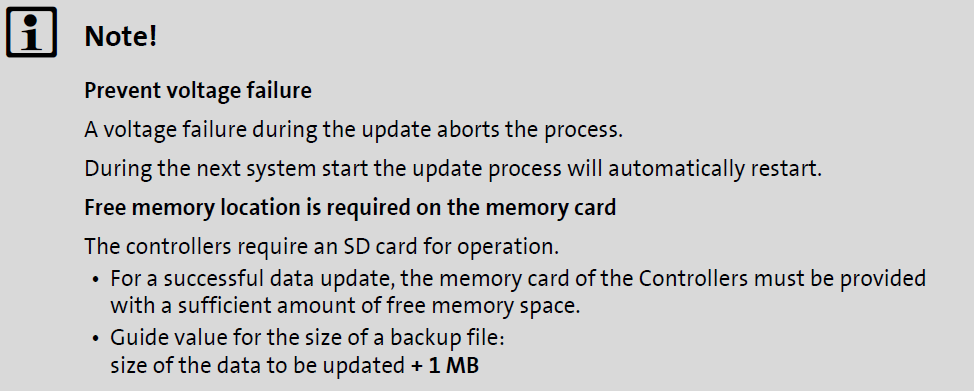
Question: How to create control elements?
Answer:
1. In the Project Explorer double-click an existing form in the Design folder.
The "FCentral" form is created for a new project.
2. Open the tool box using the View→Tool box menu command or via the tab on the right of the screen.
3. Move the desired control elements using the Tool box via drag&drop to the desired position in the workspace.
Common misspellings:
P30GAH80300F3G0xxx P30GAH80300F3G0XXX-02S3*01*000 P30GAH0300F3G0XXX-02S3C014000P30GAH80300F3G0xxx P30GAH80300F3G0XXX-02S3*1*000 P30GAH80300F3G0XXX-02S3C014000
P30GAH803003FG0xxx P30GAH80300F3G0XXX-02S3*01*000 P30GAH80300F3G0XXX-02S3C014000
P30GAH80300F3Goxxx P30GAH80300F3G0XXX-02S3*01*000 P30GAH80300F3G0XXX-02S3C014000
P30GAH80300F3G0xxx P30GAH80300F3G0XXX-02SS3*01*000 P30GAH80300F3G0XXX-02S3C014000
