- Home
- About us
- Products
- for Siemens
- Agricultural Terminal
- for A-B-B
- Advantech
- Allen Bradley
- AMTouch
- B&R Power Panel
- BECKHOFF HMI operator Repair
- Beijer HMI
- Bosch Rexroth
- Danielson Touch Screen Replacement
- Delem
- Delta
- DMC
- EATON Micro Panel
- ELO Touch Screen Panel
- ESA HMI
- Exor UniOP
- EZ Automation
- Fagor
- Fuji Hakko
- GE Fanuc
- GUNZE Touch Panel
- IDEC
- John Deere
- Koyo
- KUKA SmartPAD
- Lenze
- Microtouch 3M Versatouch touch screen
- Mitsubishi
- Omron
- Panasonic
- Parker
- Proface
- Red Lion
- Robotic Controller
- Schneider
- Sigmatek HMI
- Trimble
- Ventilator Parts
- Weinview
- Other Terminal Brand
- HMI Touch Screen Panel
- Touch Panel Screen Suppliers
- Touch Screen Panel supplier
- Auxiliary Accessories
- LCD Display
- Faqs
- News
- Certificate
- Contact us
IC755CKW07CDMEP IC755CSW07CDA IC755CSW07CDA-AE Front Overlay Touch Digitizer






- group name
- QuickPanel+
- Min Order
- 1 piece
- brand name
- VICPAS
- model
- IC755CKW07CDMEP IC755CSW07CDA IC755CSW07CDA-AE
- Nearest port for product export
- Guangzhou, Hongknog, Shenzhen, Taiwan
- Delivery clauses under the trade mode
- FOB, CFR, CIF, EXW, FAS, CIP, FCA, CPT, DEQ, DDP, DDU, Express Delivery, DAF, DES
- Acceptable payment methods
- T/T, L/C, D/P D/A, MoneyGram, Credit Card, PayPal, Westem Union, Cash, Escrow
- update time
- Mon, 22 Dec 2025 14:06:51 GMT
Paramtents
Brand GE Fanuc
Warranty 365 Days
Product Line GE Fanuc QuickPanel Plus Series
Supply QuickPanel+ Protective Film Touch Screen Monitor
Shipping 2-4 workdays
Part Number IC755CKW07CDMEP IC755CSW07CDA IC755CSW07CDA-AE
Packging & Delivery
-
Min Order1 piece
Briefing
Detailed
GE Fanuc QuickPanel+ IC755CKW07CDMEP IC755CSW07CDA IC755CSW07CDA-AE Touch Screen Front Overlay
Order each part separately is available

To succeed in an outcome-driven world, businesses must operate faster and leaner and be increasingly connected. At Emerson, we understand today’s connected business environment and are committed to simplifying it. That’s why we’ve designed an automation architecture that helps you design better machines and plants, operate them smarter, and redefine the interaction with your equipment.
Streamline your system and simplify development and maintenance with one powerful device for both your operator interface (OI) and control requirements. The IC755CKW07CDMEP IC755CSW07CDA IC755CSW07CDA-AE HMI Touch Glass Protective Film QuickPanel+ is a multifunctional device that delivers actionable data and insight—smarter, faster and easier than ever before.
The IC755CKW07CDMEP IC755CSW07CDA IC755CSW07CDA-AE Touch Screen Panel Front Overlay QuickPanel+ integrates process control, view, and an option to run embedded data historian to improve real-time control and simplify integration into plant-wide systems. The IC755CKW07CDMEP IC755CSW07CDA IC755CSW07CDA-AE Front Overlay Touch Membrane QuickPanel+ brings machine interfaces into the Industrial Internet age for new productivity levels, insight, and user experience.
Specifications:
The table below describes the parameters of the GE Fanuc QuickPanel+ Series IC755CKW07CDMEP IC755CSW07CDA IC755CSW07CDA-AE Front Overlay Panel Glass HMI Parts.
| Brand: | GE Fanuc |
| Display Version: | TFT-Color LCD |
| Product Line: | GE Fanuc QuickPanel+ |
| Resolution: | 800 x 480 pixels |
| Warranty: | 12 Months Warranty |
| Display Color: | 65,536 |
| Display Size: | 7" |
| Input Voltage: | 12/24 V dc ±20% |
| Lifecycle Status: | Active |
| Touchscreen: | Capacitive |
Related GE Fanuc QuickPanel+ Series HMI Part No. :
| QuickPanel Plus | Description | Inventory status |
| IC755CSS12CDB-BG | GE FANUC QuickPanel+ Touch Screen Protective Film Replacement | In Stock |
| IC755CSS12CDBCA | GE FANUC QuickPanel+ Touch Panel Protective Film Replacement | Available Now |
| IC755CSS12CDx | GE FANUC QuickPanel+ HMI Touch Screen Glass Protective Film Repair | Available Now |
| IC755CSS15CDA | GE Fanuc QuickPanel+ Touch Screen Panel Front Overlay Replacement | In Stock |
| IC755CSS15CDA-A0 | GE FANUC QuickPanel+ Front Overlay Touch Membrane Replacement | In Stock |
| IC755CSS15CDA-AA | GE Fanuc QuickPanel Plus Touch Glass Front Overlay Replacement | In Stock |
| IC755CSS15CDACA | GE Fanuc QuickPanel Plus Touch Digitizer Glass Overlay Repair | Available Now |
| IC755CSS15CDx | GE FANUC QuickPanel+ HMI Panel Glass Protective Film Repair | Available Now |
| IC755CSW07CDA | GE FANUC QuickPanel+ Touch Screen Monitor Front Overlay Repair | In Stock |
| IC755CSW07CDA-AE | GE Fanuc QuickPanel+ MMI Touch Screen Front Overlay Replacement | In Stock |
| IC755CSW07CDACA | GE Fanuc QuickPanel+ HMI Touch Screen Protective Film Repair | Available Now |
| IC755CSW07CDA-CL | GE Fanuc QuickPanel Plus Front Overlay Touch Screen Panel Replacement | In Stock |
| IC755CSW07CDA-DW | GE Fanuc QuickPanel Plus Touchscreen Protective Film Replacement | In Stock |
| IC755CSW07CDx | GE Fanuc QuickPanel+ HMI Protective Film Touch Screen Glass Repair | Available Now |
| QuickPanel+ HMI | Description | Inventory status |
GE Fanuc QuickPanel+ Series Manuals PDF Download:
FAQ:
Question: Adjusting the Display Brightness
Solution:
1. In the Control Panel, double tap Display and choose the Brightness tab. The Brightness dialog box appears.
2. Drag the Brightness slider between Lowest and Highest.
3. Tap OK to exit the control panel.
4. To save the settings, run the Backup utility.
Question: How to copy Project to SD Card?
Answer:
This is a custom utility for transferring Proficy Machine Edition View and Control projects between compatible QuickPanel+ units via SD cards.
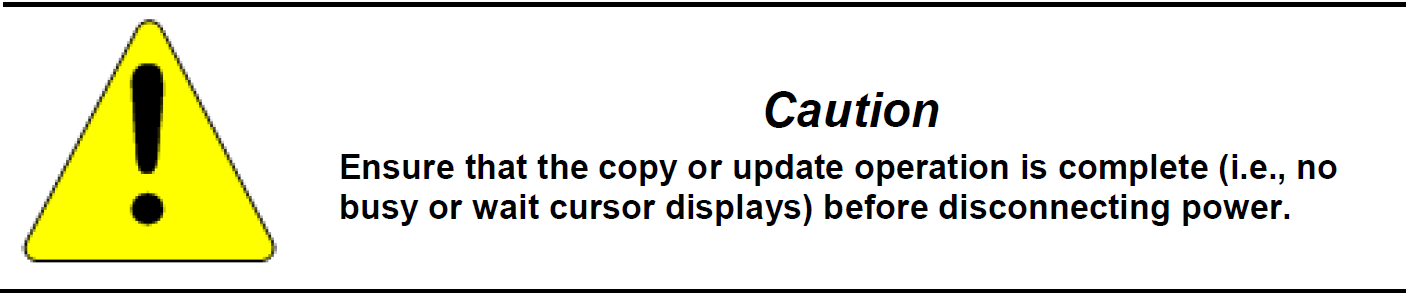
To copy a Machine Edition project to SD card
1. Ensure there is a blank SD card in the SD card port.
2. Double tap the Copy Project to SD Card icon on the desktop.
3. Tap Yeswhen the Copy Project Query confirmation dialog box appears.
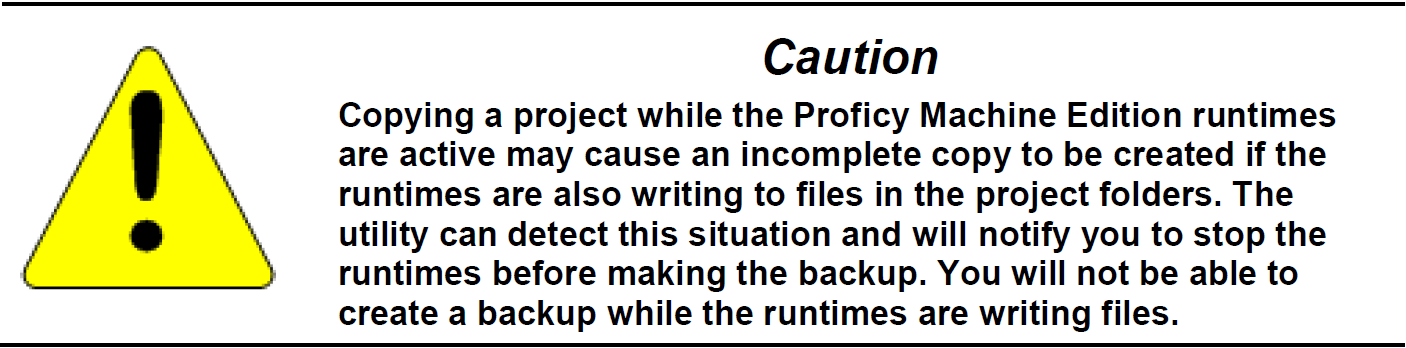
Common misspellings:
IC755CKW07CDMEP IC755CSW07CDA IC755CS07CDA-AEIC755CKW07CDMEP I755CSW07CDA IC755CSW07CDA-AE
IC755KCW07CDMEP IC755CSW07CDA IC755CSW07CDA-AE
IC755CKW0TCDMEP IC755CSW07CDA IC755CSW07CDA-AE
IC755CKW07CDMEP IC755CSW07CDAA IC755CSW07CDA-AE
