- Home
- About us
- Products
- for Siemens
- Agricultural Terminal
- for A-B-B
- Advantech
- Allen Bradley
- AMTouch
- B&R Power Panel
- BECKHOFF HMI operator Repair
- Beijer HMI
- Bosch Rexroth
- Danielson Touch Screen Replacement
- Delem
- Delta
- DMC
- EATON Micro Panel
- ELO Touch Screen Panel
- ESA HMI
- Exor UniOP
- EZ Automation
- Fagor
- Fuji Hakko
- GE Fanuc
- GUNZE Touch Panel
- IDEC
- John Deere
- Koyo
- KUKA SmartPAD
- Lenze
- Microtouch 3M Versatouch touch screen
- Mitsubishi
- Omron
- Panasonic
- Parker
- Proface
- Red Lion
- Robotic Controller
- Schneider
- Sigmatek HMI
- Trimble
- Ventilator Parts
- Weinview
- Other Terminal Brand
- HMI Touch Screen Panel
- Touch Panel Screen Suppliers
- Touch Screen Panel supplier
- Auxiliary Accessories
- LCD Display
- Faqs
- News
- Certificate
- Contact us
IDEC HG2G-SS22VF-W Front Overlay Touch Screen Repair






- group name
- HG2G 5.7in Enhanced
- Min Order
- 1 piece
- brand name
- VICPAS
- model
- HG2G-SS22VF-W
- Nearest port for product export
- Guangzhou, Hongknog, Shenzhen, Taiwan
- Delivery clauses under the trade mode
- FOB, CFR, CIF, EXW, FAS, CIP, FCA, CPT, DEQ, DDP, DDU, Express Delivery, DAF, DES
- Acceptable payment methods
- T/T, L/C, D/P D/A, MoneyGram, Credit Card, PayPal, Westem Union, Cash, Escrow
- update time
- Thu, 01 Jan 2026 00:13:32 GMT
Paramtents
Warranty 365 Days
Shipping 2-4 workdays
Brand IDEC
Supply Parts Protective Film Touch Digitizer
Display Size 5.7 inches
Packging & Delivery
-
Min Order1 piece
Briefing
Detailed
IDEC HG2G 5.7in Enhanced HG2G-SS22VF-W Touch Screen Film Front Overlay Replacement
Order each part separately is available
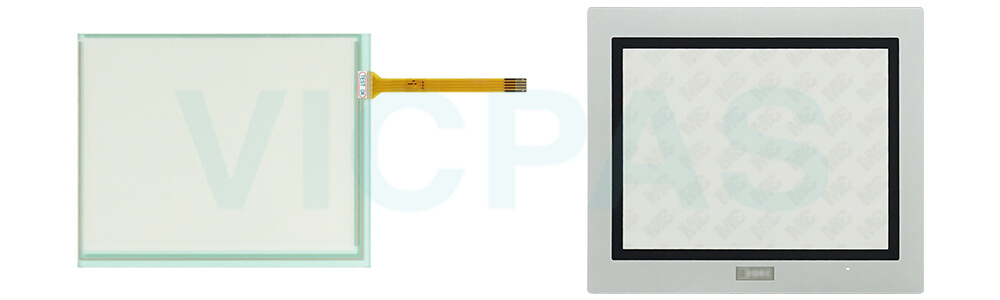
Mounting
Place the HG2G-SS22VF-W Front Overlay Touch Screen Glass in a panet cut-out and fasten with the attached mounting clips at four places uniformly. Do not tighten excessively, otherwise the HG2G may be defommed or damaged. When installing the HG2G-SS22VF-W Touch Membrane Protective Film vertically, make sure that the power input terminal is on the upper side. If the mounting clips are tightened obliquely to the panel, the IDEC HG2G may fall off the panel. Please attach this product to press down HG2G-SS22VF-W Touch Digitizer Glass Protective Film in the portion of the mountain of gasket. Once removing especially in the attaching again, be careful. There is a possibility that it may become impossible to maintain waterproof ability.
Notes for Operation
The screen becomes blank when the backlight is burnt out; however, the HG2G-SS22VF-W Front Overlay Touchscreen remains enabled. Incorrect touch panel operation will occur when operating the touch panel when the backlight appears to be turned off but is actually burnt out. Please note that this erroneous operation may result in damage. At temperatures over the rated operating temperature, the clock accuracy is affected. Adjust the clock before use. For applications which require clock accuracy, adjust the clock periodically. When more than one button is pressed at the same time, due to the detection characteristics of HG2G-SS22VF-W Touch Panel Overlay Film, only the gravity center of the pressed area is sensed and the unit assumes that only one button is pressed. Thus, when more than one button is pressed simultaneously, the resulting operation is not guaranteed.
Specifications:
The table below describes the parameters of the IDEC HG2G 5.7in Enhanced HG2G-SS22VF-W Overlay Film Touch Membrane HMI.
| Operating Humidity: | 10 to 90% RH |
| Operating Temperature: | -20 ~ 60°C |
| Product Line: | HG2G 5.7in Enhanced |
| Storage Temperature: | -20 ~ 70°C |
| Brand: | IDEC |
| Model Number: | HG2G-SS22VF-W |
| Display Size: | 5.7" |
| Warranty: | 1-Year Warranty |
| Screen Type: | Analog Resistive Film |
| Corrosion Immunity: | Free from corrosive gases |
Related IDEC HMI No. :
| IDEC HMI | Description | Inventory status |
| HG1G-4VT22TF-B | IDEC Compact HG1G Series Touch Screen Panel Front Overlay Replacement | In Stock |
| HG1G-4VT22TF-S | IDEC Compact HG1G Series Protective Film Touch Digitizer Glass Repair | Available Now |
| HG2G-5FT22TF-B | IDEC HG2G 5.7in Enhanced Touch Digitizer Overlay Film Replacement | In Stock |
| HG2G-5FT22TF-S | IDEC HG2G 5.7in Enhanced Touch Screen Glass Protective Film Repair | Available Now |
| HG2G-5FT22TF-W | IDEC HG2G 5.7in Enhanced Touch Screen Display Front Overlay Replacement | In Stock |
| HG2G-5ST22TF-B | IDEC HG2G 5.7in Enhanced Protective Film HMI Panel Screen Repair | Available Now |
| HG2G-5ST22TF-S | IDEC HG2G 5.7in Enhanced Touchscreen Monitor Front Overlay Replacement | In Stock |
| HG2G-5ST22TF-W | IDEC HG2G 5.7in Enhanced Touch Screen Film Protective Film Repair | Available Now |
| HG2G-5ST22VF-B | IDEC HG2G 5.7in Enhanced Front Overlay Touch Monitor Replacement | In Stock |
| HG2G-5ST22VF-S | IDEC HG2G 5.7in Enhanced Protective Film Touch Membrane Repair | Available Now |
| HG2G-5ST22VF-W | IDEC HG2G 5.7in Enhanced Touch Screen Tablet Front Overlay Replacement | In Stock |
| HG2G-5TN22TF-B | IDEC HG2G 5.7in Enhanced Front Overlay Touch Screen Panel Repair | Available Now |
| HG2G-5TN22TF-S | IDEC HG2G 5.7in Enhanced Touch Screen Tablet Protective Film Replacement | In Stock |
| IDEC HMI | Description | Inventory status |
IDEC HG2G 5.7in Enhanced Manuals PDF Download:
FAQ:
Question: Can I connect external devices to the HG2G-SS22VF-W Machine?
Answer: Yes, the HG2G-SS22VF-W HMIs typically offer various communication ports, such as Ethernet, USB, RS232, or RS485. These ports allow you to connect external devices, such as PLCs, sensors, or other control equipment, for data exchange and system integration.
Question: How do I calibrate the touch screen on the HG2G-SS22VF-W HMI?
Answer: To calibrate the touch panel of HG2G-SS22VF-W, go to the calibration settings in the HMI menu. Follow the on-screen instructions to touch specific calibration points accurately. This process ensures accurate touch input across the screen.
Common misspellings:
G2G-SS22VF-W
HG2GSS22VF-W
HG2G-SS22VFW
HG2G--SS22VF-W
HG2G-SS22VFW-
