- Home
- About us
- Products
- for Siemens
- Agricultural Terminal
- for A-B-B
- Advantech
- Allen Bradley
- AMTouch
- B&R Power Panel
- BECKHOFF HMI operator Repair
- Beijer HMI
- Bosch Rexroth
- Danielson Touch Screen Replacement
- Delem
- Delta
- DMC
- EATON Micro Panel
- ELO Touch Screen Panel
- ESA HMI
- Exor UniOP
- EZ Automation
- Fagor
- Fuji Hakko
- GE Fanuc
- GUNZE Touch Panel
- IDEC
- John Deere
- Koyo
- KUKA SmartPAD
- Lenze
- Microtouch 3M Versatouch touch screen
- Mitsubishi
- Omron
- Panasonic
- Parker
- Proface
- Red Lion
- Robotic Controller
- Schneider
- Sigmatek HMI
- Trimble
- Ventilator Parts
- Weinview
- Other Terminal Brand
- HMI Touch Screen Panel
- Touch Panel Screen Suppliers
- Touch Screen Panel supplier
- Auxiliary Accessories
- LCD Display
- Faqs
- News
- Certificate
- Contact us
V9070iWLD V9070iWRLD V9071iWLD V9071iWRLD Protective Film Touch Screen






- group name
- Other Fuji Hakko HMI Series
- Min Order
- 1 piece
- brand name
- VICPAS
- model
- V9070iWLD V9070iWRLD V9071iWLD V9071iWRLD
- Nearest port for product export
- Guangzhou, Hongknog, Shenzhen, Taiwan
- Delivery clauses under the trade mode
- FOB, CFR, CIF, EXW, FAS, CIP, FCA, CPT, DEQ, DDP, DDU, Express Delivery, DAF, DES
- Acceptable payment methods
- T/T, L/C, D/P D/A, MoneyGram, Credit Card, PayPal, Westem Union, Cash, Escrow
- update time
- Thu, 08 Jan 2026 02:39:19 GMT
Paramtents
Brand VICPAS
Warranty 365 Days
Product Line Fuji V9 Series
Supply V9071iW Series Front Overlay Touch Glass
Part Number V9070iWLD V9070iWRLD V9071iWLD V9071iWRLD
Shipping 2-4 workdays
Packging & Delivery
-
Min Order1 piece
Briefing
Detailed
Fuji V9070iWLD V9070iWRLD V9071iWLD V9071iWRLD Front Overlay Touch Panel Replacement Repair
Order each part separately is available

VICPAS supplies Fuji V9 Series V9070iWLD V9070iWRLD V9071iWLD V9071iWRLD Protective Film and Touch Panel with 365 days warranty and support Urgent Worldwide Shipping. Explore the range of Fuji Hakko HMI accessories offered by VICPAS, including intelligent touchscreens and efficient protective films. Our products are designed to provide unprecedented innovation for your industrial automation system through outstanding performance and user experience.
Our Fuji Hakko HMI V9070iWLD V9070iWRLD V9071iWLD V9071iWRLD Touch Membranes integrate advanced technology to deliver an exceptional control experience. With a carefully designed user interface, you can operate your equipment effortlessly, enhancing overall workflow efficiency.
VICPAS' Fuji Hakko HMI V9070iWLD V9070iWRLD V9071iWLD V9071iWRLD Front Overlays are more than just a simple protective layer. Crafted from highly wear-resistant materials, our protective films not only safeguard the screen but also extend the lifespan of your equipment. While ensuring device protection, they provide a reliable guarantee for your investment.
Choosing VICPAS means choosing more than high-performance Fuji Hakko HMI accessories V9070iWLD V9070iWRLD V9071iWLD V9071iWRLD Touch Digitizer Protective Film; it means choosing a true partner that cares about customer needs. We are committed to providing you with more innovation and crucial support to ensure your automation system is always in optimal condition.
Specifications:
The table below describes the parameters of the Fuji V9 Series V9070iWLD V9070iWRLD V9071iWLD V9071iWRLD Protective Film Touch Screen HMI Parts.
| Backlight: | LED |
| Display Resolution: | 800x480 pixels |
| Power Consumption: | 22 W or less |
| Product Line: | Fuji V9 Series |
| Touch Switch: | Capacitance |
| Brand: | Fuji |
| Display Size: | 7 inch |
| Power Supply: | 24 VDC±10 % |
| Storage Temperature: | -10 °C ~ +60 °C |
| Warranty: | 365 Days |
Related Fuji V9 Series HMI Part No. :
| Fuji V9 Series | Description | Inventory status |
| V9060iTBD | Fuji V9 Series Touch Screen Glass Protective Film | Available Now |
| V9060iTD | Fuji Electric V9 Front Overlay Touch Screen Panel Repair | In Stock |
| V9070iWLD | Fuji V9 Series Protective Film Touch Membrane Repair | In Stock |
| V9070iWRLD | Fuji Electric V9 HMI Front Overlay Touch Glass Replacement | In Stock |
| V9071iWLD | Fuji Electric V9 Touch Digitizer Glass Front Overlay | Available Now |
| V9071iWRLD | Fuji Electric V9 Front Overlay Touch Screen Monitor Repair | In Stock |
| V9080iCBD | Fuji V9 Series HMI Panel Glass Protective Film Repair | Available Now |
| V9080iCD | Fuji Electric V9 Touch Digitizer Protective Film Replacement | In Stock |
| V9080iSBD | Fuji Electric V9 Touch Screen Panel Front Overlay Repair | In Stock |
| V9080iSD | Fuji Electric V9 Protective Film HMI Touch Glass Repair | Available Now |
| V9080iSLBD | Fuji V9 Series Touch Screen Protective Film Repair | Available Now |
| V9080iSLD | Fuji Electric V9 Front Overlay MMI Touch Screen Replacement | In Stock |
| V9080iSRBD | Fuji V9 Series Protective Film Touch Panel Repair | In Stock |
| V9080iSRD | Fuji Electric V9 HMI Front Overlay Touchscreen Replacement | In Stock |
| Fuji Electric V9 | Description | Inventory status |
Fuji V9 Series Manuals PDF Download:
FAQ:
Question: Cannot make entries with a keypad.
Answer: There is no entry target (no cursor is displayed).
Entered valued is out of preset alarm lange. (the ENT key is not valid)
The bit (Bit 15) for enabling/disabling the entry key is OFF (the ENT key is not valid).
The device memory for controlling the input cursor movement is OFF (the cursor is not displayed).
Solution: There is no entry target (no cursor is displayed).
1. Set the function of the numerical data display or character display part to be input through the keypad as [Entry Target].
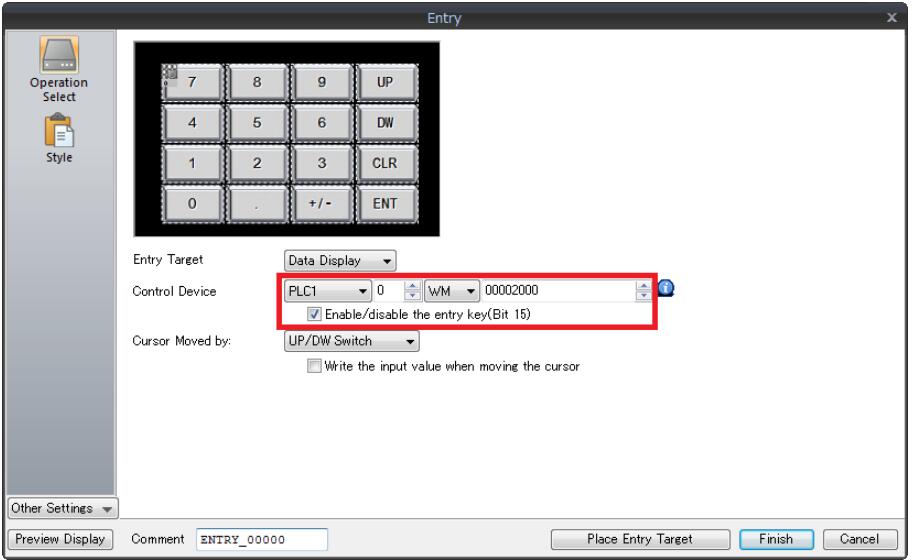
2. In the case of numerical data display parts, display the [Num. Display] dialog, select [Operation/Alarm] and check if [Alarm] is checked. If checked, input a value in the range between the specified maximum and minimum values.
3. Display the setting dialog of the numeric keypad and select [Operation Select]. If [Enable/disable the entry key (Bit 15)] is checked, set (ON) bit 15 of the control device memory.
To make the numeric keypad available for entry at all times, uncheck the box and transfer data again.
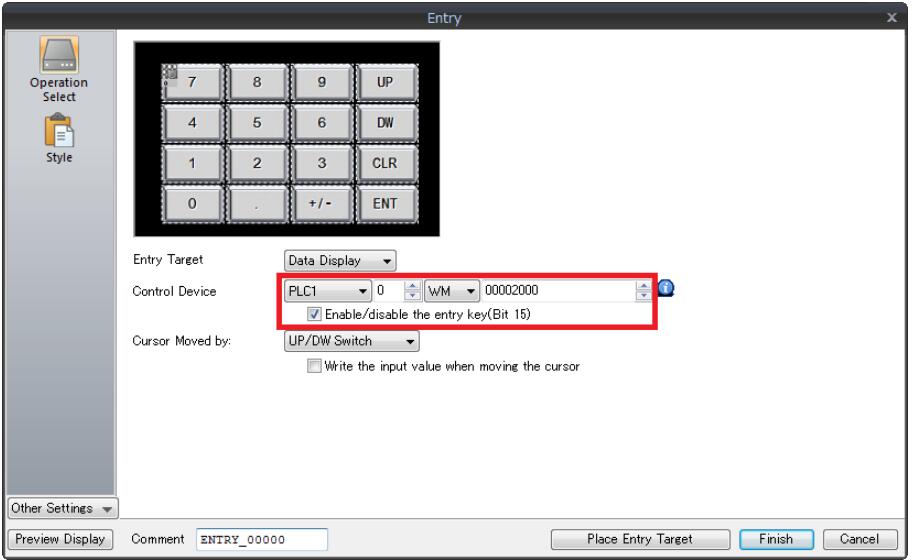
4. When using [Input Cursor Movement Control Device], check if the bit of the cursor movement order number for the entry target (numerical data display/character display) is set (ON).
* The [Input Cursor Movement Control Device] indicates the device memory that controls whether to move the cursor to respective entry targets. The setting location varies depending on the entry target type and position placement.
Common misspellings:
V9070iWLD V9070iWRLD V901iWLD V9071iWRLDV9070iWLD V9070iWRLD V9071iWLD V071iWRLD
V9070iWLD V0970iWRLD V9071iWLD V9071iWRLD
V90T0iWLD V9070iWRLD V9071iWLD V9071iWRLD
V9070iWLD V9070iWRLD VV9071iWLD V9071iWRLD
