- Home
- About us
- Products
- for Siemens
- Agricultural Terminal
- for A-B-B
- Advantech
- Allen Bradley
- AMTouch
- B&R Power Panel
- BECKHOFF HMI operator Repair
- Beijer HMI
- Bosch Rexroth
- Danielson Touch Screen Replacement
- Delem
- Delta
- DMC
- EATON Micro Panel
- ELO Touch Screen Panel
- ESA HMI
- Exor UniOP
- EZ Automation
- Fagor
- Fuji Hakko
- GE Fanuc
- GUNZE Touch Panel
- IDEC
- John Deere
- Koyo
- KUKA SmartPAD
- Lenze
- Microtouch 3M Versatouch touch screen
- Mitsubishi
- Omron
- Panasonic
- Parker
- Proface
- Red Lion
- Robotic Controller
- Schneider
- Sigmatek HMI
- Trimble
- Ventilator Parts
- Weinview
- Other Terminal Brand
- HMI Touch Screen Panel
- Touch Panel Screen Suppliers
- Touch Screen Panel supplier
- Auxiliary Accessories
- LCD Display
- Faqs
- News
- Certificate
- Contact us
MTP700 Unified Basic Panel 6AV2123-3GB32-0AW0 Touch Screen






- group name
- Simatic MTP Series
- Min Order
- 1 piece
- brand name
- VICPAS
- model
- 6AV2123-3GB32-0AW0
- Nearest port for product export
- Guangzhou, Hongknog, Shenzhen, Taiwan
- Delivery clauses under the trade mode
- FOB, CFR, CIF, EXW, FAS, CIP, FCA, CPT, DEQ, DDP, DDU, Express Delivery, DAF, DES
- Acceptable payment methods
- T/T, L/C, D/P D/A, MoneyGram, Credit Card, PayPal, Westem Union, Cash, Escrow
- update time
- Fri, 02 Jan 2026 17:20:45 GMT
Paramtents
Brand Siemens
Size 7 inch
Warranty 365 Days
Product Line Simatic HMI Unified Basic Panel
Supply Touch Screen Glass
Shipping 2-4 workdays
Part Number 6AV2123-3GB32-0AW0
Packging & Delivery
-
Min Order1 piece
Briefing
Detailed
SIMATIC HMI MTP700 Unified Basic Panel 6AV2123-3GB32-0AW0 Touch Screen Glass Replacement
Order each part separately is available

6AV2123-3GB32-0AW0 Touch Digitizer Glass Unified Comfort Panel is available in two design versions: Standard design: With Siemens and SIMATIC HMI branding, and a silver-colored aluminum frame Neutral design: No branding, and a black-colored aluminum frame
The following clearances are required around the 6AV21233GB320AW0 HMI Panel Glass HMI device to ensure sufficient self-ventilation:
● At least 15 mm to both the right and left of the mounting cutout (in x direction) to allow for insertion of the mounting clips during installation
● At least 50 mm above and 50 mm below the mounting cutout (in the y direction) for ventilation
● At least 10 mm behind the rear panel of the 6AV21233GB320AW0 Touch Panel HMI device (in the z direction)
The following figure shows the clearances for mounting the 6AV2 123-3GB32-0AW0 Touch Screen Panel HMI devices in landscape format and portrait format using MTP700 Unified Basic Panel as an example:
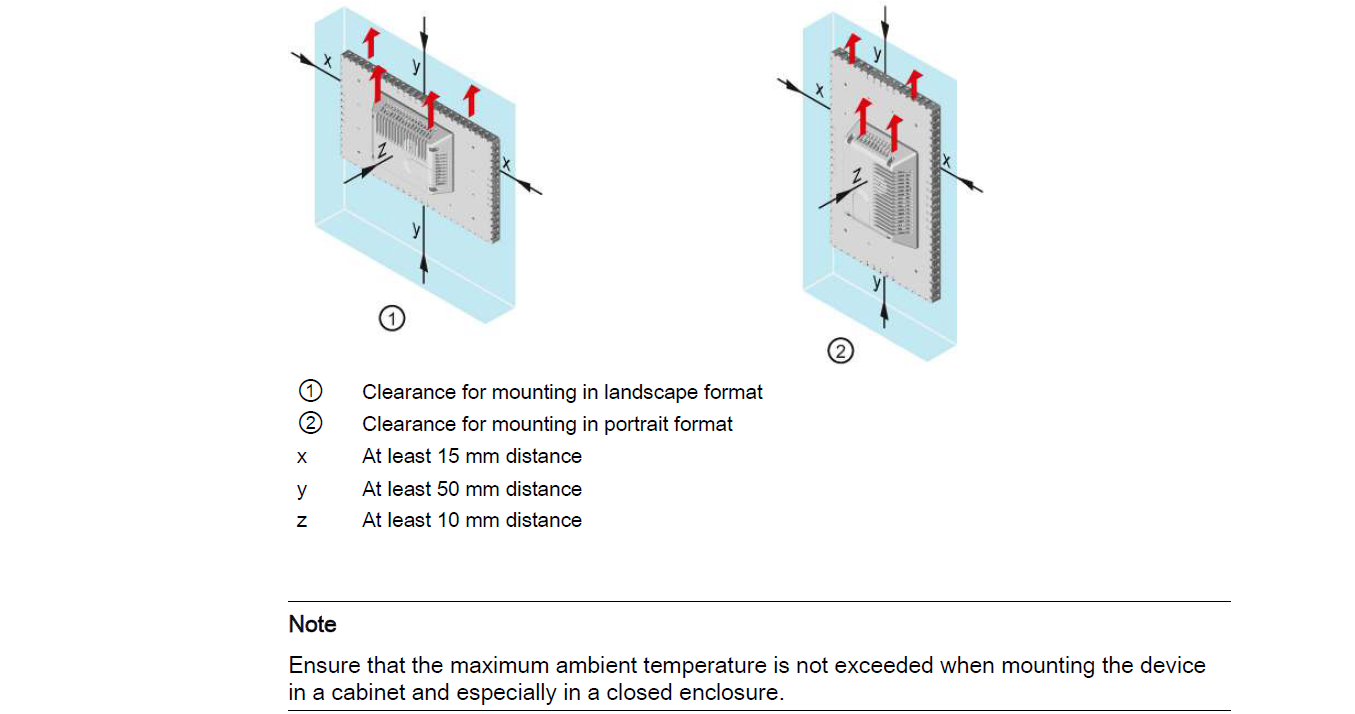
Specifications:
The table below describes the parameters of the SIMATIC HMI MTP700 Unified Basic Panel 6AV2 123-3GB32-0AW0 Touch Panel HMI Parts.
| Brand: | Siemens |
| Front Panel: | IP65 |
| Product Line: | Unified Basic Panel |
| Resolution: | 800 x 480 Pixels |
| Warranty: | 365 Days |
| Storage Temperature: | -20°C ~ 60°C |
| Display Type: | TFT Color LCD |
| Power supply: | 24 V DC |
| Relative Humidity: | 90% |
| Touch Size: | 7" |
Related SIMATIC HMI MTP Series HMI Part No. :
| SIMATIC MTP HMI | Description | Inventory status |
| 6AV2128-3MB57-0BX0 | SIMATIC HMI MTP1200 PRO HMI Touch Membrane Repair | In Stock |
| 6AV2128-3MB57-1BX0 | SIMATIC HMI MTP1200 PRO Touch Screen Glass Replacement | In Stock |
| 6AV2128-3MB70-0AX0 | SIMATIC HMI MTP1200 Unified Comfort Panel Touch Digitizer Glass Repair | Available Now |
| 6AV2128-3QB06-0AX0 | SIMATIC HMI MTP1500 Unified Comfort Panel HMI Panel Glass Replacement | Available Now |
| 6AV2128-3QB06-0AX1 | SIMATIC HMI MTP700 Unified Comfort Panel Touch Screen Monitor Repair | In Stock |
| 6AV2128-3QB27-0AX0 | SIMATIC HMI MTP1500 PRO MMI Touch Screen Replacement | In Stock |
| 6AV2128-3QB27-0BX0 | SIMATIC HMI MTP1500 PRO HMI Touch Screen Panel Repair | Available Now |
| 6AV2128-3QB27-1BX0 | SIMATIC HMI MTP1500 PRO Touchscreen Panel Glass Repair | In Stock |
| 6AV2128-3QB36-0AX0 | SIMATIC HMI MTP1500 Unified Comfort Panel Touch Screen Glass Replacement | Available Now |
| 6AV2128-3QB36-0AX1 | SIMATIC HMI MTP1500 Unified Comfort Panel Touch Digitizer Repair | In Stock |
| 6AV2128-3QB40-0AX0 | SIMATIC HMI MTP1500 Unified Comfort Panel Touch Screen Replacement | In Stock |
| 6AV2128-3QB57-0AX0 | SIMATIC HMI MTP1500 PRO Touch Screen Panel Repair | In Stock |
| 6AV2128-3QB57-0BX0 | SIMATIC HMI MTP1500 PRO MMI Touch Membrane Replacement | Available Now |
| 6AV2128-3QB57-1BX0 | SIMATIC HMI MTP1500 PRO HMI Touch Glass Repair | In Stock |
| 6AV2128-3QB70-0AX0 | SIMATIC HMI MTP1500 Unified Comfort Panel Series Touch Digitizer Replacement | Available Now |
| SIMATIC MTP HMI | Description | Inventory status |
SIMATIC HMI Unified Basic Panel Series HMI Manuals PDF Download:
FAQ:
Question: What is the display size of SIMATIC HMI MTP700 Unified Basic Panel 6AV2 123-3GB32-0AW0 Touch Digitizer Glass?
Answer: The 6AV21233GB320AW0 HMI Panel Glass is 7 inch.
Question: How to commission the HMI device of MTP700?
Answer: The following procedure describes how to typically include the HMI device during operation.
1. If you want to use the service concept with automatic backup, then insert a SIMATIC SD memory card ≥ 32 GB into the "X50 SYSTEM" slot.
Activate the automatic backup in the Control Panel under "Service and Commissioning" > "Automatic Backup" via the "Start" button.
2. Configure the HMI device in WinCC. When configuring, consider your security concept in the security settings. Configure a user administration. Define a user with the "Control Panel access" function right who can protect the HMI device against unauthorized access to the Control Panel.
3. Make sure that the network address of the HMI device corresponds to the configured network address.
4. Transfer your project including user administration via WinCC from the configuration PC to the HMI device.
5. If necessary, have the Control Panel protected against unauthorized access by an HMI device administrator under "Security" > "Control panel access".
6. Check the authorizations of the operators in the Control Panel under "Security" > "User management" and adjust the settings if necessary.
7. If necessary, deactivate one or more interfaces for storage media under "Devices And Input" > "Hardware interfaces".
8. Check date and time under "Language, Region and Formats" > "Date and time".
9. Set the required delay time for the start of the project under "Runtime Properties" > "Automatic runtime start".
10. Check in the Control Panel under "Apps" whether all apps required for the operation are available.
If additional apps are required, then install these via "Apps" > "App Management".
Common misspellings:
6AV2123-GB32-0AW06AV2123-3GB332-0AW0
6AV2123-3GB32-A0W0
6AV22123-3GB32-0AW0
6AV212-3GB32-AW0
