- Home
- About us
- Products
- for Siemens
- Agricultural Terminal
- for A-B-B
- Advantech
- Allen Bradley
- AMTouch
- B&R Power Panel
- BECKHOFF HMI operator Repair
- Beijer HMI
- Bosch Rexroth
- Danielson Touch Screen Replacement
- Delem
- Delta
- DMC
- EATON Micro Panel
- ELO Touch Screen Panel
- ESA HMI
- Exor UniOP
- EZ Automation
- Fagor
- Fuji Hakko
- GE Fanuc
- GUNZE Touch Panel
- IDEC
- John Deere
- Koyo
- KUKA SmartPAD
- Lenze
- Microtouch 3M Versatouch touch screen
- Mitsubishi
- Omron
- Panasonic
- Parker
- Proface
- Red Lion
- Robotic Controller
- Schneider
- Sigmatek HMI
- Trimble
- Ventilator Parts
- Weinview
- Other Terminal Brand
- HMI Touch Screen Panel
- Touch Panel Screen Suppliers
- Touch Screen Panel supplier
- Auxiliary Accessories
- LCD Display
- Faqs
- News
- Certificate
- Contact us
XPE4001S XPE6001S Touch Panel Membrane Keyboard Keypad




- group name
- Mettler Toledo
- Min Order
- 1 piece
- brand name
- VICPAS
- model
- XPE4001S XPE6001S
- Nearest port for product export
- Guangzhou, Hongknog, Shenzhen, Taiwan
- Delivery clauses under the trade mode
- FOB, CFR, CIF, EXW, FAS, CIP, FCA, CPT, DEQ, DDP, DDU, Express Delivery, DAF, DES
- Acceptable payment methods
- T/T, L/C, D/P D/A, MoneyGram, Credit Card, PayPal, Westem Union, Cash, Escrow
- update time
- Wed, 07 Jan 2026 12:12:36 GMT
Paramtents
Brand Mettler Toledo
Warranty 365 Days
Supply XPE4001S XPE6001S Touch Screen Display
Supply XPE4001S XPE6001S Membrane Keypad Overlay
Shipping 2-4 workdays
Packging & Delivery
-
Min Order1 piece
Briefing
Detailed
Mettler Toledo XPE4001S XPE6001S Membrane Keypad Switch Touch Screen Glass Repair Replacement
Order each part separately is available
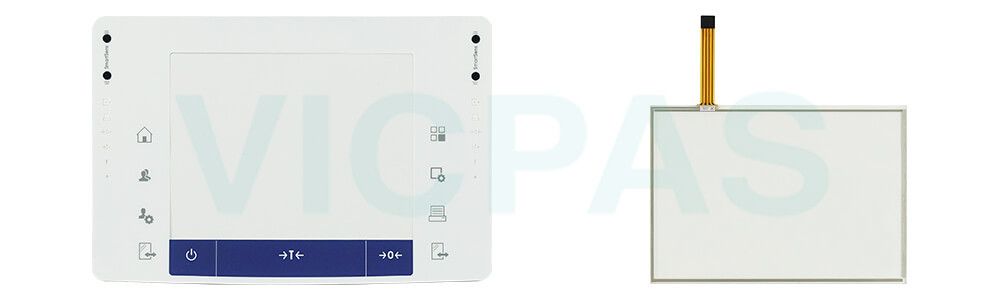
The METTLER TOLEDO XPE4001S XPE6001S Operator Panel Keypad MMI Touch Screen precision balances are cutting-edge instruments designed for applications requiring high accuracy and reliability. With capacities of 4100 g and 6100 g and a readability of 0.1 g, these balances incorporate advanced features to meet the most demanding laboratory needs.
XPE4001S XPE6001S Touch Screen Tablet Terminal Keypad models feature the detachable XPE touchscreen display with the innovative StatusLight™ for real-time status monitoring: green for ready, yellow for warnings, and red for errors. The large color touchscreen simplifies menu navigation and guides users step-by-step for precise leveling. These balances are equipped with ProFact™ technology for fully automatic internal calibration and temperature adjustments, ensuring consistent accuracy.
The XPE4001S XPE6001S Touch Screen Monitor Operator Keyboard balances also come with the advanced SmartPan™, which reduces air disturbance effects, enabling faster and more reliable weighing without requiring a bulky draft shield. These features make the XPE4001S XPE6001S balances ideal for laboratories focused on precision and efficiency.
VICPAS supplies METTLER TOLEDO XPE4001S XPE6001S HMI Panel Glass and Keyboard Membrane with 365 days warranty and supports Urgent Worldwide Shipping.
Specifications:
The table below describes the parameters of the Mettler Toledo XPE4001S XPE6001S Touch Digitizer Glass Keypad Membrane Parts.
| Pollution Degree: | 2 |
| Readability: | 0.1 g |
| Linearity ±: | 60 mg |
| Ambient Temperature: | 5°C to 40 °C |
| Brand: | Mettler Toledo |
| Model Number: | XPE4001S XPE6001S |
| Overvoltage Category: | Class II |
| Warranty: | 12 Months Warranty |
Related Mettler Toledo HMI Part No. :
| Mettler-Toledo Scale | Description | Inventory status |
| XPE3003SD5 | Mettler-Toledo Terminal Keypad Touch Panel HMI Replacement | In Stock |
| XPE6003SD5 | METTLER TOLEDO Membrane Keyboard Keypad Touch Screen | Available Now |
| XPE1202S | Mettler-Toledo Touch Screen Film Keyboard Membrane Repair | Available Now |
| XPE2002S | Mettler Toledo HMI Panel Glass Operator Panel Keypad Repair | In Stock |
| XPE4002S | Mettler Toledo Operator Keyboard Touch Digitizer Replacement | In Stock |
| XPE6002SDR | Mettler Toledo Touch Screen Tablet Membrane Keypad Overlay | Available Now |
| XPE6002S | Mettler-Toledo Keypad Membrane HMI Touch Glass Replacement | Available Now |
| XPE8002S | METTLER TOLEDO Touchscreen Membrane Keypad Switch Repair | In Stock |
| XPE10002S | Mettler Toledo HMI Touch Digitizer Glass Keyboard Membrane | In Stock |
| XPE4001S | Mettler-Toledo Operator Panel Keypad Touch Screen Glass Repair | Available Now |
| XPE6001S | METTLER TOLEDO Touch Screen Terminal Keypad Replacement | Available Now |
| XPE8001S | Mettler Toledo Keyboard Membrane Touch Panel Replacement | In Stock |
| XPE10001S | Mettler-Toledo Touch Screen Monitor Membrane Switch Repair | Available Now |
| XPE15002L | METTLER TOLEDO Membrane Switch Keypad Touch Screen Film | In Stock |
| XPE20002LDR | Mettler-Toledo Touch Digitizer Glass Operator Keyboard Repair | In Stock |
| Mettler-Toledo Terminal | Description | Inventory status |
METTLER TOLEDO XPE Balances Manuals PDF Download:
FAQ:
Question: How do I maintain the weighing pan for accurate results?
Answer:
1. Clean the SmartGrid weighing pan with a soft, lint-free cloth to remove dust, spilled samples, or residues.
2. Remove and empty the dip tray beneath the pan to ensure no accumulated debris affects performance.
3. Avoid using abrasive cleaners or sharp tools to prevent damaging the pan.
4. For prolonged accuracy, periodically check for proper leveling of the balance.
Question: What should I do if the connected printer does not print?
Answer: The printer may not be properly connected, or the communication settings could be incorrect.
1. Verify the printer cable is securely connected to the balance and the printer.
2. Ensure the balance's communication settings (e.g., baud rate, parity) match the printer's specifications. These can be adjusted in the balance’s "Devices" menu.
3. Check that the printer is powered on and has enough paper and ink.
4. If the issue persists, restart the balance and the printer or consult the printer manual for troubleshooting tips.
Common misspellings:
XPE40011S XPE6001SXPE4001S XPE601S
XPE4001S XPE60015
XPE400IS XPE6001S
XPE4001S XPE0001S
