- Home
- About us
- Products
- for Siemens
- Agricultural Terminal
- for A-B-B
- Advantech
- Allen Bradley
- AMTouch
- B&R Power Panel
- BECKHOFF HMI operator Repair
- Beijer HMI
- Bosch Rexroth
- Danielson Touch Screen Replacement
- Delem
- Delta
- DMC
- EATON Micro Panel
- ELO Touch Screen Panel
- ESA HMI
- Exor UniOP
- EZ Automation
- Fagor
- Fuji Hakko
- GE Fanuc
- GUNZE Touch Panel
- IDEC
- John Deere
- Koyo
- KUKA SmartPAD
- Lenze
- Microtouch 3M Versatouch touch screen
- Mitsubishi
- Omron
- Panasonic
- Parker
- Proface
- Red Lion
- Robotic Controller
- Schneider
- Sigmatek HMI
- Trimble
- Ventilator Parts
- Weinview
- Other Terminal Brand
- HMI Touch Screen Panel
- Touch Panel Screen Suppliers
- Touch Screen Panel supplier
- Auxiliary Accessories
- LCD Display
- Faqs
- News
- Certificate
- Contact us
2711C-T6C Touch Screen 2711C-T6T Touch Panel






- group name
- PanelView Component
- Min Order
- 1 piece
- brand name
- VICPAS
- model
- 2711C-T6T 2711C-T6C
- Nearest port for product export
- Guangzhou, Hongknog, Shenzhen, Taiwan
- Delivery clauses under the trade mode
- FOB, CFR, CIF, EXW, FAS, CIP, FCA, CPT, DEQ, DDP, DDU, Express Delivery, DAF, DES
- Acceptable payment methods
- T/T, L/C, D/P D/A, MoneyGram, Credit Card, PayPal, Westem Union, Cash, Escrow
- update time
- Tue, 30 Dec 2025 18:22:43 GMT
Paramtents
Touch screen panel type Resistance touch screen
Size 5.7 inch
Name 2711C-T6C Front Overlay 2711C-T6T Touch Panel
Brand Allen Bradley PanelView
Product Line Component C600
Shipping 2-4 workdays
Packging & Delivery
-
Min Order1 piece
Briefing
Detailed
Allen Bradley PanelView Component C600 2711C-T6T 2711C-T6C Touch Digitizer Glass Protective Film
Order each part separately is available
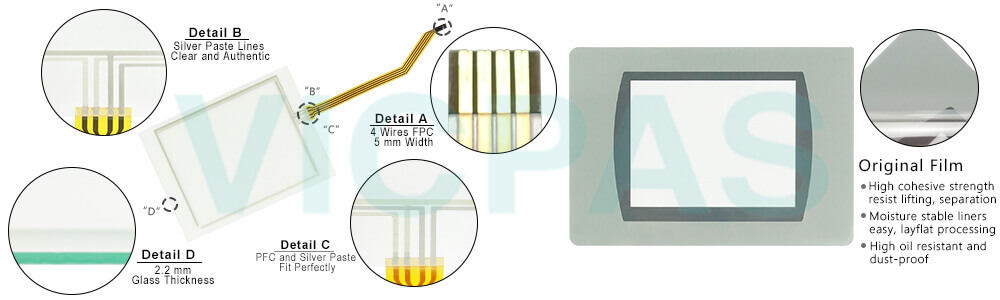
VICPAS supplies Allen Bradley PanelView Component C600 2711C-T6T 2711C-T6C Protective Film and Touch Panel with 365 days warranty and supports Urgent Worldwide Shipping.
The Allen Bradley 2711C-T6T 2711C-T6C Touch Screen Front Overlay PanelView Component is designed to provide operators with a powerful and intuitive interface for controlling and monitoring industrial processes. With its user-friendly features and advanced functionality, it offers a seamless and efficient HMI solution.
The touchscreen interface of the PanelView Component enables operators to interact directly with the system, simplifying navigation and reducing the learning curve. Intuitive gestures such as pinch-to-zoom and swipe actions provide a familiar and intuitive user experience.
With its rugged construction and industrial-grade components, the PanelView Component is built to withstand harsh operating conditions. It is resistant to vibration, dust, and moisture, ensuring reliable performance and durability in challenging industrial environments.
The 2711C-T6T 2711C-T6C Front Overlay Touch Panel PanelView Component supports a wide range of communication protocols, including Ethernet/IP and serial communication, allowing seamless integration with various control systems and equipment. This enables real-time data exchange and remote access for monitoring and control purposes.
Installation and configuration of the Allen Bradley 2711C-T6T 2711C-T6C Touchscreen Protective Film PanelView Component C600 are straightforward, thanks to its user-friendly development software. The software provides a comprehensive set of tools for creating customized HMI applications, including graphical displays, alarm management, and data logging.
Specifications:
The table below describes the parameters of the Allen Bradley PanelView Component C600 2711C-T6T 2711C-T6C Touch Panel Protective Film HMI Parts.
| Backlight: | White status backlight |
| Dimension: | 154 x 209 x 57 mm |
| Display Resolution: | 320 x 240 pixels |
| Part Number: | 2711C-T6T 2711C-T6C |
| Touchscreen: | High precision four-line resistance |
| Brand: | VICPAS |
| Display Type: | TFT Color LCD |
| Power Supply: | +24 VDC, (+18 ... 32 VDC) |
| Storage Temperature: | -20 °C ~ +60 °C |
| Warranty: | 365 Days |
Related VICPAS HMI Part No. :
| PanelView Component HMI | Description | Inventory status |
| 2711C-F2M | PanelView Component C200 Membrane Keypad for Allen Bradley Replacement | In Stock |
| 2711C-K2M | PanelView Component C200 Membrane Keyboard for Allen Bradley Repair | Available Now |
| 2711C-K3M | for Allen Bradley PanelView Component C300 Switch Membrane Replacement | In Stock |
| 2711C-T3M | for Allen Bradley PanelView Component C300 Touch Screen Front Overlay | In Stock |
| 2711C-T4T | PanelView Component C400 Protective Film Touchscreen Operator Keyboard | In Stock |
| 2711C-T6C | PanelView Component C600 Touch Panel Protective Film Replacement | In Stock |
| 2711C-T6M | PanelView Component C600 Front Overlay HMI Touch Screen Repair | Available Now |
| 2711C-T6T | for Allen Bradley PanelView Component C600 Front Overlay Touch Digitizer | In Stock |
| 2711C-T10C | PanelView Component C1000 HMI Panel Glass Protective Film Replacement | Available Now |
| AB PanelView Component | Description | Inventory status |
Allen Bradley PanelView Component HMI Manuals PDF Download:
FAQ:
Question: How to replace the Screen Saver Image?
Answer: The default screen saver image is a floating Allen-Bradley logo in a bitmap format. The name of the default screen saver is 'Screen Saver' with a .bmp file type. You can replace the default screen saver with your own bitmap image, but the file must have the same name as the default screen saver.
To replace the screen saver image:
1. Create a small bitmap image no larger than 128 x 128 pixels.
2. Save your bitmap file to your computer, a USB drive or and SD card. Rename your file as 'Screen Saver' and make sure the file type is .bmp.
3. Click the File Transfer link in the PanelView Explorer Startup window, then click New Transfer.
4. Select either My Computer or USB/SD Storage as file source depending on where you saved your file, then click Next.
5. Select Screen Saver Image as the file type, then click Next.
6. Locate where you saved your bitmap file on your computer or external storage device.
7. Select Internal Storage as file destination, then click Transfer. The bitmap file is successfully transferred to the PVc terminal.
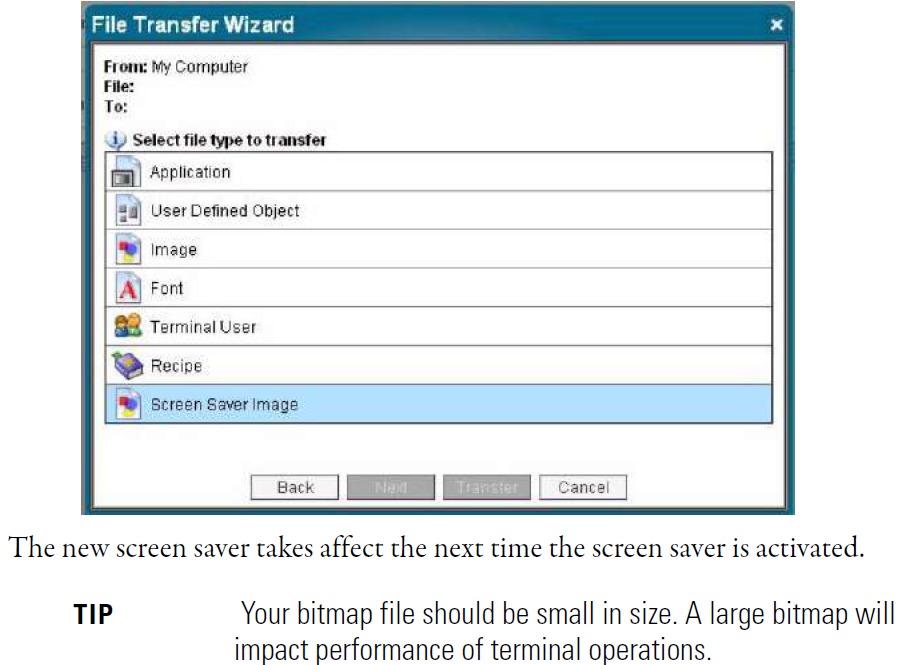
Common misspellings:
2711C-T6 2711C-T6C2711C-T6T 271C-T6C
2711-CT6T 2711C-T6C
2711C-TbT 2711C-T6C
2711C-T6T 27111C-T6C
