- Home
- About us
- Products
- for Siemens
- Agricultural Terminal
- for A-B-B
- Advantech
- Allen Bradley
- AMTouch
- B&R Power Panel
- BECKHOFF HMI operator Repair
- Beijer HMI
- Bosch Rexroth
- Danielson Touch Screen Replacement
- Delem
- Delta
- DMC
- EATON Micro Panel
- ELO Touch Screen Panel
- ESA HMI
- Exor UniOP
- EZ Automation
- Fagor
- Fuji Hakko
- GE Fanuc
- GUNZE Touch Panel
- IDEC
- John Deere
- Koyo
- KUKA SmartPAD
- Lenze
- Microtouch 3M Versatouch touch screen
- Mitsubishi
- Omron
- Panasonic
- Parker
- Proface
- Red Lion
- Robotic Controller
- Schneider
- Sigmatek HMI
- Trimble
- Ventilator Parts
- Weinview
- Other Terminal Brand
- HMI Touch Screen Panel
- Touch Panel Screen Suppliers
- Touch Screen Panel supplier
- Auxiliary Accessories
- LCD Display
- Faqs
- News
- Certificate
- Contact us
UniOP ERT-16-0045 HMI Touch Screen Front Overlay




- group name
- UniOP Exor HMI
- Min Order
- 1 piece
- brand name
- VICPAS
- model
- ERT-16-0045
- Nearest port for product export
- Guangzhou, Hongknog, Shenzhen, Taiwan
- Delivery clauses under the trade mode
- FOB, CFR, CIF, EXW, FAS, CIP, FCA, CPT, DEQ, DDP, DDU, Express Delivery, DAF, DES
- Acceptable payment methods
- T/T, L/C, D/P D/A, MoneyGram, Credit Card, PayPal, Westem Union, Cash, Escrow
- update time
- Fri, 02 Jan 2026 04:36:08 GMT
Paramtents
Brand UniOP
Warranty 365 Days
Product Line UniOP series
Supply ERT-16-0045 Protective Film Touch Screen Repair
Size 5.7 inch
Packging & Delivery
-
Min Order1 piece
Briefing
Detailed
UniOP series HMI ERT-16-0045 Touch Screen Panel Front Overlay Repair
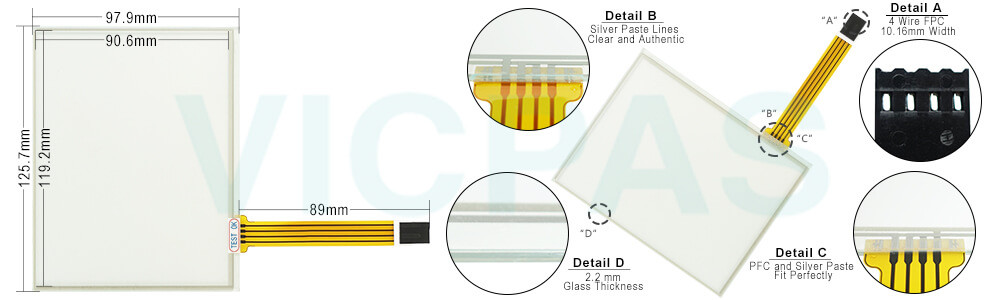
ERT-16-0045 Touch Screen Protective Film IHM Highlights
• 5.7” diagonal graphic monochrome LCD display
• Available in TFT color, and monochrome
• VGA (640x480 pixels) resolution
• Shows up to 30 rows, 80 characters of information
• Resistive ERT-16-0045 touch screen
• Connection to industrial bus systems and Ethernet (requires optional plug-in modules)
• Compatible with HMIcontrol and local I/O subsystems
• Large memory size (8 MB Flash) on removable media
• IP65 front panel protection
• Programmable with UniOP Designer version 5.08
The ERT-16-0045 HMI Panel Glass Front Overlay Terminal are state-of-the-art HMI devices with a touch screen interface and a 5.7” graphic display. The novel aluminum bezel offers a rugged and convenient flat design and an appealing look.
Specifications:
The table below describes the parameters of the ERT-16-0045 UniOP Touchscreen Overlay.
| Part Number: | ERT-16-0045 |
| Display Type: | Monochrome LCD |
| Resolution: | 640x480 pixel |
| Backlight: | CCFL |
| Warranty: | 365 Days |
| Input Power: | 24VDC (+10%, -15%) |
| Operating Temperature: | 0 to 45 °C |
| Display Size: | 5.7 in |
| Touch screen: | Resistive |
Related UniOP Series Part No. :
| UniOP eTOP | Description | Inventory status |
| ECT-VGA-0045 | Exor UniOP Touch Screen Monitor Overlay Repair | In Stock |
| EK-41 6ZA925-7 | Membrane Keyboard Keypad UniOP Replacement | Available Now |
| EK-42 6ZA987-7 | UniOP Membrane Keypad Switch Repair Part | In Stock |
| EL-25T-0042 | Exor UniOP Touch Screen Panel Protective Film | In Stock |
| ER-25T-0045 | UniOP HMI Touch Screen Front Overlay Replacement | In Stock |
| ERT-16-0042 | HMI Panel Glass Overlay Exor UniOP Repair | Available Now |
| ERT-16-0045 | Exor UniOP Front Overlay Touch Panel Glass | In Stock |
| ERT-16-2945 | UniOP Touch Screen Protective Film Repair Kit | Available Now |
| ETT-VGA-0045 | UniOP Touch Digitizer Protective Film Replacement | In Stock |
| ETT-VGA-6545 | HMI Panel Glass Overlay Replacement Repair | Available Now |
| TECT-VGA-0345 | Exor UniOP HMI Panel Glass Front Overlay | In Stock |
| Exor UniOP HMI | Description | Inventory status |
Exor UniOP HMI Manuals PDF Download:
FAQ:
Question: How to cleaning ERT-16-0045 Touch Panel Glass Overlay IHM faceplates?
Answer: The equipment must be cleaned only with a soft cloth and neutral soap product. Do not use solvents.
Question: What is Exor UniOP ERT-16-0045 Touchscreen Calibration?
Answer:
Common misspellings:
ERT-16-045ER-16-0045
ERT-16-0054
ERT-l6-0045
ERT-166-0045
