- Home
- About us
- Products
- for Siemens
- Agricultural Terminal
- for A-B-B
- Advantech
- Allen Bradley
- AMTouch
- B&R Power Panel
- BECKHOFF HMI operator Repair
- Beijer HMI
- Bosch Rexroth
- Danielson Touch Screen Replacement
- Delem
- Delta
- DMC
- EATON Micro Panel
- ELO Touch Screen Panel
- ESA HMI
- Exor UniOP
- EZ Automation
- Fagor
- Fuji Hakko
- GE Fanuc
- GUNZE Touch Panel
- IDEC
- John Deere
- Koyo
- KUKA SmartPAD
- Lenze
- Microtouch 3M Versatouch touch screen
- Mitsubishi
- Omron
- Panasonic
- Parker
- Proface
- Red Lion
- Robotic Controller
- Schneider
- Sigmatek HMI
- Trimble
- Ventilator Parts
- Weinview
- Other Terminal Brand
- HMI Touch Screen Panel
- Touch Panel Screen Suppliers
- Touch Screen Panel supplier
- Auxiliary Accessories
- LCD Display
- Faqs
- News
- Certificate
- Contact us
LM4201TADAK PFXLM4201TADAK Touch Glass Overlay






- group name
- LT3000 LT4000M Series
- Min Order
- 1 piece
- brand name
- VICPAS
- model
- LM4201TADAK PFXLM4201TADAK
- Nearest port for product export
- Guangzhou, Hongknog, Shenzhen, Taiwan
- Delivery clauses under the trade mode
- FOB, CFR, CIF, EXW, FAS, CIP, FCA, CPT, DEQ, DDP, DDU, Express Delivery, DAF, DES
- Acceptable payment methods
- T/T, L/C, D/P D/A, MoneyGram, Credit Card, PayPal, Westem Union, Cash, Escrow
- update time
- Fri, 02 Jan 2026 18:29:05 GMT
Paramtents
Brand Proface
Size 3.5 inch
Warranty 365 Days
Product Line Proface LT4000M Series
Supply LT4000M Touch Digitizer Glass Front Overlay
Shipping 2-4 workdays
Part Number LM4201TADAK PFXLM4201TADAK
Packging & Delivery
-
Min Order1 piece
Briefing
Detailed
Proface LT4000M LM4201TADAK PFXLM4201TADAK Touch Digitizer Glass Protective Film Repair Replacement
Order each part separately is available

The following rules must be applied when wiring a LM4201TADDC PFXLM4201TADDC Touch Membrane Protective Film LT:
Input/Output and communication wiring must be kept separate from the power wiring. Route these 2 types of wiring in separate cable ducting.
Verify that the operating conditions and environment are within specification.
Use proper wire sizes to meet voltage and current requirements.
Use copper conductors.
Use twisted-pair, shielded cables for analog, and/or fast Input/Output.
Use twisted-pair, shielded cables for networks, and fieldbus.
For the power connector, refer to DC power supply wiring diagram.
When terminals A2 and B2 (signal name: Q1, Q0) are wired to external I/O, use the same power source for external I/O and the LM4201TADDC PFXLM4201TADDC Front Overlay HMI Panel Glass LT. Refer to Power Supply Connections.
If you use a temperature sensor with thermocouple inputs, make sure you use the compensation cable.
Prevent temperature changes to the thermocouple connection terminal. Correct temperature measurement may not be possible if the thermocouple cold junction (LT's thermocouple compensation wiring to the connection terminal) experiences temperature changes.
LM4201TADAK PFXLM4201TADAK Maintenance
NEVER touch a live power terminal. Doing so could cause an electrical shock or a machine malfunction.
To prevent an electrical shock, unplug the LM4201TADAK PFXLM4201TADAK Touch Digitizer Glass Front Overlay unit's power cord before either cleaning the LT or attaching/detaching the power terminal attachment screws.
Do not connect or disconnect Host and LM4201TADAK PFXLM4201TADAK Touch Screen Protective Film unit communication cables while the LT is turned ON.
Do not replace the LM4201TADAK PFXLM4201TADAK Front Overlay Touch Panel unit's battery yourself. The LT uses a lithium battery for backing up its internal clock data and the battery may explode if it is replaced incorrectly. When replacement is required, please contact your local LT distributor.
Specifications:
The table below describes the parameters of the Proface LT4000M LM4201TADAK PFXLM4201TADAK Protective Film Touch Digitizer HMI Machine.
| Ambient Humidity: | 10 to 90%RH (no condensation) |
| Backlight: | White LED |
| Brand: | Proface |
| Product Line: | Proface LT4000M |
| Touch Size: | 3.5" |
| Display Colors: | 65,536 colors |
| Display Type: | TFT Color LCD |
| Power Supply: | 24 V DC |
| Resolution: | 320 x 240 pixels |
| Warranty: | 12-Month Warranty |
Related Proface LT4000M Series Part No. :
| Pro-face LT4000M | Description | Inventory status |
| LM4201TADAC | Pro-face LT4000M HMI Panel Glass Protective Film | Available Now |
| LM4201TADAK | Proface LT4000M Front Overlay Touch Screen Monitor | In Stock |
| LM4201TADDC | Proface LT4000M Touch Screen Protective Film Replacement | In Stock |
| LM4201TADDK | Proface LT4000M Protective Film Touch Panel Repair | Available Now |
| LM4301TADAC | Proface LT4000M Protective Film Touchscreen Repair | In Stock |
| LM4301TADAK | Proface LT4000M HMI Touch Screen Glass Protective Film | Available Now |
| LM4301TADDC | Proface LT4000M Touch Screen Panel Front Overlay Repair | In Stock |
| LM4301TADDK | Pro-face LT4000M Front Overlay Touch Membrane | In Stock |
| Proface LT4000M | Description | Inventory status |
Proface LT4000M Series HMI Manuals PDF Download:
FAQ:
Question: LM4201TADAK PFXLM4201TADAK Protective Film Touch Digitizer Glass LT-3300 Series USB Cable Clamp Attachment
Solution:
(1) Before starting the procedure, pull out the USB cover from the USB holder by holding the top and bottom of the USB holder and pressing down the tab on the USB cover.
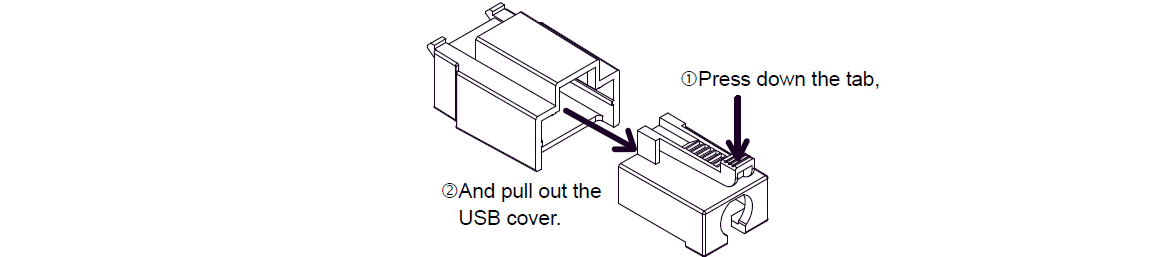
(2) With the main unit display part positioned so that it is facing down, attach the USB holder to the USB host interface. Insert the picks on the top of the USB holder into the attachment holes on the main unit, and then insert the holder into the USB host interface so that the holder is secured in the main unit.
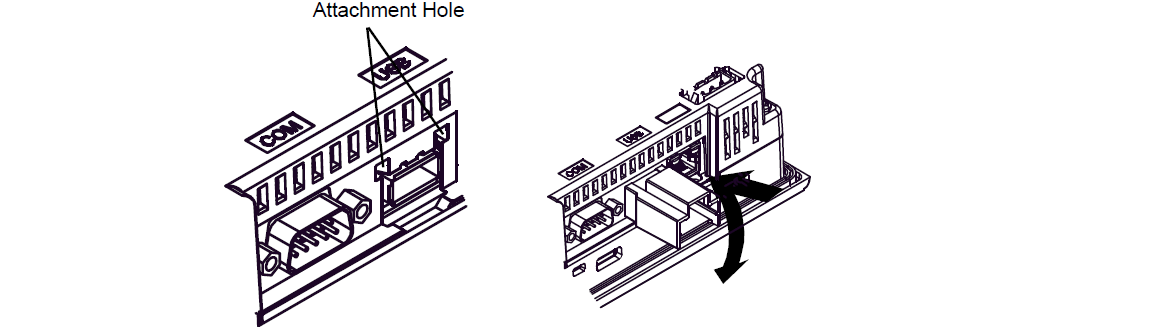
(3) Insert the USB cable into the USB Host Interface.
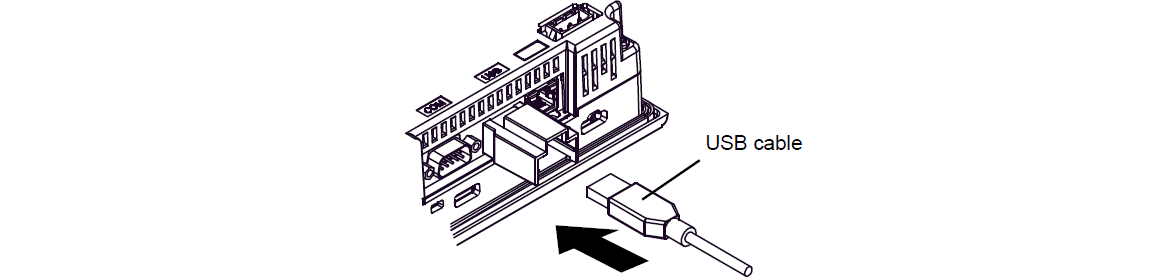
(4) Attach the USB cover to the USB host interface. Hold the USB cover in the orientation shown in the figure and insert it into the USB holder.
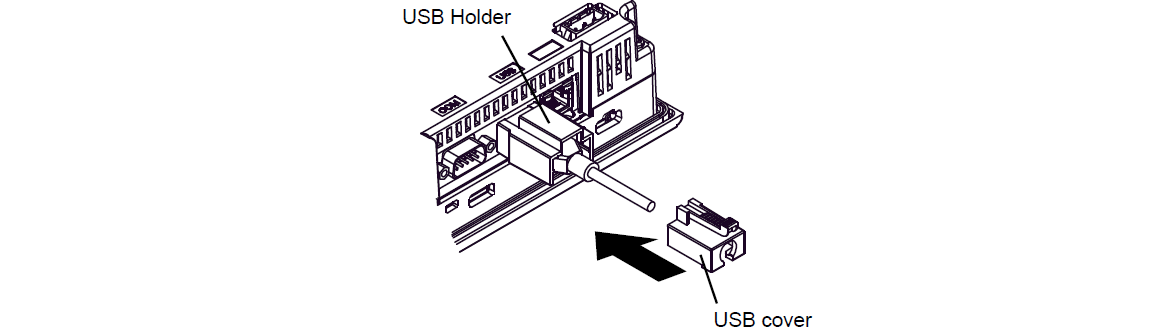
Common Misspellings:
LM4201TADAK PFXLM4201TDAKLM4201ADAK PFXLM4201TADAK
LM4201TADAK PFXL4M201TADAK
LM4201TADAK PFXLM42017ADAK
LM42011TADAK PFXLM4201TADAK
