- Home
- About us
- Products
- for Siemens
- Agricultural Terminal
- for A-B-B
- Advantech
- Allen Bradley
- AMTouch
- B&R Power Panel
- BECKHOFF HMI operator Repair
- Beijer HMI
- Bosch Rexroth
- Danielson Touch Screen Replacement
- Delem
- Delta
- DMC
- EATON Micro Panel
- ELO Touch Screen Panel
- ESA HMI
- Exor UniOP
- EZ Automation
- Fagor
- Fuji Hakko
- GE Fanuc
- GUNZE Touch Panel
- IDEC
- John Deere
- Koyo
- KUKA SmartPAD
- Lenze
- Microtouch 3M Versatouch touch screen
- Mitsubishi
- Omron
- Panasonic
- Parker
- Proface
- Red Lion
- Robotic Controller
- Schneider
- Sigmatek HMI
- Trimble
- Ventilator Parts
- Weinview
- Other Terminal Brand
- HMI Touch Screen Panel
- Touch Panel Screen Suppliers
- Touch Screen Panel supplier
- Auxiliary Accessories
- LCD Display
- Faqs
- News
- Certificate
- Contact us
EZAutomation EZ7DT-T10C-E EZ7DT-T10C-EH EZ7DT-T12C-E EZ7DT-T12C-EH Protective Film Glass






- group name
- EZTouch HMIs
- Min Order
- 1 piece
- brand name
- VICPAS
- model
- EZ7DT-T10C-EH EZ7DT-T12C-EH
- Nearest port for product export
- Guangzhou, Hongknog, Shenzhen, Taiwan
- Delivery clauses under the trade mode
- FOB, CFR, CIF, EXW, FAS, CIP, FCA, CPT, DEQ, DDP, DDU, Express Delivery, DAF, DES
- Acceptable payment methods
- T/T, L/C, D/P D/A, MoneyGram, Credit Card, PayPal, Westem Union, Cash, Escrow
- update time
- Wed, 31 Dec 2025 08:19:37 GMT
Paramtents
Brand EZAutomation
Size 10.4-12 inches
Warranty 365 Days
Product Line EZAutomation EZTouch HMIs Series
Supply EZTouch HMIs Touch Screen Protective Film
Part Number EZ7DT-T10C-E EZ7DT-T10C-EH
Part Number EZ7DT-T12C-E EZ7DT-T12C-EH
Shipping 2-4 workdays
Packging & Delivery
-
Min Order1 piece
Briefing
Detailed
EZAutomation EZTouch HMIs EZ7DT-T10C-E EZ7DT-T10C-EH EZ7DT-T12C-E EZ7DT-T12C-EH Touch Panel Front Overlay Replacement
Order each part separately is available

VICPAS supplies EZ Automation EZTouch HMIs EZ7DT-T10C-E EZ7DT-T10C-EH EZ7DT-T12C-E EZ7DT-T12C-EH Protective Film and Touch Panel with 365 days warranty and support Urgent Worldwide Shipping. EZ7 EZ7DT-T10C-E EZ7DT-T10C-EH EZ7DT-T12C-E EZ7DT-T12C-EH Touch Screen Front Overlay HMI is the two-piece product: The front part consisting of display (and touch screen) housed in metal, and a back part that has HMI processor. The front part is installed on the front of the control cabinet, while the back part is installed on the back of the control cabinet door. The two are connected using a cable.
This construction has the following benefits:
• No large cutouts for the EZ7DT-T10C-E EZ7DT-T10C-EH EZ7DT-T12C-E EZ7DT-T12C-EH Panel Glass Protective Film HMI, only drill holes for the studs and hold for cable
• Easily replace worn-out touch screens instead of changing the whole unit
• If required, upgrade to larger display sizes without the need to change the back.
• Use the same EZTouch editor that is used for other EZTouch families of HMI
• Support for a variety of PLC Protocols including DH+ and Remote I/O.
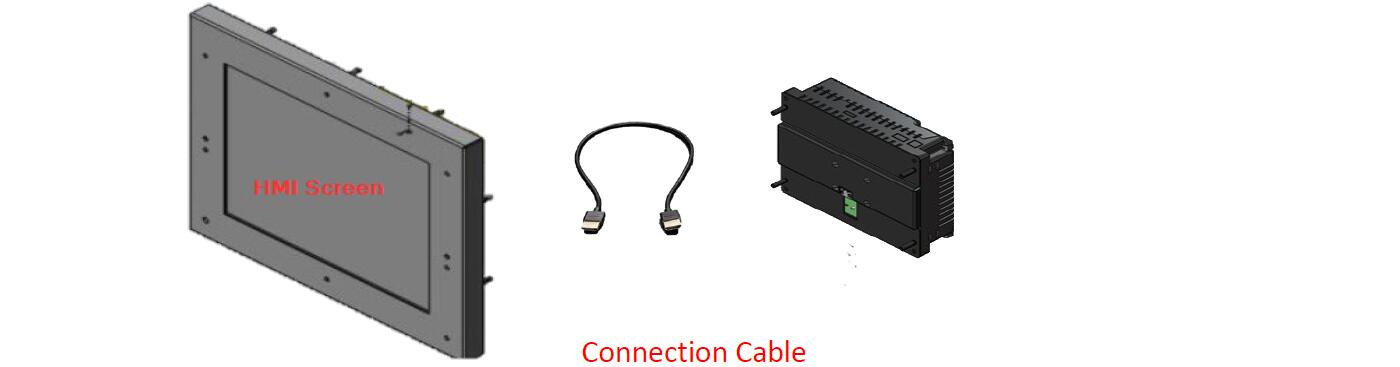
Specifications:
The table below describes the parameters of the EZAutomation EZTouch HMIs EZ7DT-T10C-E EZ7DT-T10C-EH EZ7DT-T12C-E EZ7DT-T12C-EH Touch Screen Monitor Front Overlay HMI Parts.
| Agency Approval: | Ul, cUL, CE |
| Display Resolution: | 800 x 600 pixels |
| Model Number: | EZ7DT-T10C/T12C-E(H) |
| Product Line: | EZAutomation EZTouch HMIs |
| Touch Size: | 10.4"-12" |
| Brand: | EZAutomation |
| Display Type: | TFT Color LCD |
| Power Supply: | 24 V DC |
| Storage Temperature: | -25 to 65℃ (-13 to 149℉) |
| Warranty: | 365 Days |
Related EZAutomation EZTouch HMIs Series HMI Part No. :
| EZTouch HMIs | Description | Inventory status |
| EZ7DT-T7C-E | EZTouch HMIs Front Overlay Touch Membrane Replacement | In Stock |
| EZ7DT-T8C-E | EZAutomation EZTouch Series Touch Glass Front Overlay Repair | In Stock |
| EZ7DT-T8C-EH | EZAutomation EZTouch Series Touch Digitizer Glass Overlay Repair | Available Now |
| EZ7DT-T10C-E | EZTouch HMI Panel Glass Protective Film Repair Replacement | Available Now |
| EZ7DT-T10C-EH | EZAutomation EZTouch Series Touch Screen Monitor Front Overlay | In Stock |
| EZ7DT-T12C-E | EZAutomation EZTouch Series Front Overlay MMI Touch Screen Repair | In Stock |
| EZ7DT-T12C-EH | EZAutomation EZTouch Series HMI Touch Screen Protective Film | Available Now |
| EZ9-T10C-E | EZAutomation EZTouch Series Protective Film Touchscreen Repair | In Stock |
| EZ12-T6C-E | EZAutomation EZTouch Series HMI Protective Film Touch Screen Glass | Available Now |
| EZ12-T7C-E | EZAutomation EZTouch Series Front Overlay Touch Screen Panel Repair | In Stock |
| EZ12-T8C-E | EZ Automation EZTouch Series Touch Screen Protective Film Replacement | In Stock |
| EZ12-T10C-E | EZTouch HMIs Series Touch Panel Protective Film Replacement Repair | Available Now |
| EZAutomation EZTouch | Description | Inventory status |
EZAutomation EZTouch HMIs Series HMI Manuals PDF Download:
FAQ:
Question: Maintaining the Ambient Operating Conditions
Solution: Keeping the EZ7 Series EZ7DT-T10C-E EZ7DT-T10C-EH EZ7DT-T12C-E EZ7DT-T12C-EH Protective Film Touch Screen Monitor HMI's environment within specified operating conditions is the best method to minimize maintenance.
1. Always ensure that the ambient temperature inside the cabinet is within EZ7 Series HMI’s temperature ratings.
2. If any other equipment inside or outside of the cabinet is producing heat, employ cooling methods like a blower fan to reduce 'hot spots' around the EZ7 Series HMI
3. Periodically inspect and clean if there are any air filters on the cabinet. Ensure that the PLC is free from dust, humidity and corrosive gases.
Question: How to test the EZ7DT-T10C-E EZ7DT-T10C-EH EZ7DT-T12C-E EZ7DT-T12C-EH touchpad response?
Answer:
1. Press the Touchpad Test button.
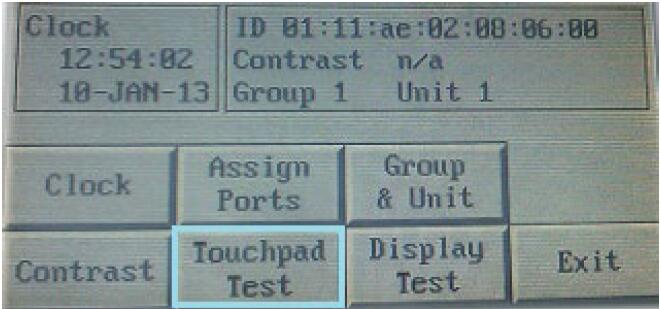
2. A new screen will appear. Press each box individually to ensure that the touchscreen is properly responding.
3. Once finished, press Exit to return to the previous screen. Pressing Exit again will bring you back to the main screen.
Question: How to test the EZ7DT-T10C-E EZ7DT-T10C-EH EZ7DT-T12C-E EZ7DT-T12C-EH pixel display?
Answer:
1. Press the Display Test button.
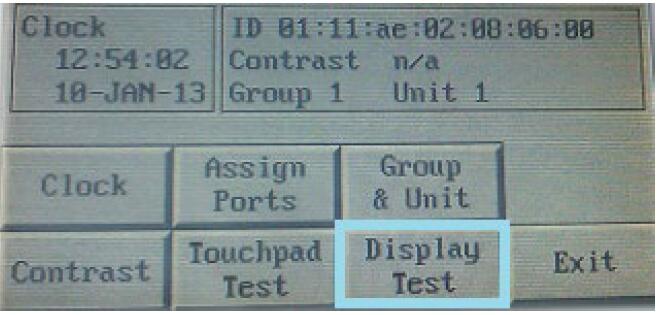
2. The screen will then automatically go through a variety of colors. Verify if all elements of the screen are lighting up appropriately.
3. Once finished, press Exit to return to the previous screen. Pressing Exit again will bring you back to the main screen.
Common misspellings:
EZ7DT-T10C-E EZ7DT-T10C-H EZ7DT-T12C-E EZ7DT-T12C-EHEZ7DT-T10C-E EZ7DT-T10C-EH EZ7DT-T12C-E EZ7DT-T12-EH
EZ7DT-T10C-E ZE7DT-T10C-EH EZ7DT-T12C-E EZ7DT-T12C-EH
EZ7DT-T1oC-E EZ7DT-T10C-EH EZ7DT-T12C-E EZ7DT-T12C-EH
EZ7DT-T10C-E EZ7DT-T10C-EH EZ7DT-T12C--E EZ7DT-T12C-EH
