- Home
- About us
- Products
- for Siemens
- Agricultural Terminal
- for A-B-B
- Advantech
- Allen Bradley
- AMTouch
- B&R Power Panel
- BECKHOFF HMI operator Repair
- Beijer HMI
- Bosch Rexroth
- Danielson Touch Screen Replacement
- Delem
- Delta
- DMC
- EATON Micro Panel
- ELO Touch Screen Panel
- ESA HMI
- Exor UniOP
- EZ Automation
- Fagor
- Fuji Hakko
- GE Fanuc
- GUNZE Touch Panel
- IDEC
- John Deere
- Koyo
- KUKA SmartPAD
- Lenze
- Microtouch 3M Versatouch touch screen
- Mitsubishi
- Omron
- Panasonic
- Parker
- Proface
- Red Lion
- Robotic Controller
- Schneider
- Sigmatek HMI
- Trimble
- Ventilator Parts
- Weinview
- Other Terminal Brand
- HMI Touch Screen Panel
- Touch Panel Screen Suppliers
- Touch Screen Panel supplier
- Auxiliary Accessories
- LCD Display
- Faqs
- News
- Certificate
- Contact us
EZAutomation EZ12-T6C-E EZ12-T7C-E EZ12-T8C-E EZ12-T10C-E Panel Glass Protective Film






- group name
- EZTouch HMIs
- Min Order
- 1 piece
- brand name
- VICPAS
- model
- EZ12-T6C-E EZ12-T7C-E EZ12-T8C-E EZ12-T10C-E
- Nearest port for product export
- Guangzhou, Hongknog, Shenzhen, Taiwan
- Delivery clauses under the trade mode
- FOB, CFR, CIF, EXW, FAS, CIP, FCA, CPT, DEQ, DDP, DDU, Express Delivery, DAF, DES
- Acceptable payment methods
- T/T, L/C, D/P D/A, MoneyGram, Credit Card, PayPal, Westem Union, Cash, Escrow
- update time
- Wed, 31 Dec 2025 08:19:37 GMT
Paramtents
Brand EZ Automation
Size 6-10 inch
Warranty 365 Days
Product Line EZAutomation EZTouch HMIs EZ12 Series
Supply EZTouch HMIs Touch Panel Front Overlay
Part Number EZ12-T6C-E EZ12-T7C-E EZ12-T8C-E EZ12-T10C-E
Shipping 2-4 workdays
Packging & Delivery
-
Min Order1 piece
Briefing
Detailed
EZAutomation EZ12-T6C-E EZ12-T7C-E EZ12-T8C-E EZ12-T10C-E Protective Film Touch Digitizer
Order each part separately is available

The new EZAutomation EZ12 EZ12-T6C-E EZ12-T7C-E EZ12-T8C-E EZ12-T10C-E Touch Panel Front Overlay HMIs Panel is designed with efficiency and versatility in mind. The new design includes a smaller depth profile and a streamlined design. The new front of the EZ12-T6C-E EZ12-T7C-E EZ12-T8C-E EZ12-T10C-E Protective Film and Touch Touch Screen Glass HMI panel is now one single piece making the design more durable and wash down proof. Further, the touch screen has been improved to be pixel-level sensitive allowing full use of all the screen for touch objects.
Finally the design has been created with Private Labeling in mind. This includes a simple and easy way to change the EZAutomation Label to your own. Furthermore, you can add an on-screen private label. The EZ12 EZ12-T6C-E EZ12-T7C-E EZ12-T8C-E EZ12-T10C-E Front Overlay Touch Pad HMI panel also comes with the release of the new EZTouch Editor 2.0 which includes many quality of life improvements as well as user requested functionality. This includes a USB firmware upgrade, new Setup Screen features, and on-screen calibration options.
Specifications:
The table below describes the parameters of the EZAutomation EZTouch HMIs EZ12-T6C-E EZ12-T7C-E EZ12-T8C-E EZ12-T10C-E Protective Film Touch Pad HMI Parts.
| Agency Approval: | Ul, cUL, CE |
| Humidity: | 10-95% RH, non-condensing |
| Operating Temperature: | 0-55°C (32 - 131°F) |
| Product Line: | EZTouch HMIs EZ12 |
| Touch Size: | 6"-10" |
| Brand: | EZAutomation |
| Display Type: | TFT Color LCD |
| Power Supply: | 24 V DC |
| Storage Temperature: | -25°C (-13°F) to 65°C (149°F) |
| Warranty: | 365 Days |
Related EZAutomation EZTouch HMIs Series HMI Part No. :
| EZTouch HMIs | Description | Inventory status |
| EZ7DT-T7C-E | EZTouch HMI Panel Glass Protective Film Repair Replacement | In Stock |
| EZ7DT-T8C-E | EZAutomation EZTouch Series Touch Glass Front Overlay Repair | In Stock |
| EZ7DT-T8C-EH | EZAutomation EZTouch Series Touch Digitizer Glass Overlay Repair | Available Now |
| EZ7DT-T10C-E | EZTouch HMI Panel Glass Protective Film Repair Replacement | Available Now |
| EZ7DT-T10C-EH | EZAutomation EZTouch Series Touch Screen Monitor Front Overlay | In Stock |
| EZ7DT-T12C-E | EZAutomation EZTouch Series Front Overlay MMI Touch Screen Repair | In Stock |
| EZ7DT-T12C-EH | EZAutomation EZTouch Series HMI Touch Screen Protective Film | Available Now |
| EZ9-T10C-E | EZAutomation EZTouch Series Protective Film Touchscreen Repair | In Stock |
| EZ12-T6C-E | EZAutomation EZTouch Series HMI Protective Film Touch Screen Glass | Available Now |
| EZ12-T7C-E | EZAutomation EZTouch Series Front Overlay Touch Screen Panel Repair | In Stock |
| EZ12-T8C-E | EZ Automation EZTouch Series Touch Screen Protective Film Replacement | In Stock |
| EZ12-T10C-E | EZTouch HMIs Series Touch Panel Protective Film Replacement | Available Now |
| EZAutomation EZTouch | Description | Inventory status |
EZ Automation EZTouch HMIs Series HMI Manuals PDF Download:
FAQ:
Question: EZTouch Editor Setup Screen Access
Solution:
1. To access the setup menu, connect to the panel from the PC. Open the EZTouch Editor and then in the Panel Menu select Display Setup Screen.
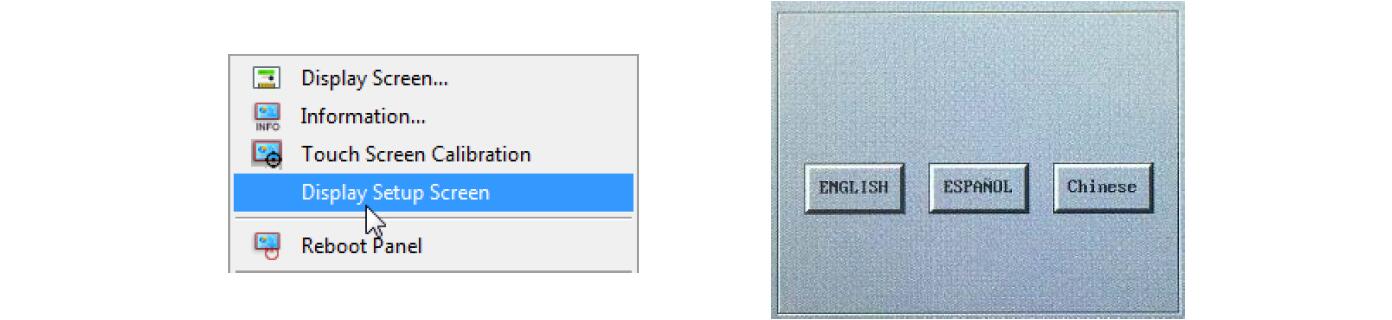
2. Now even if the Setup menu screen is disabled, you will see the screen above on the panel. Select the language to be used in the setup menu.
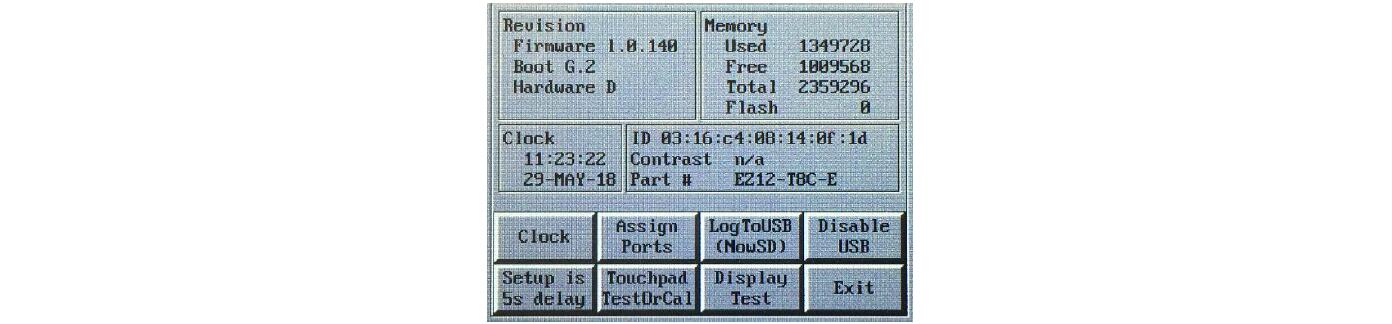
3. After the language is selected you will see the following screen. This is the main Setup Screen from which all the options can be accessed. Also it is the screen that will tell you some troubleshooting information such as Firmware revision.
Question: USB Setup Screen Access
Solution: You can use any file with the extension .set on a USB to have the panel enter the setup screen (even if it is disabled). For example, an empty text doc which extension is changed to ".set"(ex: Setup_menu.set). Once USB is put in the panel, the panel will immediately enter the setup menu language screen (if it does not then you might need to power cycle the panel). Please remove the USB before exiting the Setup Menu otherwise the menu will reappear almost immediately.
Note: The USB Setup menu access will not work if the USB is disabled.
Common misspellings:
EZ12-T6C-E EZ12-T7C-E EZ12-T8-E EZ12-T10C-EEZ12-T6C-E Z12-T7C-E EZ12-T8C-E EZ12-T10C-E
EZ12-TC6-E EZ12-T7C-E EZ12-T8C-E EZ12-T10C-E
EZ12-T6C-E EZ1Z-T7C-E EZ12-T8C-E EZ12-T10C-E
EZ12-T6C-E EZ12-T7C-E EZ12-T8C-E EZ12--T10C-E
